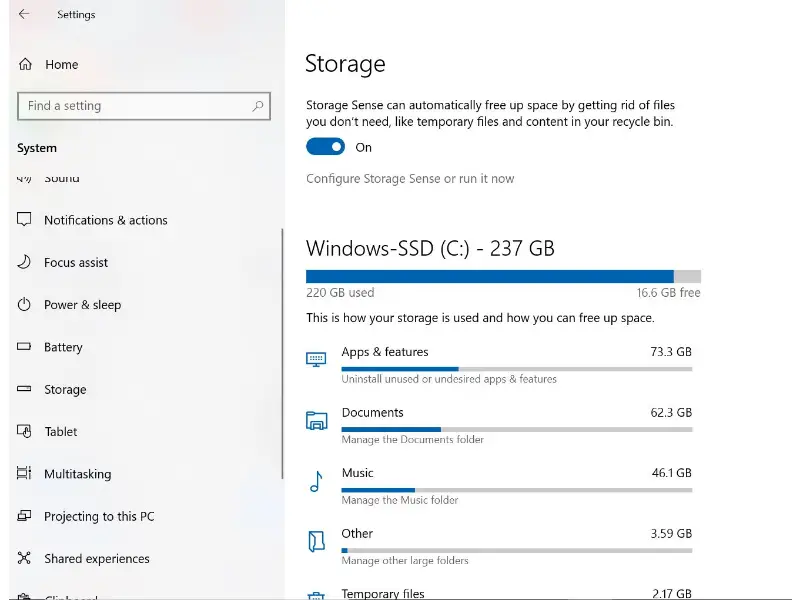Disclaimer: This post may contain affiliate links, meaning we get a small commission if you make a purchase through our links, at no cost to you. For more information, please visit our Disclaimer Page.
If you’re looking to upgrade your laptop storage, you may be wondering if it has an SSD slot. In this article, we’ll explain what an SSD slot is and answer some common questions about them. We’ll also show you how to determine whether your laptop has one and how many slots it has. So keep reading to learn more!
An SSD slot is a location/s on a laptop or desktop PC where an SSD can be inserted. SSD Memory sticks can also be installed in laptops without a dedicated SSD slot by replacing the Optical Memory drive with a SSD holder caddy.
An SSD is a faster memory drive that can increase the speed and performance of the laptop. However, there are various types. Each type has a dedicated slot.
Table of Contents
3 Types of SSD Slots
SSD slots come in three types: M.2, SATA, and PCIe.
M.2 slots are the smallest and use a PCIe interface. They are best for laptops with a slim profile or for use in a docking station.
SATA slots are the next size up and use a SATA interface. They are best for laptops that have a traditional hard drive or for use in a desktop PC.
PCIe slots are the largest and use a PCIe interface. They are best for high-end laptops or for use in a RAID configuration.
Do all laptops have slots for SSD?
All newer laptops have at least one slot for an SSD. Some of the older models might not have dedicated SSD slots. Some laptops also have a hybrid slot that can take both an SSD and a regular hard drive.
Today, almost all laptops come with either a dedicated SSD, an M.2 SSD slot+HDD combination or a hybrid drive that can take both.
Even if your laptop does not have a dedicated SSD slot, you may install a SSD drive using a caddy in the Optical Drive slot.
High end gaming laptops and desktop replacements will likely have more than one SSD slot.
How do I know if my laptop has an SSD slot?
The easiest way to find out whether your laptop has an SSD slot is by using the system information tool in Windows or macOS. You can also open up the case and look inside it, but this may void your warranty!
Click Start > Settings > System Management (if you’re running Windows) or click Apple icon > About This Mac (if you’re on macOS). Then go to the Storage tab and click the Manage Disk Space button.
If there are any drives listed here then they will be labeled as “Solid State Drive” under Type column.
If there’s no such drive listed at all then that means there isn’t one available for your laptop.
How many SSD slots does a laptop have?
Most laptops have only one hard drive bay, although more recent laptops may have an M. 2 slot for an SSD. If your laptop has an optical drive, you can usually remove it and replace it with an HDD caddy instead.
How Do I Know How Many SSD Slots my Laptop Has?
To find this information, there are a few simple steps:
Step One: Check the User Manual
The first place to check is in the user manual that came with your laptop. It should have all the necessary technical information you will need, including how many SSD slots your laptop has.
Step Two: Check Online Specs
If you can’t find your user manual, or if it doesn’t list the number of SSD slots in your laptop model, then go online to look for the specs. Almost all laptop manufacturers have this information available on their websites.
Just make sure you have the correct laptop model. That information can usually be found underneath your laptop if you haven’t peeled off the sticker.
Step Three: Contact the Manufacturer
If you can’t find the answer to how many SSD slots your laptop has anywhere, then you can always contact the manufacturer and ask them directly. This is probably the most reliable source of information, as they will know exactly what type of SSD slots are compatible with your laptop.
Step Four: Watch a YouTube Video
If all else fails, then search for a YouTube video that shows how to install the SSD into your particular model of laptop. If there is no tutorial on how to do it, then chances are that they don’t have any open slots available.
Step Five: Check with an Expert
If you still can’t find the answer, or if you don’t feel comfortable trying to install an SSD into your laptop yourself, then go to a computer technician and ask them to help. They will be able to do it for you in a matter of minutes, and they should be able to tell you how many SSD slots your laptop has.
Keep in mind that installing an SSD may void you of your manufacturer warranty since either you or a third party is installing it.
Step Six: Check Other Options
If your laptop has no open SSD slots, then you can still install an SSD by replacing the hard drive with a new one.
You will probably need professional help to do this, as it is quite difficult for anyone who isn’t used to taking apart computers independently.
If you are willing to pay someone else to do it, then go ahead, as long as you don’t mind spending the extra money. Another option is buying an external SSD and plugging it into your laptop with a USB cable.
These aren’t quite as fast or reliable as internal ones though, so if you can find an open slot then it is definitely worth doing.
So, now you know how to find out how many SSD slots your laptop has. Once you have that information, it’s time to decide if an SSD upgrade is right for you.
Keep in mind that not all laptops are compatible with SSD drives, so be sure to do your research before making a purchase.
Final Thoughts
If you’re in the market for a new laptop, it’s important to know whether or not it has an SSD slot. This article provides six steps on how to find out if your laptop has an SSD slot and what to do if it doesn’t. If you already have a laptop and want to upgrade to an SSD, there are a few options available to you, but be sure to do your research before making a purchase.