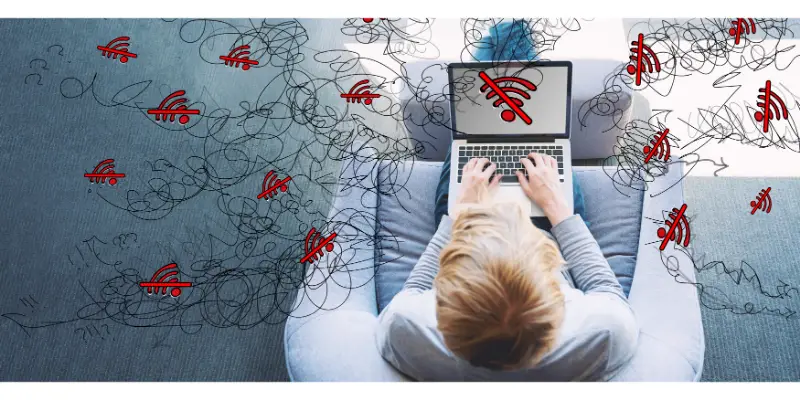Disclaimer: This post may contain affiliate links, meaning we get a small commission if you make a purchase through our links, at no cost to you. For more information, please visit our Disclaimer Page.
If you’ve been having trouble connecting to the internet, check to see if your wi-fi card is failing.
The initial symptom of a failing Wi-Fi card is a loss of wireless connection or intermittent connection. The computer will also fail to detect any wireless connection even when such networks are available. The operating system may also fail to recognize the Wi-Fi card.
Table of Contents
What is a Wi-Fi Card?
A Wi-Fi card is a device that allows your computer to connect to a wireless network via a router or Bluetooth. Now, most often these come pre-built into the motherboard, typically soldered or slotted in one of the PCIe slots. So, a lot of people do not even realize that such a tool exists on their PC.
Most modern Wi-Fi cards have a PCIe interface that allows for very quick transmission of data. They also have various types of wireless connections they can work with. There are several different standards for wireless networks such as 802,11a, 802.11b, etc. The Wi-Fi Alliance is the company that sets these standards for all Wi-Fi networks.
Are All Wi-Fi Cards Compatible?
This is a complicated topic to answer as there are multiple factors you have to take into account when figuring if a particular Wi-Fi card will work with your computer or not. But, to put it simply, not all Wi-Fi cards are compatible with every motherboard, and nor do they respond to every single wireless network type.
Now, two important factors determine whether or not the card is compatible with your computer.
The Card Interface
Every wireless adapter card will have an interface that allows them to connect to the motherboard of your computer. Typically, this interface is of the PCIe variety.
If this slot is present in your motherboard, then the card will be mechanically compatible with your computer. Meaning you will be able to attach any card with this interface to your motherboard.
Type of Wireless Connection
As we alluded to earlier, there are several types of wireless networks with each working a bit differently from the other.
Now, aside from the “a” network, all other network types are actually cross-compatible. These would be the b, g, and n-type of wireless connection.
So, for instance, you can connect a “b” enabled card to a network that has the “n” standard. Of course, this function has to be enabled first, which may not be the case if your IT provider is disabled during setup.
If these two factors match up with the card, then that card will be compatible to use by your PC. If either of them does not add up, you will not be able to connect to a wireless network using that specific card.
Do Wi-Fi Cards Go Bad?
Wi-Fi cards can go bad due to multiple reasons. And knowing about these causes can help you to prevent them from occurring. Thus, you can prolong the life span of your Wi-Fi card. So, here are some of the reasons your Wi-Fi card can fail on you:
Mechanical Damage
Your Wi-Fi card may get chipped or permanently damaged during installation if you accidentally put too much pressure on it. A more likely scenario is that the pins on the interface get bent or broken. Then your motherboard will fail to recognize the card and you will not be able to connect.
Damage can also occur during a regular maintenance check if you are not careful. If you frequently open up your computer and move various parts, you run the risk of accidentally damaging some of them.
Electrical Damage
Your Wi-Fi card also needs electricity to operate. And in the case of a sudden power surge, the excess current may cause it to malfunction.
If you do not install the motherboard properly, it may lead to short circuits. When this happens, various parts of your motherboard get fried due to a sudden burst of electricity. And this risk extends to the devices that are attached to the motherboard as well.
Since the pins directly connect to an open port on the board, it is at risk of getting fried if too much electricity pulses through it. Hence, why you should ground yourself before touching any part of the PC. Because you can generate static electricity and that little jolt of current may be enough to ruin the card.
Thermal Damage
The insides of your computer can get extremely hot. This level of temperature is not ideal for the internal hardware. Because their circuitry may get damaged for good if they are exposed to the heat for very long. This is why we give such importance to the cooling system of a PC.
But if the cooling system fails for one reason or another or if it is insufficient, problems will arise. One of them is a downturn in performance. Your PC cannot work anywhere near its capacity in that heat.
And if the Wi-Fi card stays at that temperature for a bit too long, it will likely create a problem in its activity. The heat can very well tamper with the inner circuits of the card or ruin its integrity. So, never run your computer too hot.
How Long Do Wi-Fi Cards Last?
This is hard to tell as the lifespan depends on the individual use of the card. Now Wi-Fi cards do not naturally degrade over time as some other parts may end up doing.
Realistically speaking, you can use a Wi-Fi card for as long as you use the computer. That is if you take proper care of the computer and you do not put too much stress on the card. Meaning the card is not damaged or chipped during cleaning or other maintenance checks.
What Are Some Symptoms of a Failing Wi-Fi Card?
A failing Wi-Fi card is not an ideal scenario for any PC owner. But if you can detect a problem early on, it may save you from a potentially worse situation. Fortunately, there are some telltale signs you can look out for if you suspect that the Wi-Fi card is failing you.
Wi-Fi Card is Not Recognized
This is pretty safe of knowing that there is a problem with either the port on your motherboard or the actual card itself. To check if your motherboard is or is not detecting the Wi-Fi card, follow these steps:
- Right-click on the startup button on your screen.
- Go to device manager.
- Find the heading that says “network adapters”. Click on it and a drop-down menu will appear.
This menu will tell you all the adapters that are currently on your computer or at least, the ones your OS is reading, including the name of your current Wi-Fi card. If there is a problem with the card, then its name will not appear here.
No Wireless Connections Detected
If your Wi-Fi card is faltering, then you will not be able to detect any wireless connections around you, let alone connect to it.
Now, this symptom can indicate multiple different problems, not just a failing Wi-Fi card. So, you should not base your decision just on this finding alone.
The Connection Gets Interrupted
A more telling sign is that you are able to connect to a network, but the connection gets lost constantly. You connect it back again but then it is lost after a while. And this problem arises even though you have a secure wireless connection available around you.
If this happens all too frequently, check the network adapter on the device manager and confirm that it is a problem with the card.
Conclusion
Your Wi-Fi card is a hidden device that is integral in providing you with a continuous wireless network. As such, you do need to be mindful of it and replace it once it malfunctions.