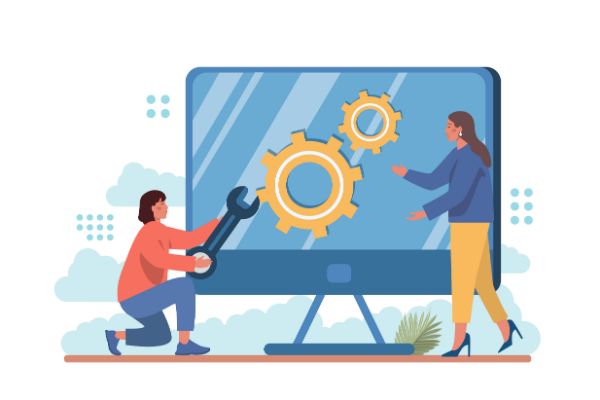Disclaimer: This post may contain affiliate links, meaning we get a small commission if you make a purchase through our links, at no cost to you. For more information, please visit our Disclaimer Page.
In quite the literal sense, the motherboard of a personal computer helps to make everything inside the case run efficiently. Some parts of your PC use printed circuit boards; you can think of the motherboard as the main version of these boards. The backbone keeps everything else in communication when different components need to send or receive instructions from the central processor.
Each motherboard will also feature slots that you will use to plug other components, such as random-access memory, into the computer. Although some other vital components go into a desktop rig, it is clear that nothing will work without the motherboard.
Because of its importance in the overall infrastructure of the machine, some PC owners wonder what may happen should they decide to replace their motherboards with a different make or model. Our article today will look at some of the likely outcomes of this procedure. While we do this, we can give readers some insights into the level of complexity that comes with changing a motherboard, and whether it is safe to do so at any time.
Additionally, we can look at the process from start to finish, which includes making preparations before taking the current board out and things to do after one puts a new board in the computer. The hard disk drive shares a close relationship with the mobo, so we will also talk about what to do with it after you activate a new board.
Table of Contents
What Happens if You Replace Your Motherboard?
Precisely what will happen when you swap out your motherboard can depend on which model you might choose to replace it. For example, some people may need or want the same model in their computer from the start. Motherboards are powerful, but they can be delicate.
If your mobo fails, you’ll need a replacement to allow the system to continue running normally.
In these cases, you should be able to install the same board without much effort. You already know that it will fit your case, so there should be no issues with sizing things up first. Additionally, it should have the same specs required to ensure your operating system runs like before.
Because it is a new board, you’ll need to make sure there is a proper application of thermal paste to help the heatsink and cooling system, but there should be minimal setup work on your part here.
However, many want to change or upgrade their boards to different models. If this is the case for you, you must make other preparations.
Further, significant changes can happen that make your current operating system and settings incompatible with the specifications of the new board. This is where assessing what kind of board you need, what it does, and if it can work for you are crucial before buying any new products.
Mostly, your operating system should still work at a basic level. However, some features might be closed to you until you reactivate it.
There might be a key that you entered when you first got the computer or the new OS, but it is possible that you’ll need to contact the system’s developer in order to unlock everything and make sure that your PC has full access again.
Because your operating key has ties to your motherboard upon its installation, it is also possible to transfer it before removal, which could save you a call to the developer later.
That said, much of what makes the operating system work is on the hard disk drive, so changing the motherboard should not affect most of the basic operations you ask the OS to perform. You may need to reinstall a couple of things that relate to the system, but we can cover that in a later section.
Once you understand what happens on a technical level, you can get into what happens to the performance of your computer when you replace the board.
In the strictest sense, a computer user doesn’t really replace the motherboard to improve the computer’s performance by itself.
Rather, the motherboard’s technology can support better central processors, faster random-access memory sticks, more powerful graphics cards, and other components that can boost the device.
If you want to upgrade these PC parts, a compatible motherboard is necessary first. Therefore, changing the motherboard is a big part of what makes upgrades to the rest of the system to improve its performance happen.
Is It Safe To Swap a Motherboard?
Although the true answer to this question might depend on what you mean by safe, it isn’t any more risky to change out a motherboard than any other crucial component inside a personal computer.
As long as you know what you are doing, and as long as you understand how compatibility between different parts is supposed to work, you should be able to take out an old motherboard and put a new one in with minimal problems.
If you are sticking with the rest of the same components inside your case, you still need to check compatibility. This means that, on balance, you will want a motherboard with the same chipset as the previous one.
This may not apply to you if you’re going for more upgrades in your hardware across the whole system. However, specific motherboards accept certain types or models of central processors or random-access memory sticks.
Although upgrades are more common, this is a good thing to remember if you need a replacement board instead. To get the same sockets and chipsets that your other parts need, you’ll probably have to get a board that is relatively the same age as the one you had before, give or take one or two years.
However, you’ll have some flexibility with brands because different brands will make models with the specifications that can work with your computer.
What Should I Do Before Switching Motherboards?
The answer to this question assumes that you’re replacing the motherboard you had originally with an upgrade. If you are building a new PC from scratch, your case will be empty, and many of our tips here would not apply to you.
However, you must make some preparations if your goal is to be a motherboard replacement as part of an upgrade to an existing system. We will give you the basic, important steps you should take before you do anything about taking the current board out of the casing.
1. Be sure to disconnect all peripheral devices attached to the computer at the time.
Examples of these would include the mouse or keyboard. You would also want to disconnect any external drives and remove any cables that you’ve attached to any of the ports.
2. Power the computer off completely before opening up the case. It may also be best to unplug the power supply unit after this step.
3. From here, you can lay the casing on its side carefully. In most setups, the right side of the case faces up toward you, assuming you’re looking at the case from the rear while it is in its usual position.
4. Now it is time to disconnect the internal hardware. Examples here include fans, cooling systems, and RAM. Place these items somewhere carefully, ensuring a clean space entirely free of static.
5. Unplug the power cables and use a screwdriver to loosen the motherboard from its mount.
6. Remove the old board to insert the new one.
What Do I Need To Do After Installing a New Motherboard?
For this section, we will assume that you’ve managed to mount the new motherboard in the case and secure it well. Once done, you can start doing the checks to ensure your computer runs well.
1. It isn’t uncommon for many users who want to swap boards to do a clean install of their operating systems.
2. If you do not want a clean install, you can install the current one that uses all your settings from a backup. However, you may need to run a system repair function to get this OS version running smoothly.
3. If you use multiple drives, mount them with the same letters they already used before.
4. You may need to upgrade your power supply if you install newer parts requiring more energy.
Do I Need To Reformat the Drive When Upgrading a Motherboard?
Typically, replacing the motherboard comes with many other changes or upgrades to your system’s major hardware.
Although you might not need to reformat your operating system’s drive, it is good practice to do so. Without this step, your computer may experience strange or confusing bugs and glitches as time goes on.
Conclusion
Replacing your motherboard with a newer model is one of the key steps in making broad changes to other components you’d like to swap out.
It can be a delicate piece of hardware, but you should be able to do the switch yourself if you follow some of the basic tips we’ve included here.
There are some things to remember about compatibility in particular, and it is usually easier to reformat your drive completely to ensure everything runs as it should from the start.