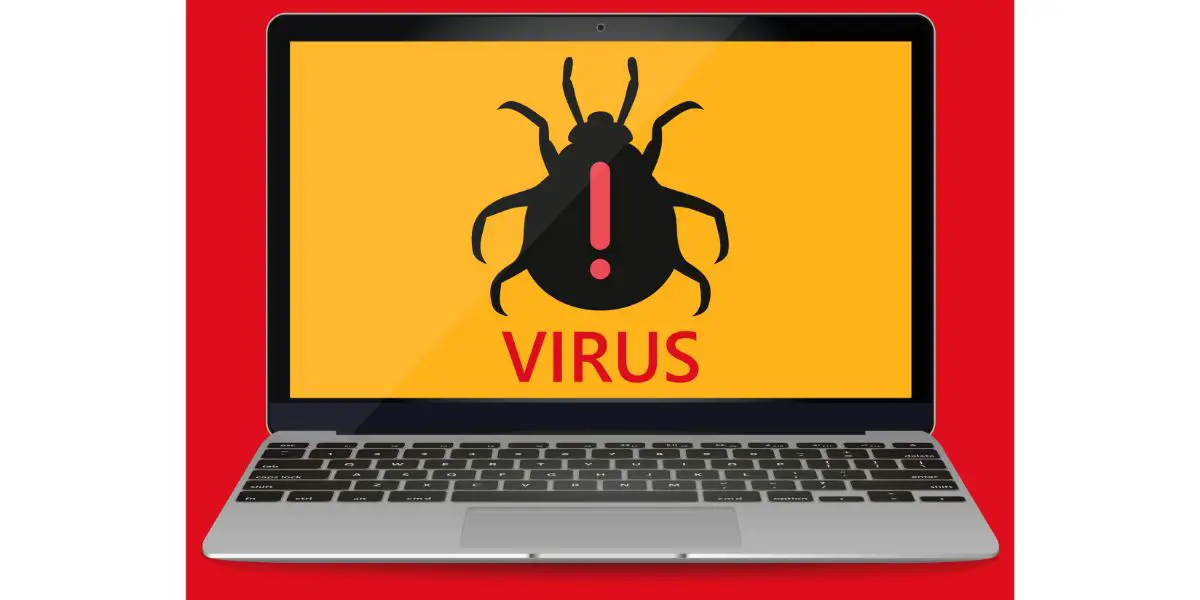Disclaimer: This post may contain affiliate links, meaning we get a small commission if you make a purchase through our links, at no cost to you. For more information, please visit our Disclaimer Page.
Viruses are dangerous and malicious programs that can damage your computer devices if left unchecked, leading to data loss, performance drops, and issues with software programs and hardware devices.
Macbooks can get viruses from infected USB drives, but it rarely happens, as these viruses typically affect select programs — like your browser application — but can also affect your entire computer.
The rest of this article will discuss how USB drives can infect Macbooks, how to detect these viruses, and what you can do about them.
Table of Contents
Is Downloading From a USB Safe on Macbooks?
USB drives have become a core part of our lives, whether you use a Macbook or prefer a PC. Their popularity is mainly because of their size, portability, ease of use, and relative security. However, is downloading from a USB safe on Macbooks?
Downloading files and other information from a USB is safe on Macbooks. It’s rare to get viruses from this drive if you’re a Macbook user, unlike if you use a PC. However, you must only connect to safe USB drives to keep your Macbook clean.
USBs move information between devices — an excellent medium for computer viruses to spread and thrive. Luckily, Macbooks aren’t vulnerable to most viruses you’ll typically encounter due to their security features and inability to write to NTFS files.
Still, some viruses can make it into your Macbook by posing as relevant programs or hiding in applications files. And while they may not cause direct damage to your computer, these malicious programs can spread to PCs and other devices.
How Macbooks Get Viruses From USBs
Macbooks are one of the best-engineered computers in production today. They have excellent security features that prevent threats from accessing your device to destroy or steal valuable data.
While these security features are top-of-the-line, Macbooks aren’t vulnerable to most viruses from infected USBs because most viruses are designed to attack Windows OS computers.
For decades, Microsoft’s Windows OS has been the target of most virus attacks, primarily because of its large user base.
In contrast, Macbooks have always had a relatively low user base. Aside from their occasional use in select schools and organizations, they’re not popular machines in industries. Therefore, only a few hackers pay attention to Macbooks and the Mac OS.
Still, it all comes down to how Macs and Windows PCs read and write files.
Today, computer devices (Macs and Windows PCs) read and write files using NTFS or APFS:
- NTFS (New Technology File System) is a native file system developed for devices with Windows OS. It was created by Microsoft and includes sophisticated features for Windows devices.
- Apple created APFS (Apple File System) to work just like NTFS. However, this native file system only works with macOS and iOS operating systems. It includes all the features of NTFS, as well as snapshots, space sharing, and robust encryption that you won’t find anywhere else.
And although Macbooks can read NTFS — which is Windows’ file system — they can’t write to it. Instead, they use APFS, a system that’s exclusive to Macs.
However, that doesn’t mean your Macbook can’t get infected with viruses. Your Macbook can get infected by random viruses and other types of malware, including:
- Ransomware
- Adware
- Spyware
- Trojans
And although the chances for this are slim, Macbooks can become infected if the malicious program is embedded in an application compatible with MacOS.
Unfortunately, your Macbook’s in-built firewall might not be able to help since it mainly protects against online threats and not infected files.
Therefore, you must be careful about what you download on your Macbook, even via a USB drive. If you’re downloading an unsupported application or software from an unknown source, you’re risking viruses infecting and potentially damaging the computer.
How To Check for Viruses on Your Macbook
If your Macbook has a virus, you’ll first notice slow, laggy performance. It might also not respond quickly to input commands and even freeze if the processor is overwhelmed.
Of course, different viruses affect computers in various ways. So, the program’s impact on your Macbook is usually based on the type of virus present.
You can check out this article to learn more about how malware affects downloads and makes your computer slow.
There are several methods you can use to check for viruses on your Macbook:
1. Use XProtect
XProtect is a built-in antivirus technology that helps your Macbook detect and block malware quickly. With YARA, a multi-platform software that detects malware, Apple monitors all suspicious activities and blocks virus operations in time.
Apple provides frequent updates for the XProtect application, bolstering your computer’s security against malware infections.
Additionally, XProtect monitors what happens when an app is newly installed, when it’s first launched, or when any changes or updates are made to an app.
And while it blocks known malware expertly well, XProtect doesn’t offer much protection against malware that’s not on Apple’s official malware list. It also doesn’t do an excellent job of remedying any existing infections.
2. Check the Activity Monitor
The Activity Monitor is an application that helps you see all the programs your Macbook runs in the background and foreground. This software is helpful if you’re having difficulty finding or identifying a virus on your computer.
Unfortunately, some viruses can disguise as recognized Mac OS programs, making it hard for antivirus software like XProtect to detect.
Here’s how to check the activity monitor on your Macbook:
- Look for “Utilities” in your applications folder and click on it.
- Click on “Activity Monitor” on the next screen.
- Look for the CPU tab in this application and select %CPU.
This process should give you a detailed account of all the apps running on your Macbook.
You’ll need to scan for viruses manually after opening the activity monitor. Any unfamiliar application that takes up significant memory could be malware.
I recommend running a quick google search on all your suspects if you’re unsure of what qualifies as malicious.
But while this method is quick and helpful, it’s not perfect. After all, some high-level malware might not appear on the activity monitor.
3. Examine Your Applications Folder or Browser
Another way you can detect malware on your Macbook is by closely examining all the programs in your application folder. Viruses may disguise themselves as applications and hide away in this folder.
I also recommend checking your browser. Malware and other suspicious programs typically hide in browser extensions, resulting in slow downloads and pop-up ads.
These viruses may also change your browser’s home page and layout.
4. Scan Your Macbook With Antivirus Software
Antivirus software designed to fish out malware and viruses remains the best way to detect and remove viruses. These programs are pretty convenient, and in most cases, all you’ll need to do is to install the application.
Afterward, the antivirus will run a partial or complete scan on your computer and suggest the best action to safeguard your device.
However, most antivirus programs aren’t free, and you’ll need to pay a premium for the service.
Can You Clear Viruses From a USB?
Of course, checking for antiviruses on your Macbook is one thing, and clearing the infected USB is another. While you can install programs on a flash drive, it’s not a computer. So, can you clear viruses from a USB?
You can clear viruses from a USB by running antivirus software to identify and remove the threat while the drive is connected to your Macbook. If a virus is seemingly too difficult to remove, you can format the USB instead.
The downside to formatting a USB drive is that you may lose valuable files. However, transferring these files to your Macbook might also result in an infection.
Below is a helpful video that highlights some tips on helping you prevent and stop viruses and malware from occurring on your Mac.
The Bottom Line
USB flash drives rarely infect Macbooks, but they can get infected in other ways. Ensure you deal with the threat before it causes significant damage to your computer.