Disclaimer: This post may contain affiliate links, meaning we get a small commission if you make a purchase through our links, at no cost to you. For more information, please visit our Disclaimer Page.
Most people use their phones for several tasks throughout the day, each and every day. While smartphones can still make calls and send texts, they also allow people to look up information, run business applications, host video calls, and provide entertainment.
Additionally, they are a great way to store images, videos, and other things that you might get from friends, colleagues, or family. With so much potential data that is professionally important to you or meaningful, it makes sense that there is a way to back all of it up in case of any kind of loss or damage to the phone itself. Like other operating systems, the iOS has this feature on many iPhones.
Some people who enjoy Apple products find that, sometimes, their iPhone backups seem very large. We will go into the details of why this could be in our article below.
Furthermore, we will discuss whether a user can continue the backup where it left off if it gets interrupted, if they can keep using it while it is performing the backup, and if there is any way to pause the backup and resume it at that point when necessary. Although there is no hard rule, we’ll also talk about some general guidelines for how long someone can expect a backup like this to take.
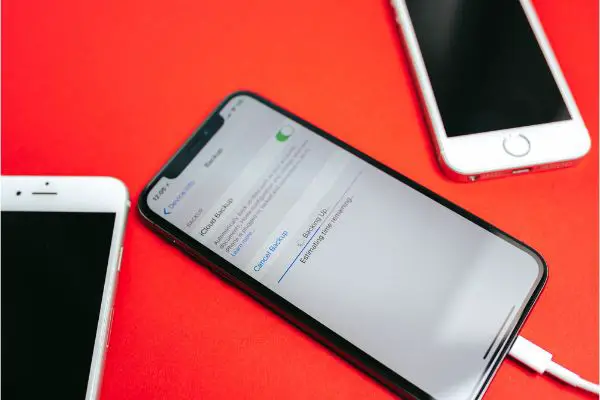
(Attribution: ©[Afotoeu]/Depositphotos.com)
Table of Contents
Why Are iPhone Backups So Big?
iPhone backups are handy things that take away some of the stress of not knowing where your data is or what may happen to it if it is lost. That said, you may find that these things tend to be several gigabytes in size.
In fact, some users have noted that some of their backups look like they are larger than the total size of individual apps that they may be counting. Mostly, a backup of your system shouldn’t far exceed the total size of all the apps your phone might be using. However, there are some cases where exceptions may be present.
The size of your backup can vary from one instance to the next, but each one may be connected to both content that you have on the device and the features you might have enabled or disabled.
For example, a backup that includes multiple videos, hundreds of images, several apps, and many conversations could be quite large in total size.
Videos can take up a lot of space quickly, and images will do the same if you have them in high enough numbers on your local device. If you remove some of these files, you should see the total size for your iPhone backup start to decrease a bit.
This is also true for messages or conversation threads that you have stored. Part of the issue seems to be that things might be backed up multiple times across different devices that you have. Although everything should go to the iCloud storage you have, the total size of the backup itself might seem bloated due to multiple instances of it getting save files elsewhere.
Another common issue that some users seem to face is that the backup may add apps and other things that they have already disabled explicitly. In other words, if a user has some setting active that is only supposed to back up the contents of one or two apps, several other apps may add their data to that backup session as well, thus increasing the overall size of the file.
For many users, the primary culprit here appears to be messages they have stored with Apple’s iMessage app. One thing you can try to do, even if the app is disabled currently, is to go into it and turn it on before turning it off again promptly.
Doing so may cause a reset that makes sure messages don’t get backed up and take up so much space. You can also delete individual conversations you don’t want in order to cut down on the file size and save only the information that you deem pertinent.
Will an iPhone Backup Continue if Interrupted?
In a sense, the iPhone backup process will continue. However, it won’t necessarily just resume where it left off in the first place. Part of the reason for this is in how the sync process works between your devices and the cloud.
If an iPhone backup has some type of interruption in the middle of the process, some data loss is possible. Therefore, we recommend that you let all backups complete fully once you’ve started them. However, things happen, and connections can sometimes drop unexpectedly, leaving your phone with no way to continue the backup.
If such an interruption does occur, the phone doesn’t necessarily hold the progress of the backup like you might expect with things like downloads that you can pause and resume at your leisure. This is because the iCloud checks for data again to see what was synced already. In order to do this, it has to at least look through all of the files available to it once again.
This may not mean that the restarted backup will take as long as the interrupted first one, but it does mean that you have to allow time for the cloud to take a look through everything again.
It is possible that it is able to get through part of the new backup much quicker after checking for files it already put on the cloud. Should that be the case, you may have a faster second chance at the backup, but it is not a true continuation of the first one.
Can You Use iPhone While Backing It Up?
As long as you remember a couple of things, it should be safe to use your iPhone while the backup process is taking place. Before you start, remember that the iPhone’s screen must be locked before the backup can begin.
However, it doesn’t need to stay locked in order for the process to complete itself. Once the backup starts, you should be free to use your phone as you normally would.
This is particularly true if you’ve decided to do a manual backup of some of your phone’s content. You can also set the iPhone to perform automatic backups at specific intervals.
If you would like to use your phone, it is best to make sure it stays plugged in and connected to Wi-Fi during the process. Any interruption to the connection, including interrupting its power supply or upload, could result in loss of data or other problems with the phone itself.
While it should be fine to use the phone, you can’t necessarily take it everywhere or change which networks to which it is connected during the backup process.
Further, it is important that you don’t add new things or manually delete others from the phone. The backup has checked for all the relevant data that it is supposed to store. Making changes to this set could cause some kind of confusion, and this may lead to errors that interrupt the backup or cause other issues.
It should be okay to use some apps or perform some actions with the device, but don’t make changes to whatever content is on the phone until you know the backup is complete. This could include making sure the ‘Settings’ app on your iPhone stays open and active, too.
Can You Make Calls While Your iPhone Is Backing Up?
The answer here depends on the kind of backup you might be using. For automated iCloud backups, it is possible that the device will expect to remain on the lock screen in order for the whole process to complete.
If you choose to make a manual backup yourself, you should be able to exit out of the screen for the backup and keep using the phone. However, there may be some risk that the backup gets interrupted if you do things like taking calls during the process.
Some iPhone owners have managed to keep using their devices in this way, and others say that they might have experienced backup issues tied to this.
While it can work for things like calls during a manual backup, it is probably better to let the whole thing complete first.
Can an iPhone Backup Be Paused?
No, you can’t pause the iPhone backup in the traditional sense. We touched on the same aspect of this earlier during our section about interrupting the backup.
It has to do with the sync process still needing to go back and check for all the data it already added or missed. In this way, it goes through the process again anyway, so it is not a good idea to try to pause the backup.
How Long Should an iPhone Backup Take?
Although there are no hard rules, we can make some guesses about the time based on which factors affect the iPhone backup process. If it is your first time making a backup for the device, you can expect it to take at least a few hours. It may even take several hours.
However, subsequent backups should be shorter. They may still take several minutes or an hour or two, but you shouldn’t have to leave your phone for that long.
If you find that new backups are still taking many hours, the process could be frozen, and you may need to restart it.
Conclusion
The iPhone’s automatic backup setting is a great way to forget about the loss of crucial data. However, some of these backups can seem prohibitively large, and that means you could be without some of the features of your iPhone for quite some time. There are things you can delete to cut down on the size, or you can disable certain apps from the backup process altogether.

