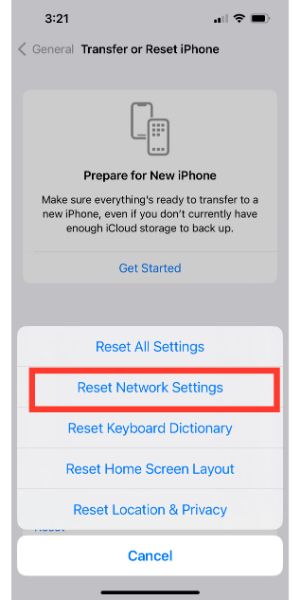Disclaimer: This post may contain affiliate links, meaning we get a small commission if you make a purchase through our links, at no cost to you. For more information, please visit our Disclaimer Page.
FaceTime is Apple’s variation on the video conference applications with a focus on personal, rather than business communication—though you can do the latter as well. If you use FaceTime a lot, you’ve probably run into problems with seeing the other person or vice versa.
Most of the time, you can’t see the other person on your iPhone because of poor internet connection, whether it’s on your end or theirs. However, issues with the other person’s camera, a lack of software updates, and issues in Settings often cause the same problem.
Making sure FaceTime is operating correctly on your iPhone and the iPhone of the person you’re talking to (iPads and Macs are included in FaceTime as well), is relatively simple. Outside of the other person’s camera just being flat-out broken, the below fixes should do the trick in most cases.
Table of Contents
4 Potential Fixes To Not Seeing Other Person On iPhone Facetime
1. Check Both Internet Connections
There is a lot going on when two people are on a FaceTime call with one another. You have live video from the front cameras of both devices. You also have audio, with both speakers and microphones in both devices.
Apple uses H.264 encoding to effectively mirror both devices at the same time for the other person.
With all of these components working at the same time, providing seamless and nearly instantaneous communication in multiple formats, both callers need to have a solid internet connection for the entire conversation.
If you don’t, one or the other caller begins to lag behind. For instance, you may say something on your end and, on the other end, the person just stares at you for five seconds because you are literally five seconds behind real-time.
The more exacerbated this situation becomes, it eventually reaches the point where the video is dropped altogether. All the other person sees is a blank screen with a buffering symbol, if that.
There’s only one, simple fix for this problem—make sure you have a good internet connection.
That’s why it’s not always a great idea to FaceTime while you’re riding in the passenger side and out in the middle of nowhere. It would serve both of you better to remain in an area with known 4G or 5G coverage.
2. Make Sure Both Devices Are Up-To-Date
When you’re making a FaceTime call, both devices need to be running on the latest firmware.
Any changes with FaceTime on one device make little difference when communicating with another device that lacks that change. If there is enough of a separator there, it can make FaceTime communication far more difficult.
Fortunately, updating your iOS device and Mac/MacBook software is pretty simple.
iOS
- Open Your Settings Menu
- Select ‘General’
- Select ‘Software Update’
- If a new update pops up, select ‘Download and Install’
- Confirm
You can continue to use your iOS device while the new update downloads. However, once it’s downloaded and the installation process starts, your iPhone/iPad will power down and restart. Once it cycles back up, you’re good to go.
macOS
- Select the ‘Apple Icon’ in the corner of your screen
- Select ‘System Settings’
- Select ‘General’
- Select ‘Software Update’
- If the next screen shows an available update, select ‘Upgrade Now’
- Leave your Mac on throughout the entirety of the update process
- It will restart when it’s finished
Having both devices completely updated will ensure that you both have a seamless FaceTime experience, assuming you are both in a good spot in terms of internet connection and speed.
3. Both Parties Force Quit and Restart FaceTime
This is a simple enough fix but both parties will have to hang up their FaceTime call to force quit the app. In percent years, apps and how they function (in terms of their layout and access in iOS) have changed a lot.
When you want to force quit an app on an iOS device, swipe up from the bottom of the screen and to the right when your thumb reaches the middle of the screen. It is all one, smooth and fluid movement, not two, separate movements.
This swipe method will open all of the apps you currently have running in a stacked, deck of cards appearance on-screen. To force close these apps, all you have to do is touch the card and swipe it up and off the screen.
If you swipe up while actively using FaceTime, the FaceTime app will be the top card on the deck, and the first one you can swipe up and force quit.
Of course, you will have to hang up with the person you are FaceTiming with since swiping up on the FaceTime card will do that anyway.
Once you and whomever you are talking to force quit your respective FaceTime apps, open FaceTime, and try to make the call again.
4. Reset Network Settings
Resetting the network settings on an iPhone gives the impression that you are about to do a factory reset. Don’t worry. Though the factory reset is a part of the reset options in this menu, doing a network setting reset won’t reset anything other than the network settings.
If you use several WiFi locations with your iOS device, you will have to sign into those again, since this reset includes dropping all of the saved WiFi networks on your iOS device.
- Open the Settings app
- Select ‘General’
- Select ‘Transfer or Reset iPhone’ at the bottom
- Hit ‘Reset’
- Select ‘Reset Network Settings’
- Confirm
Resetting the network settings generally doesn’t affect anything outside of the saved WiFi devices you had before the reset.
Of course, it’s far more technical than that. But, from a user’s perspective, all you need to do is sign back into your WiFi network and you’ll be good to go.
All Things Considered
Hopefully, one of the above four troubleshooting tips will get your FaceTime calls back in order. However, no number of resets or force quits will change anything about your experience if one of you is in a bad location.
FaceTime, like any video conferencing app on any smartphone, requires a decent internet connection to function well. It doesn’t have to be a WiFi 6 router with the maximum possible speed. All you need is a solid, stable internet connection.