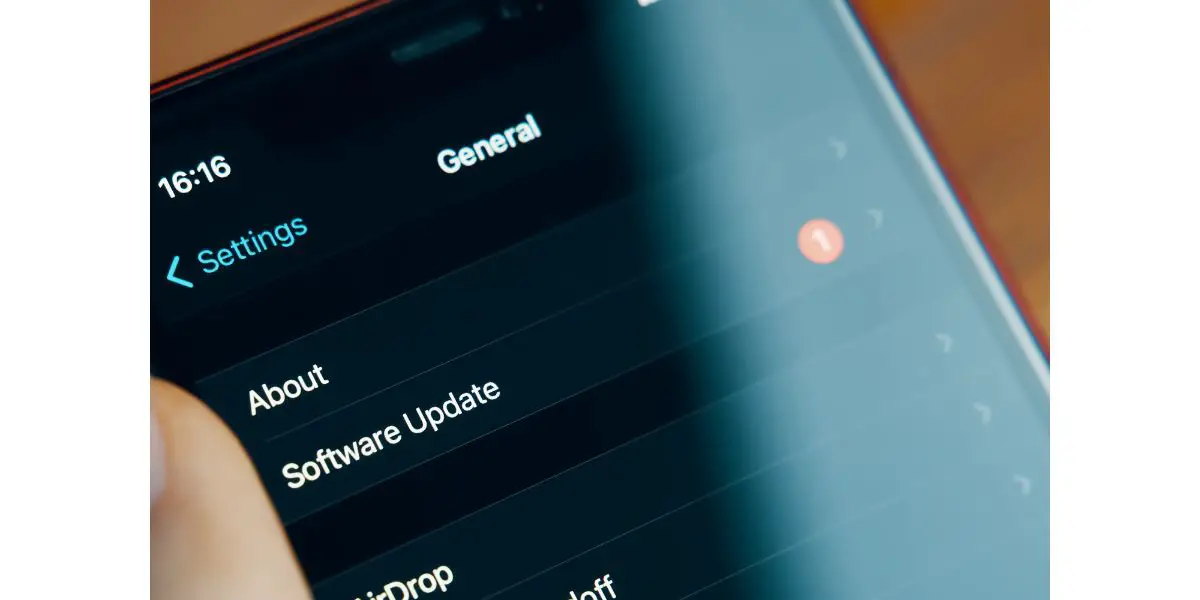Disclaimer: This post may contain affiliate links, meaning we get a small commission if you make a purchase through our links, at no cost to you. For more information, please visit our Disclaimer Page.
An AirTag is a device that has literally one job – to show the location of the item you have attached it to. If the AirTag stops updating the item’s location, it basically turns into a coin made of plastic and aluminum.
There are quite a few reasons why your AirTag might stop working properly, but, luckily, the majority of those are easy fixes.
Table of Contents
Why Does Airtag Not Update Location? (9 Reasons)
Remember that your AirTag might have fallen off the item you have attached it to. In such a case, it will not be updating its location simply because it’s staying in place.
Here are a few other not-so-obvious reasons why your AirTag might have stopped fulfilling its function.
1. Geographical Restrictions
The AirTag includes a U1 chip, an Apple-made chip that uses Ultra-Wideband technology.
This technology is able to calculate where the device is located with an accuracy of half an inch by measuring how long it takes the emitted waves to travel between the devices.
Remember that there are a few countries where Ultra Wideband technology is not supported. Those include Indonesia, Russia, Nepal, Armenia, and a few others.
So, if you’re traveling to one of these countries or live there, your Airtag will not be able to update its location.
2. Wrong Apple ID
There are two types of IDs – personal and managed. The latter can be used alongside your personal ID on employee-owned devices or it can be the only Apple ID of a device that is mainly used for business purposes.
If you have only a Managed Apple ID, you will not be able to set up your AirTag. If you have both, simply register the AirTag to your personal ID.
3. Disabled Two-Factor Authentication
An AirTag cannot be used without two-factor authentication. It acts as an extra layer of security for your Apple ID.
Open the setting on your iPhone, open your profile, and ensure that the 2FA toggle is set to ‘on’.
4. An Incorrectly Set Up Find My App
Before starting to use your AirTag, you have to make sure that the Find My app is set up.
To do that, sign in to your iPhone with your personal Apple ID, turn on the location sharing, and turn on Find My AirTag.
5. Turned Off Location Services
Of course, your phone should be allowed to find your exact location in order for it to work together with the AirTag. Go to Settings>Privacy>Location Services and ensure the feature is on.
You might have to reset your iPhone for the feature to start working properly.
6. A Dead AirTag Battery
Your AirTag is a battery-operated device and, according to Apple, you would have to change the battery in about a year or so.
You will usually get a notification to your iPhone once the AirTag’s battery starts running low. You can also go to the Find My application to check the battery’s charge.
If you’re not getting the notification and the app is showing that the battery is fully charged but you have had the AirTag for over a year, then you might still want to insert a fresh battery.
- Push down on the battery cover and rotate it counterclockwise.
- Once the cover stops rotating, remove it together with the battery.
- Insert a new battery (a CR2032 lithium 3V coin one). Make sure that the positive side is facing up.
- When putting the cover back on, ensure that the three slots on the AirTag are aligned with the tabs on the cover.
- Rotate the cover clockwise.
7. Bad Connection
The actual AirTag does not need Wi-Fi to function as it shares its location through Bluetooth. However, to get the information from the AirTag, you must either enter the Find My app or iCloud. Those do require an Internet connection.
So, if the Wi-Fi connection in your area is bad, the AirTag might not work the way it should. If you know there is nothing wrong with the connection, you can try restarting your iPhone or putting it in Airplane Mode for a minute.
By the way, you should always keep your iPhone’s Bluetooth on for the AirTag to work.
8. A Pending iOS Update
If there were any bugs in the previous versions of iOS, they should already be fixed (in theory) once the updated version rolls out. Though there are plenty of Apple users who would rather not update their iOS, your AirTag might stop functioning correctly, if you’re still using an older version.
To update the actual AirTag, you should have iOS 14.5 or later. If that is your case, then the most recent firmware update will be delivered to the AirTag once it gets in the Bluetooth range of your phone.
9. Physical Damage
An AirTag will stop working if it gets damaged in any way.
By the way, the device doesn’t have to literally get crushed for it to not be able to function any longer. Dust and dirt can prevent the AirTag from updating its location as well.
If you have the device next to you, you might want to try carefully cleaning it. The AirTag is not waterproof, so all you can really do is use disinfecting wipes or a lint-free cloth. A cotton swab that has been dipped in rubbing alcohol can come in handy if you need to clean any hard-to-reach spots.
Try to avoid taking the AirTag apart, if you’re not intending to replace the old battery.
How to Fix an Airtag That Is Not Updating Location
Let’s imagine that:
- You’re located in a country where Ultra-Wideband technology is supported.
- You have registered the AirTag to your personal ID.
- Your “Find My app” is set up and the two-factor authentication and Location Services are turned on.
- You’re located in a place with a great Wi-Fi connection and have the latest version of iOS installed.
But your AirTag is still not updating its location!
This is definitely an annoying situation to be in, but there are quite a few things that you can try out before contacting customer support.
1. Wait
One of the reasons why your AirTag might not be updating its location is because it hasn’t moved. So, you can either try looking for the device in the already provided location or simply wait for the AirTag to move.
The other case when your only way out would be to wait is if your AirTag gets lost in a relatively isolated area. It will update its location only once a Find My device will come into its range.
2. Toggle the Settings Off and Back On
Go to the “Find My app” and disable the device and the “Find My network”. In a few seconds, turn the settings back on.
Repeat the same procedure with Location Services.
Before doing all of that, you might want to switch the airplane mode ‘on’ and then back to ‘off’. This can help clear any minor glitches.
3. Reset Your AirTag
- Go to the Find My app.
- Find the AirTag in the items list and tap on it.
- Swipe up to enter the settings mode.
- Select ‘remove item’ and ‘confirm’.
- Your AirTag has been successfully removed and now you can add the AirTag to your iPhone once again after you restart your phone. In a lot of cases, this quick reset will solve the problem.
How Long Does It Take the Airtag to Update Location?
As long as a Find My device is present in the AirTag’s range, it will keep updating its location every 1-2 minutes.
How to Make the Airtag Update Its Location More Often?
The AirTag will be able to update its location whenever an Apple device with the Find My app is somewhere near it.
Customers should bear in mind that an AirTag is not a real-time tracker. The frequency of the update will depend on the presence of other Apple devices close to the AirTag (not on the time that has passed since the last update).
With that being said, AirTags are able to provide real-time data, if they are kept next to your iPhone all the time (within around a 30-feet range, to be exact). So, to make the AirTag update its location more often, ensure it has plenty of Apple devices around it.
Conclusion
An AirTag can stop updating location if one of the features that allow it to work properly is turned off (Find My app, Location Services, Bluetooth, two-factor authentication), if there is a system glitch, or if the Wi-Fi connection is bad.
In many cases, a simple AirTag reset should help after you ensure that all the primary settings are correct. Don’t forget that an AirTag is a battery-operated device, so if you have had it for over 12 months, it might be time to insert a fresh coin battery.