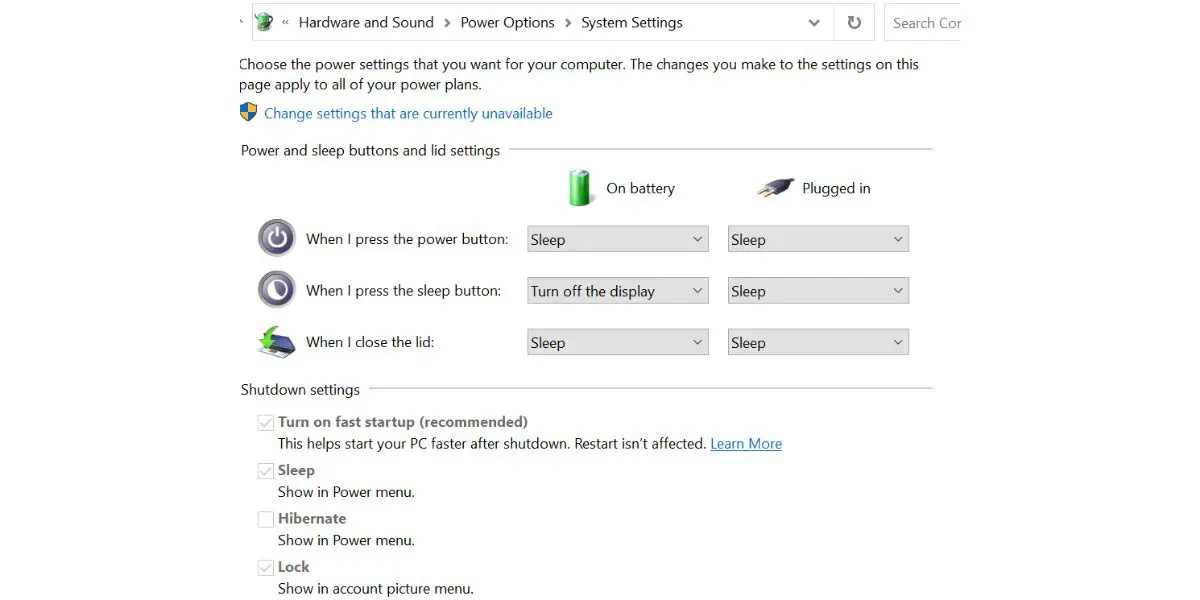Disclaimer: This post may contain affiliate links, meaning we get a small commission if you make a purchase through our links, at no cost to you. For more information, please visit our Disclaimer Page.
Asus is a popular brand that makes laptops suitable for school, work, and dozens of other uses. No matter which model you pick up, you can come across an issue where it keeps restarting on its own. We found out why Asus laptops restart and how to fix them.
Table of Contents
Asus Laptop Keeps Restarting: Causes & Fixes
Is there anything worse or more frustrating that a laptop that restarts on its own? You might find yourself near the end of a big school project when it shuts down and restarts, which causes you to lose some of your work.
It’s just as frustrating when this happens while you’re on the final level of a game or near the end of a movie. While an Asus laptop can keep restarting without your permission, you can learn how to fix it and why it happens.
1. Bad Update
Asus laptops come with an automatic install feature that updates your operating system. It should ask you when you want to install the update and let you set up a date and time. If you do not pick a time, the laptop may install the update automatically.
Some users noticed that the restarting problem occurred when they chose a bad update or did not let it finish. This can happen if you shut down your laptop during the installation. Fixing the problem requires that you troubleshoot the issue.
Turn off the internet on your laptop and restart it. Hold down on the power button when you see a spinning circle on your screen. You want the laptop to bring up the Automatic Repair screen.
You may need to shut off your laptop several times and hold the power button until the screen appears. Pick Advanced Options and Troubleshoot. The Asus laptop will run through all of the troubleshooting steps to try and fix the problem.
Refresh vs Reset
If you have a problem caused by a bad or missing update that your laptop cannot fix through the Automatic Repair, you need to either refresh or reset it. Follow the same steps from above and then select the Refresh option. This tells your laptop to preserve any data saved to your computer but lets it download programs and apps that affect your system.
If you select Reset Your PC, the laptop will restore its factory settings and delete everything else. Do not choose the reset option unless you backed up your laptop first. You don’t want to lose your photos, games, and other downloads just because you need to fix your computer.
2. Stuck Update
Have you ever decided to update your laptop and found that it became stuck in the middle of the process? Most updates include details that show you how much time is left in the process to let you know when you can shut down your laptop.
It would be best never to restart or turn off your computer during an update because you can lose some of your data and damage the system.
If your laptop keeps restarting because it’s stuck in an update, turn off the WiFi in your home. You can also unplug the ethernet cable if you use one. When you restart your computer, it does not have the connection needed for the update and should let you use it without the update.
Using Recovery Mode
Recovery Mode is a good way to fix a laptop that restarts because of a bad or stuck update. If your laptop battery is at 0% in the middle of an update, you’ll likely have problems with it restarting. Open the Control Panel and choose Recovery Mode.
Follow the steps on your screen to let the laptop work its way through all of the possible solutions. This should also go back to the previous version of your OS before the update. You can then connect to the internet and attempt to update the laptop again.
3. Damaged Hardware
Every time you add new hardware to an Asus laptop, you risk making some changes that cause it to restart. This often happens because the hardware is faulty or damaged. Your laptop knows that a problem exists and keeps shutting down and restarting as a way to fix the problem.
If you recently installed any new hardware, now is a good time to remove it. When you turn on your laptop, try doing all of the tasks you did before to see if it will stay on. This lets you know that the hardware caused the issue.
4. Faulty Fans
Asus laptops usually come with one or more fans placed on the bottom. These fans work when you do tasks that require more hard drive space and other resources. They keep the laptop cool and reduce the risk of it overheating. Laptops will often restart when they have faulty fans.
In most cases, the laptop will give you an error message that appears on a black or blue screen. The message is a warning that your laptop is in danger of overheating and needs to shut itself down. Your laptop may restart because it wants to save its hardware when it runs too hot.
5. You Turned On Auto Restart
Windows laptops have an auto restart feature that preserves your data. When the laptop spots a problem, it will shut down and then restart. You’ll commonly notice this after downloading a new app or program with a bug. Fixing the problem is easy because you just need to disable this feature.
Open your Control Panel and go to System, Security, and System. Pick Advanced System Settings, Startup and Recover, and Systems. Look for System Failure and click on the button next to Automatic to disable it.
6. App Errors
If your laptop only began restarting after you downloaded a new app, it’s likely a problem with that app. Many apps ask for permission to make changes to your system.
While you might think that they want to access your camera or GPS, they can make changes to your settings that allow them to automatically install updates and do other things. Those apps can cause serious problems that lead to your laptop restarting. Deleting or removing the app(s) will help.
7. Using the Fast Startup Option
When you’re in a hurry, you don’t want to waste a lot of valuable time waiting for your laptop to boot up. Using Fast Startup allows your Asus laptop to come on faster. However, this feature can also create a bug that causes the laptop to restart.
Open your Control Panel, go to Hardware and Sound, and select Power Options. Pick the Choose What the Power Buttons Do option and Change Settings. Enter the Shutdown Settings and click on the box next to Turn On Fast Startup to disable the feature.
8. OS Bug
Any bug in your OS can make your laptop restart. This is especially common when you update your OS because the update may have a bug that affects many people. Open Settings and Update & Security and Windows Update.
Open Update History and click on the button labeled Uninstall Updates. You can then remove the specific update that caused the restarting problem. If you don’t know which update caused the problem, uninstall any updates you downloaded before you noticed your laptop began restarting.
Conclusion
An Asus laptop that keeps restarting is a hassle because it can result in lost work and missing files. Your laptop can do this because it overheats, has damaged hardware, or has experienced a problem when you updated it. Try using some of these fixes to keep your laptop from restarting when you need to use it.