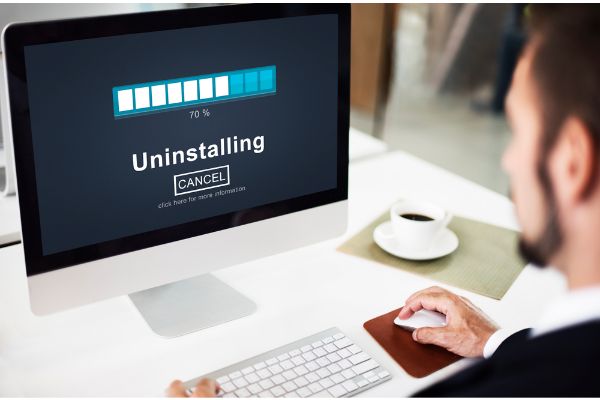Disclaimer: This post may contain affiliate links, meaning we get a small commission if you make a purchase through our links, at no cost to you. For more information, please visit our Disclaimer Page.
The early days of computers were filled with large machines that had comparatively little storage capacity. Even when we first began to use smaller form factors to store data on disks, we were still bound by storage spaces that would be unthinkably small by today’s standards.
Now, small laptops can hold several gigabytes of space for programs, and we can add external drives for even more capacity. All of this means that we have access to more programs than ever before on just one device.
This is great, but not everything runs smoothly with all the applications we might like to use. There are times when you might need to uninstall an old or malfunctioning program.
When this becomes necessary, some users may notice that it can take quite a long time to get the program off of their machines. There might be a few factors at play here, and we will discuss why it could take so long to get rid of some programs. We can also explore ways that might help people perform such uninstallations faster, deal with deleted programs that might remain on the system, and whether program deletion could speed up a slow computer.
Table of Contents
Why Does It Take So Long To Uninstall a Program?
In order to explore why it might take so long to uninstall a program, let us first consider a couple of terms that people in the tech industry might use.
Uninstallation often means that you’ve moved a program out of a particular space, and the computer can now mark that space as available for you to use for other things. If you’re doing this with a small enough program, it can be quick.
However, it is important to note that the first step here often involves just moving the program to another area of the computer, and it might get recycled later while the space on your drive is already free for you to use. This can make the whole process seem faster because it isn’t complete yet.
Conversely, true file erasure usually involves overwriting things with random data. This helps to ensure that the information really is gone and not in a state in which someone else might recover it.
It is important to talk about these differences here, and this is because we would classify an uninstallation as file deletion rather than true erasure in nearly all cases. This is particularly true with most average computer users simply getting rid of old programs on their PCs.
Mostly, it usually takes longer to delete a file in some operating systems than it does to create it. This can make program uninstallation seem quite slow, especially because programs might have hundreds of files each, and the computer needs to delete them all in order to complete the process.
Your computer has to pick through the entire program, check all the files that are associated with the program, and remove them all without touching other programs or files.
The other big reason it might be taking a long time to uninstall a program has to do with the system itself. Your computer needs to make sure the OS and other programs on it are not affected by the removal of one particular application.
In order to do this, it has to make sure everything else on the system is back to the way it was before you installed the program that you want to remove. This isn’t necessarily a trivial task, and the computer needs to make changes to important things like registry files.
The device might need to move other files around that are not related to the program you want to get rid of, or it might need to perform additional configuration changes to how the system operates. Even once all of this is done, you may need to reboot the computer or do other manual tasks before everything is officially complete.
In short, an uninstallation is a multilayered process that can take time in order to ensure each step goes off properly and without a problem.
Lastly, while it is not a typical reason, you might have a slow system that has a hard time with these tasks. If the system is clogged, out of date, running on old hardware or OS versions, or is otherwise sluggish, it may take longer to perform any kind of uninstallation.
You will usually notice the computer being slow or less responsive in other ways if this is the case, so you can look for signs that this might be a problem.
Programs loading slowly, stuttering while you are using them, or long startup times for the computer each day are just a few of the possibilities that might point to the system itself being at fault.
How Do I Uninstall a Program Faster?
There might be a couple of things you can do to make program uninstallation processes go faster. Before we get into it, it is important to understand that this could be dependent on which programs you are removing or how you are removing them. Most applications come with native installers and uninstallers you can use.
However, there are third-party installers that you may wish to use for some things, and we will touch on why that is later. In short, you may not be able to make uninstallation faster every time. Sometimes, you just have to let the computer do its work.
If the uninstaller appears to be at a certain percentage for a very long time, it may be worthwhile to cancel the process and start again. There are times when the uninstaller might get stuck, and the only quick fix for it is to restart the program.
In most cases, you can see exactly what the uninstaller is removing at any given time by looking at file names that appear above the progress bar. As long as these seem to be moving every so often, you can leave the uninstaller alone. If it has been stuck on one file forever, try canceling the process and doing it over again.
You may run into an issue where you’re stuck in a different loop. This one will ask you to wait until the current uninstall is finished before you proceed with any other kinds of installation tasks. The wording may be slightly different depending on your system, but the message will convey the same meaning.
If this happens, you may be able to speed things up by removing the program while the computer is booted in safe mode. Safe mode gets rid of many extraneous processes that might be causing you interference. You can go into ‘Startup Settings’ and tell the machine to boot in safe mode in order to facilitate this.
How Do You Uninstall a Program That Has Been Deleted?
Sometimes, you might delete certain files or folders for a program. This could be purposeful or accidental, but it can prevent you from actually removing the program entirely. It would still show up in some lists, and it may have some hidden data that sits on your PC where you can’t find or delete it.
Simply deleting folders or files can have a net effect that is similar to running an uninstaller, but it is not a true installation.
When you try to reinstall something in order to uninstall it properly, it may tell you that the program still exists on the system. Thus, you are a bit stuck. To fix this, you may have to go into the registry to modify or remove certain entries related to the program.
Messing with the registry can be tricky, however. Research precisely which entries are related to the program that you need to remove. That way, you will be sure that you are not changing or deleting anything related to other programs or processes.
Will Deleting Programs Speed Up a PC?
Deleting some programs from your PC could speed it up, but this is not a given. If your hard drive is almost full with very little space left for running processes, uninstalling programs might help it run more smoothly.
Your drive needs to partition some space to help the computer run processes, and most things on your PC might seem choppy or slow if so many things take up all of its available memory without giving any room for the system to breathe.
The other way that deleting things could speed up even a computer with sufficient available memory is if you’re dealing with resource-intense programs.
This is particularly true of any programs that might need to run in the background of your system as processes that you don’t see. They will still take up valuable memory and energy doing their thing, and that can cause some other parts of your computer to seem slow.
If you don’t need some of the programs of this type, removing them could see considerable gains in terms of faster processing times for your PC. This kind of thing will always be limited by the hardware you are using, but it is true that there are ways to make improvements.
Conclusion
Uninstallation is usually an easy process, and you just need to use the native installers that come with programs in order to get the job done. However, it can sometimes take way too long, and that can interfere with your other business.
Sometimes, you may need to restart the uninstaller, but there are other things you can try if the problem is more complex. You might also increase your system’s responsiveness by removing particular programs.