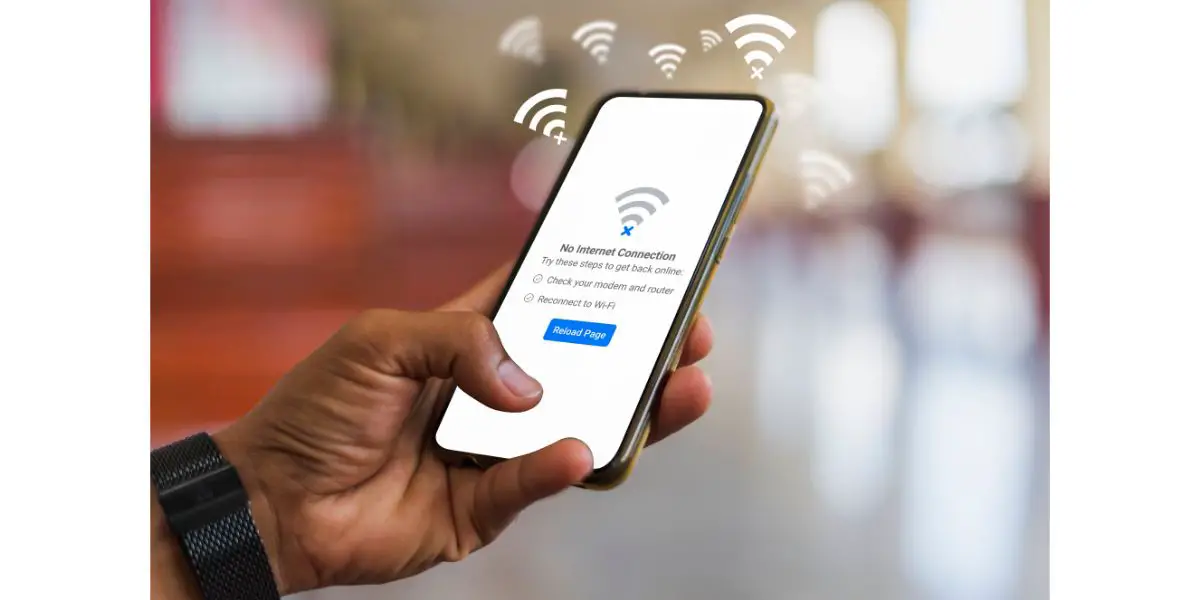Disclaimer: This post may contain affiliate links, meaning we get a small commission if you make a purchase through our links, at no cost to you. For more information, please visit our Disclaimer Page.
You rely on Wi-Fi for dozens of things every day, from watching movies on your favorite apps and checking your email to checking social media and paying your bills.
While 5G is a great option, it doesn’t work well when the signal keeps dropping. See why this happens and some of the most common fixes to restore your connection.
Table of Contents
Why Does My 5G Wi-Fi Keep Dropping?
Just imagine you get to the last five minutes of your favorite show just to lose your internet connection and miss out on that big event that people keep talking about. If you’re a gamer, you know how a bad connection can affect your games.
Not only will it take longer to download a new game, but you might drop your connection right at a crucial moment. It’s helpful to consider all of the reasons why your 5G Wi-Fi keeps dropping before you look at the possible fixes.
Modem Issues: There’s a big chance that an issue with your modem keeps you from getting the signal you want. You need to change the modem’s settings to fix the problem.
Too Many Devices: As much as you want to use Wi-Fi at home, you need to limit the network devices. When too many devices use the same signal, it can cause it to drop.
Crowded Channel: While 5G is usually better, you risk too many people using the channel. This is especially common in big cities as many people use mobile devices.
Interference: Many different devices around your home can interfere with your Wi-Fi signal. You also need to consider any nearby networks as well as appliances.
Service Issues: When your ISP has service issues, your internet can come and go for hours at a time. Make sure you let the company know about the problem.
Malware: Certain types of malware can disrupt your 5G Wi-Fi. It limits what you can do with your infected device and may keep you from going online.
7 Ways to Fix Unstable 5G Wi-Fi
While there are a handful of ways to fix your 5G Wi-Fi, try turning your modem on and off first. If you call your ISP to complain, the first thing the tech will ask is if you did this step. While it sounds simple, many people skip this step.
They instantly assume that there’s a serious problem with their home network. Unplug the router from the wall, remove all the cables from the back, and wait at least 60 seconds. You can then try one of the other remedies to fix an unstable connection.
1. Fix Modem Issues
You can have 5G from your ISP but not have 5G access in your home because you have an old modem. Always ensure that your router can work with a 5G connection and that it’s also available through your router.
Access the settings on your modem and change both your username and password. You can also change the channel that it uses. Some found that this offered a temporary fix that lasted for a few months or longer.
2. Change the Channel
Routers allow you to use one of two different channels. While the 5 GHz channel is usually faster and has less traffic than the 2.4 GHz channel, the opposite can happen. Change your router to make it use the 2.4 GHz channel.
Not only do you want to see if you get a stronger signal and if you have a stable connection, but you also want to find out if the problem only occurs on the other channel.
If you can use the 2.4 GHz channel without issues, get in touch with your ISP. This means there’s a problem with your network and not your devices.
3. Upgrade Your Hardware
While you can try a few things at home to get a stable internet connection, there’s always a chance that it’s your hardware. Changing the hardware is the only way to fix the problem. Always start with a call to your ISP.
Tell them about the issues you experienced with 5G and that you believe it relates to your hardware. They should either offer to send you new equipment or let you bring in your old equipment and exchange it in a local store.
4. Update Drivers and Firmware
You can have a 5G signal that keeps dropping because you use outdated drivers and/or firmware. Turning the modem and router on and off may not install the necessary updates.
You’ll want to visit the website of the company that made it and look for any available updates.
The company should explain how to install the updates, too. As for your drivers, use your PC to scan for updates. Most PCs give you the option of automatically looking for the updates as well as downloading and installing them.
5. Move Your Devices
While many people prefer using 5G, they do not realize that it has a lower range than other channels. If you have Wi-Fi in your home but find that you keep losing your connection when you’re on the second floor or a few rooms away from your router, there’s a good chance that you’re too far away from it.
A similar problem can occur when your router and modem are in different rooms or across the room. Keep the router and modem as close as possible and use your device in the same room. You can try a Wi-Fi signal extender or booster, too.
6. Scan for Malware
Some common signs of an infected device include that it shuts itself off, shows ads, and keeps losing your internet connection. If you aren’t sure why you keep dropping your signal, scan your device for viruses and malware.
Loads of programs let you do this for free and only charge you if you need help removing the viruses. You can quarantine the viruses and keep them in a secure space on your PC.
Certain types of malware can also keep you from going online or they may let you use the internet but will keep dropping the signal.
If you pick up spyware, a hacker might drop your signal if they think you’re looking for help or if they want you to enter your passwords multiple times. Remove the malware and see if your connection becomes stable.
7. Get Rid of Interference
Whether you want to use 5G on your phone or another device, now is a good time to look at the available networks. You might be surprised at how many networks are close enough for your device to access.
Each one of those networks will add traffic that slows down your connection.
It’s also possible for other devices to cause some interference such as your tablet and phone. An easy way to keep your connection from dropping is to get rid of as much interference as possible, including turning off devices that aren’t in use.
What Can Interfere With 5 GHz Wi-Fi?
Did you know that things around your home can interfere with your 5 GHz Wi-Fi and block you from getting the signal you need? Many of these things are items you don’t consider, such as your neighbor’s network.
If they use the same channel and network as you, the odds are good that you’ll experience some interference that keeps your signal from staying as strong as it should.
Other things that can interfere with your Wi-Fi signal include:
Bluetooth Devices: Any device on your home that uses Bluetooth can cause interference, such as your gaming headset or a Bluetooth radio.
Brick Walls: Interference can come from any brick walls in your home.
Microwave: Microwaves are just one example of the small appliances that can interfere with your Wi-Fi signal. If you think a microwave if causing this problem, check out our article that goes more in-depth about it.
Concrete Floors: The concrete floors you love may affect your internet signal.
Garage Door Opener: While your garage door opener gives you face access to your car, it often interferes with your internet connection.
TV: Keep in mind that your TV can affect your connection as it uses the same channel.
Multiple Wireless Networks: Setting up and using two or more wireless networks in your home can produce more traffic and interference affecting all your devices.
Baby Monitors: Always check the baby monitor you use to keep an eye on your child as it can use the same channel as your router does.
Conclusion
No matter how many devices you use daily, you want to use them online. If your connection keeps dropping, you might have difficulty playing games or doing your work. These tips help you get your strong and stable 5G Wi-Fi.