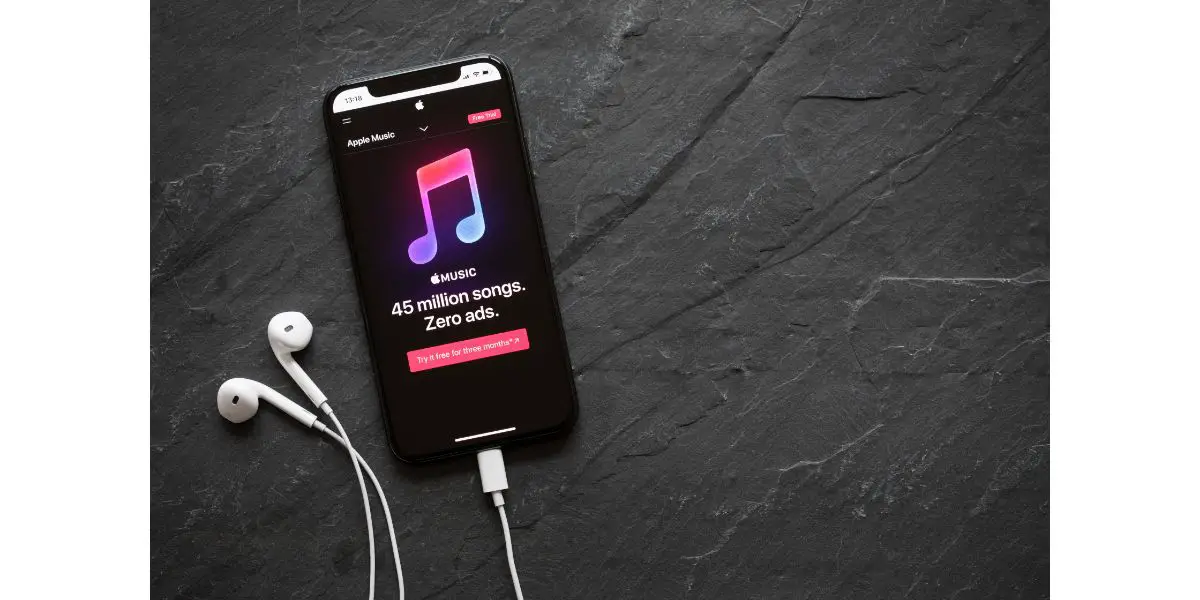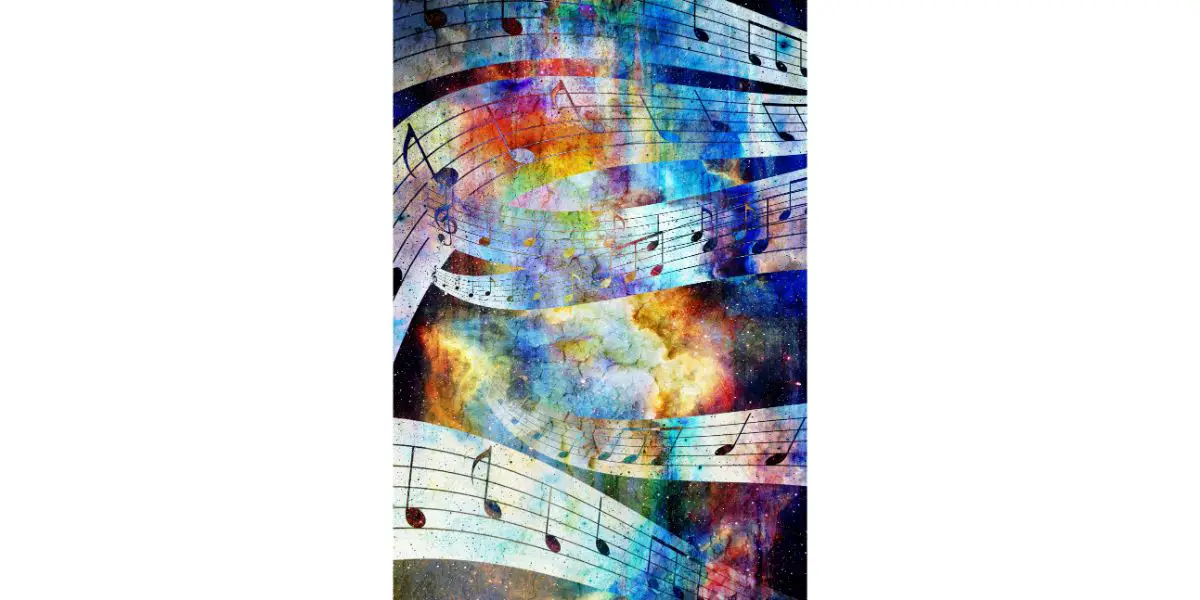Disclaimer: This post may contain affiliate links, meaning we get a small commission if you make a purchase through our links, at no cost to you. For more information, please visit our Disclaimer Page.
Apple Music is one of the largest subscription-based music streaming platforms on the market, mostly because it offers a catalog of over 100 million songs, many of which include spatial audio and lossless. However, none of that matters much when the tracks keep skipping and you can’t figure out why.
Apple Songs may skip for a variety of reasons, including poor internet connection, an interactive issue with your AirPods or earbuds, it hasn’t been updated in a while, a bad download, or your iOS device needs a restart.
On the bright side, skipping songs is not a common thing on Apple Music, no more or less than any other audio streaming platform.
When it happens, there is usually an outside factor or two that’s causing it. Oftentimes, it’s not even Apple Music or your iOS device at all.
Table of Contents
5 Reasons & Fixes for Apple Music Constant Skipping
1. Wireless Earbuds Touch Interaction Issues
You would be surprised at how common this is, especially regarding touch integration. For example, earbuds with volume, off/on, and track skip controls that are entirely touch activated.
What happens with these devices is threefold: it’s getting on up there in age and it’s time for a new upgrade, the earbuds are dirty, or there’s a sensitivity feature that needs to be adjusted in the companion app.
This is a difficult one to lock down because Apple Music works just fine with any earbuds that connect to your iPhone, iPad, Mac, or Macbook. No earbuds are created exactly the same. Fortunately, it’s not prevalent among earbuds that feature buttons on the casings.
It’s also not prevalent on headsets and earbuds that are not wireless. No, this usually revolves around touch-activated, truly wireless earbuds. AirPods are certainly included in that list. With AirPods, there isn’t a touch sensitivity adjustment in the Settings menu.
Other earbuds, on the other hand, frequently come with companion apps that do have touch sensitivity adjustments in the app’s settings menu. You’ll have to check your individual app to locate the adjustment, assuming it exists.
There’s also the possibility that your earbuds are just dirty and you need to turn them off and clean them with microfiber cloths, Q-tips, and isopropyl alcohol. Dirt, grime, and oil have an effect on touch-sensitive devices and it can fool the earbuds into thinking they’ve been touched and it’s time to skip songs.
The best way to treat any kind of earbuds that feature touch controls is to keep them clean, adjust the sensitivity levels in their associated apps (if applicable), and upgrade when they are well past their prime.
2. Restart Apple Music
At the end of the day, Apple Music is an app. It’s nothing more than software running a complicated series of codes in the background. Sometimes, things get bungled up, and restarting the app clears up all the noise.
For newer iPhones (iPhone 11 and up), it’s a simple matter of swiping up (from the bottom of the screen) and to the right when your finger reaches the halfway point of the screen. This will bring up a stack of apps that are currently open and running. Locate Apple Music and swipe it up and off the screen to close it.
On an iPhone X, you only have to swipe up from the middle of the screen with a pause at the halfway point. With earlier iPhones, tap the home button twice. Once Apple Music is closed, open the app back up and try a song. If the skipping has stopped, great.
3. Bad Song Downloads
Sure, bad downloads are not something that should happen on a state-of-the-art smartphone using Apple Music, one of the largest streaming music platforms out there. But, you’d be surprised at how simple ending up with a broken download on your iOS device is.
In most cases, a broken download won’t even play. In rare cases, there’s enough data there for it to try but skips away as soon as the error is encountered. You end up with an interrupted download, an incomplete download, or a corrupted file.
The best way to solve the problem is to skip to songs that you know you have listened to and that you’ve previously downloaded on your device. If those songs don’t skip, you’ve narrowed the list down to the ones that do. Now, you have to systematically go through them and delete them.
- Open the Apple Music App
- Select “Library” on the taskbar at the bottom
- Select the playlist (if applicable) that the song(s) is located on
- Scroll down and locate the song(s)
- Press and hold the song you want to get rid of
- Select “Remove”
- When the next option pops up, select “Remove Download”
Now, you will have to go through and get rid of all of the songs that have presented skipping problems. Sure, it might be a slog to go through but it’s worth getting all of the bad content off your device because it’s eating up space for no reason. It’s not like you can listen to it. Get rid of it and attempt to re-download it.
When you download those songs again, make sure you have a good connection to WiFi or you are in an area with strong 5G or 4G coverage. You don’t want to try again when you see the infamous “1x” or 3G up there in the right-side corner.
4. Updates
Apple is just like any other company that has devices and apps out there on the market. They release a constant stream of updates. Most of these updates (at the app level) occur automatically, in the background and the user is none the wiser.
More significant updates, such as a firmware update for an iPhone or iPad, come less frequently and the user has a choice of automatically allowing these updates or doing them manually upon notification.
When it comes to updates, it’s always a period of low-key stress. Did Apple cover all of the bases on this one or is my entire bank account about to end up on Twitter? Fortunately, we’re just talking about the music app here, so it’s a good idea to ensure that it’s updating correctly.
A while back Apple had an issue with lossless audio and Dolby Atmos. Without diving headlong into the boring minutiae of conflicting code, let’s just keep it simple. This “issue” caused tracks to automatically skip, which is the entire reason for this article.
- Jump on your iOS device and open the App Store, like you’re going to download a new game
- Look for your profile icon and select it
- Look for the Apple Music icon (you may have to scroll down quite a ways)
- Once you find it, it will either say “Update” next to it, or “Open”
- If it says “Update” that means the app has not been updated recently
- Select “Update” to update Apple Music to the latest firmware
- Alternatively, you can select “Update All” at the very top to update every out-of-date app in the list
5. Poor Internet Connection
Last but not least, we arrive at “poor internet connection.” Whether you are dealing with WiFi or your cellular data service, a poor internet connection will often mess up your tracks and cause your iOS device to skip them, as if it’s the song’s fault and not the poor internet connection.
This is just a simple matter of trying to stream music while you are in a bad service area or you simply don’t have fast enough internet at home.
You wouldn’t have a fast enough internet service at home if you don’t have cable internet (DSL instead) or you are using satellite internet.
This problem mostly happens to those living in rural areas or traveling through them. The best way to resolve the problem is to download all of your songs.
If they are downloaded on your device, you don’t have to worry about streaming them ever again.
Apple Music’s lossless audio, Dolby Atmos, and spatial audio require more data than songs used to, so it’s imperative that you have a solid internet connection. It’s not quite the same as streaming 4k or something but it’s a lot more data than it used to be.