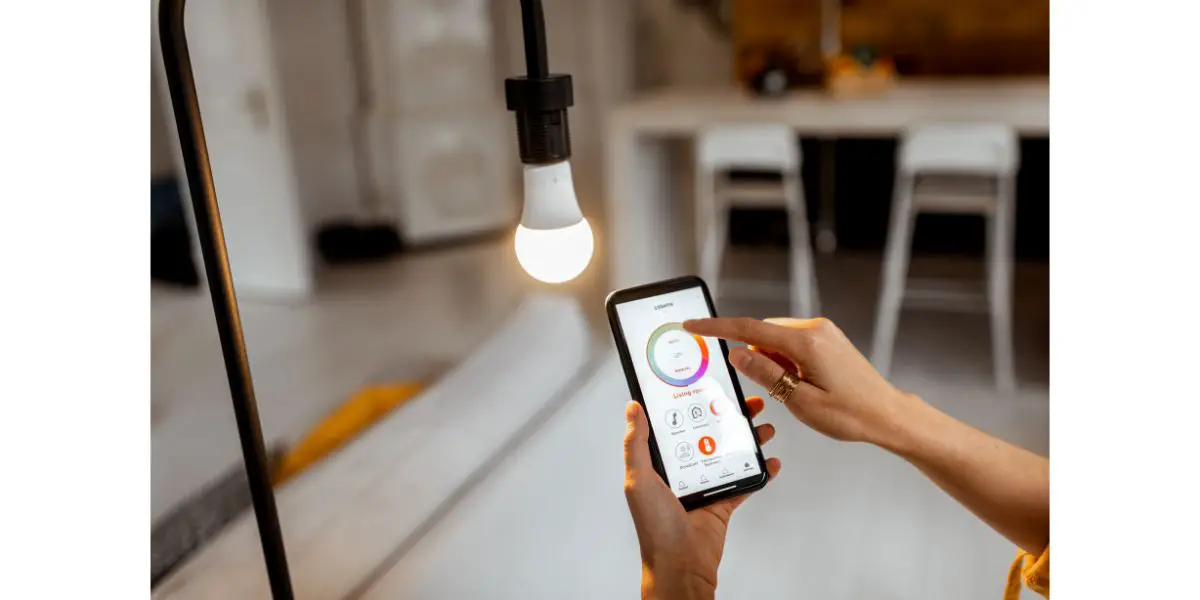Disclaimer: This post may contain affiliate links, meaning we get a small commission if you make a purchase through our links, at no cost to you. For more information, please visit our Disclaimer Page.
Smart bulbs are awesome. If they were priced just a little bit better, the market for them would probably explode, especially considering the number of people that are switching to smart home setups. However, sometimes, they can be awfully aggravating as well, specifically the cheaper ones.
One of the aggravations we’re referring to is the smart bulb turning off on its own or, at least, flicking on and off. This is usually caused by a failure in connection with your smart home hub, weak WiFi, Zigbee, or Z-wave, or something wrong with the hub.
When we use the term “hub” here, it’s in reference to smart home hubs. However, we also understand that many smart bulbs out there don’t require a hub. So, when we say “hub,” we’re referencing smart home hubs and your smartphone or other central devices. With that being said, here are some potential fixes for you.
Table of Contents
Understanding the Various Protocols
It’s important that you understand the various communication protocols at play here. If you don’t, some of the troubleshooting tips below won’t help if you don’t know how your devices communicate.
Z-Wave
Z-wave is probably the most popular communication protocol when it comes to smart bulbs and, the funny thing is, most smart home users may not even realize they are using it (or Zigbee for that matter).
Z-Wave always uses a hub and the hub connects to your router via WiFi. All of the devices on a Z-wave network are essentially signal repeaters. The hub sends out the signal, hits the first device, and that device sends that signal to the next and the next. It’s what is called a “mesh” network.
Z-Wave works at its absolute best when each device has a line of sight on the one before it and the one after it. Walls, concrete, rubber, wood, steel, and aluminum reduce signal strength.
Zigbee
Zigbee functions almost identically to Z-wave. The only difference is frequency. Zigbee signals are 2.4 GHz while Z-Wave is between 800 and 900 Mhz. Again, line of sight between a smart bulb and the one before it and after it renders the best effect.
The biggest factor here is that Zigbee operates at a higher bandwidth. The higher the bandwidth, the stronger the signal but the less range it has. Z-wave has the best range while Zigbee transfers more data between each device faster.
WiFi
WiFi typically communicates on two different bands—2.4 GHz and 5.0 GHz. It differs from Zigbee and Z-Wave in that it is not a mesh network unless you build it out with a number of repeaters or extenders.
The higher bandwidth, 5.0 GHz, transfer more data faster but it has a more limited range than the lower bandwidth of 2.4 GHz. Like the above frequencies, WiFi is largely affected by what it has to travel through, making line of sight preferable or a very strong signal otherwise.
5 Causes & Fixes To Smart Bulb Constant Turning Off
1. Weak Signal
As aforementioned, there are three types of wireless technology that smart bulbs (along with all of the other smart devices) work with—WiFi, Zigbee, and Z-wave. Regardless of the frequencies, bouncing, or anything of that nature, a weak signal is what we’re dealing with.
A weak signal can be a determining factor no matter what kind of communication protocol your smart bulb is set up on. If your smart bulb uses WiFi, its range from your router is important. Most companion apps for smart bulbs can tell you the signal strength at the bulb’s location.
WiFi extenders and repeaters can help alleviate signal issues, especially if they are arranged in line of sight. Zigbee and Z-Wave smart bulbs can also be checked in terms of their signal strength on their companion apps.
However, since these are mesh networks, it’s important to determine if your smart bulb has a good line of sight with the device that comes before it on the chain. If not, you can rearrange the devices so they have better communication with each other.
2. Reset the Bulb
This is probably one of the most difficult things to explain, mostly because there are about a billion smart bulb brands out there. Okay, that’s a bit of an exaggeration but you get the point. How you reset your bulb is based on the brand of the bulb and its companion app.
One of the best fixes for this is entirely premeditated. Before you even begin setting up your smart home, choose a brand and stick with it throughout. If you want Lutron Caseta, only ever install Lutron Caseta devices in your house.
If you like the cheaper brands, such as Govee, stick with all Govee smart bulbs. This ensures that everything falls under the same app and it’s easy to do a simple restart. TO reset your smart bulb, you will have to access its companion app.
3. Ensure Your Smart Bulbs are Not on a Timer
You’d be surprised how often this happens, usually throughout the setup process. You can access these features within the companion app. Or, if you have everything set up on Alexa, Apple Homekit, or Google Home, you can access the smart bulb and its various functions under its respective app.
Oftentimes, when setting up these smart bulbs, most of the legwork is done on the companion app. Since these are touchscreens we’re dealing with, it’s easy enough to check a box you didn’t intend to. Simply scour through the app and make sure there are no default timers or ones that were accidentally turned on.
4. Check the Smart Home Hub
As we mentioned above, not all smart bulbs require a hub to operate. Most of the Z-Wave and Zigbees do, however. Certain Amazon Echo devices, Google Home Speakers, and Apple HomePods can serve as smart home hubs.
There are three things you need to do. Access the smart home hub to see if the smart bulb is disconnected or otherwise removed. Check the smart home hub to ensure it is connected to the internet. Check the hub to make sure it’s not the one having problems.
If you’re not using a smart home hub, then the odds are good you are using a tablet or smartphone as the nucleus for your smart bulbs. If that’s the case, everything remains the same.
Simply check your app to make sure the bulb is connected and that your smartphone/tablet is connected to the original internet source you set your smart bulbs up on.
5. It’s in Pairing Mode
If you have kids, dogs, or cats, you might be surprised at how often they do this on accident. A lot of smart bulbs can easily be placed into pairing mode by flicking the light switch on, off, and on again.
When a smart bulb goes into pairing mode, it’s not necessarily turned off but it will keep turning off and on at either a pulsing or rapid rate.
The easiest way to fix this (and it works 99% of the time) is to turn off the light switch, leave it off for thirty seconds, and turn it back on again.
If you have already paired this device, there’s no need to pair it again. All you’re doing by turning off the light switch for 30 seconds is forcing it back out of pairing mode. In the 1% chance, this doesn’t work, you need to go through the entire pairing process again.
If you have to pair it again, it’s always easier to jump on the companion app and delete the device from the app entirely. That way you start over with a fresh slate.
Final Thoughts
Smart bulbs are not complicated by any means. The biggest way to avoid the “turning off randomly” problem is to choose one brand and stick with that brand throughout your entire smart home.
It’s also a good idea to decide on what communication protocol you want to use. If you go with Zigbee or Z-Wave, carefully line up all of the components in the chain until you’re led back to the smart home hub.