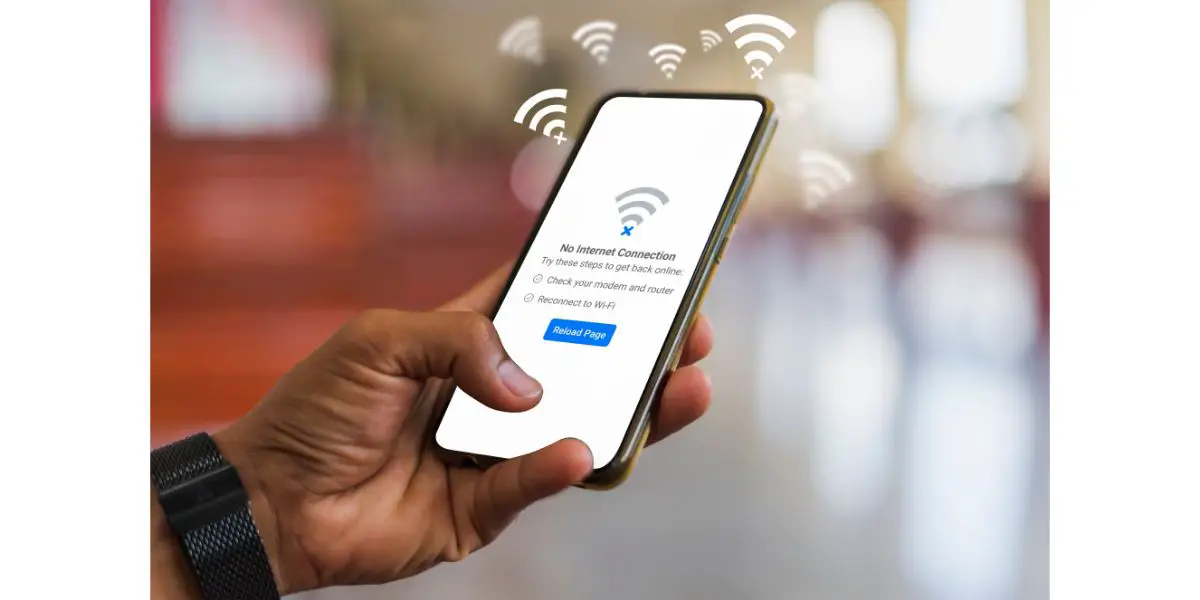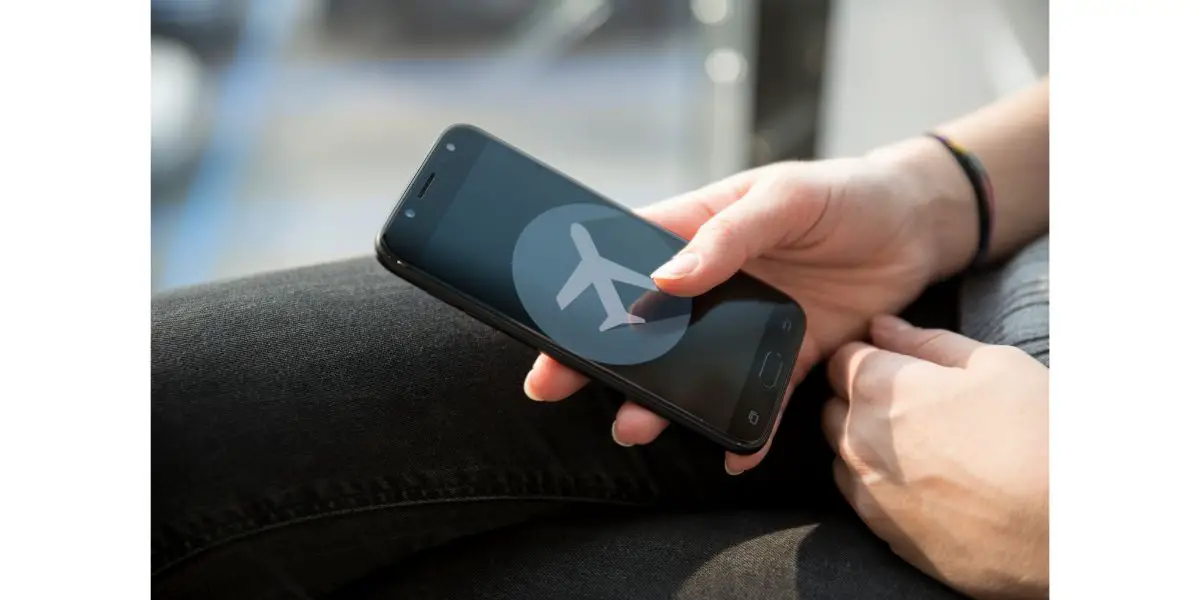Disclaimer: This post may contain affiliate links, meaning we get a small commission if you make a purchase through our links, at no cost to you. For more information, please visit our Disclaimer Page.
Your phone may not work without WiFi because your cellular data is turned off, your service has been turned off, or you’ve recently replaced the SIM card, and it’s not functioning correctly.
Table of Contents
Why Your Phone Isn’t Working Without WiFi
If your phone isn’t working without WiFi, there’s usually no reason to be concerned because it normally points to a simple problem.
In the sections below, I’ll discuss the main reasons your phone isn’t working without WiFi, and I’ll also provide some helpful solutions:
1. Your Phone Isn’t Connected to Cellular Data
Your cellular data connection is the first thing to check if your phone doesn’t work without WiFi.
It could be that you’ve forgotten that you’ve turned your cellular data option off, and your phone only connects to the internet when there is a WiFi connection available.
If you’re on a cell phone plan with a cellular data limit, you might have kept your cellular data off as a safety mechanism so you don’t exceed the limit.
If you’re on a “pay-as-you-go” plan with a data limit, you may have exceeded the limit, and no longer have internet access until you top up your SIM card.
Your phone may also not connect to cellular data if it’s out of range. This typically happens if you travel to an area with little to no coverage or leave the country, and your cell phone plan doesn’t cover international data.
You may have also accidentally toggled the cellular data off when adjusting other settings.
2. Your Phone Has Been Disconnected
Another common reason your phone may not be working without WiFi is if it’s been disconnected. This usually happens when your cell phone bill hasn’t been paid, or you haven’t topped up your SIM card.
In rare cases, cell phone customers can be disconnected due to an administrative error, which can be easily fixed once you prove you’ve paid your bill.
If you got a new cell phone as part of your contract and are still paying it off, your phone may be locked and will only work with a valid SIM card from your cellular provider.
You may notice that your phone has lost its service, and you cannot send text messages or make phone calls. This typically isn’t a problem for those with an iPhone because iMessage works with WiFi.
However, if you have an Android device, you’ll likely notice this immediately.
3. There’s an Issue With Your Phone’s Software
Most people don’t enjoy updating their cell phone’s software because it takes a few minutes and involves your phone being out of action during the update. Unfortunately, software updates are essential because they ensure your cell phone works optimally, and isn’t exposed to any malware or bugs.
If you haven’t updated your cell phone’s software in a while, this could be the reason it isn’t connecting to cellular data.
To check if your cell phone needs a software update, follow these steps:
- Navigate to your phone’s Settings menu.
- Tap on Software and Software Updates, and check if you need to update it.
- If the software is updated, no available updates will be available.
4. The SIM Card Hasn’t Been Installed Correctly or Is Damaged
If you have recently inserted a new SIM card into your cell phone, you could haven’t installed it correctly.
The SIM card stores much of the data on your phone and will prevent you from connecting to the internet unless a WiFi connection is available.
Your SIM card must be installed in a specific way, which is usually indicated on the packaging material in which the SIM card came. If damaged, it may not allow you to make calls or connect to cellular data.
5. Your Phone Is In Airplane Mode
When your phone is in airplane mode, it doesn’t allow you to make calls, send text messages, or connect to cellular data.
As the name suggests, you should use airplane mode when flying so that your cell phone doesn’t interfere with the cockpit’s delicate and complex radio signals.
If you’ve recently flown or changed your phone’s settings, airplane mode might be activated, preventing you from connecting to cellular data.
5 Easy Fixes When Your Phone Is Only Working With WiFi
Now that I’ve discussed the most common reasons your phone is only working with WiFi, let’s discuss some helpful solutions:
1. Check Your Phone’s Settings
When your phone isn’t connecting to the cellular data network, the first step is to check the settings. Whether you have an iPhone or an Android phone, follow these steps to check:
- Navigate to the Settings menu, and find the Cellular icon.
- Tap on the Cellular icon, and locate the Cellular Data section.
- The toggle alongside the Cellular Data icon should tell you if it’s on or off by means of a green line. If you’re unsure, toggle the Cellular Data button in the opposite direction, and check if it resolves the issue.
2. Pay Your Cell Phone Bill
If you suspect you don’t have access to cellular data because your cell phone bill hasn’t been paid, pay it as soon as possible so you can begin using your phone again.
You can do this easily by logging in to your online account with your cellular provider, and navigating to your payment or account section.
Most cellular providers will allow you to make an online payment and restore your service immediately or within a few hours. Alternatively, you should call your cell phone company.
If you’ve run out of cellular data on your prepaid SIM card, you’ll need to load more by calling a free number, buying data at a store, or topping it up online.
5. Update Your Phone’s Software
Updating your phone is often the answer to many smartphone issues, including not working without WiFi. Thankfully, updating your phone is fairly simple, regardless of your device.
To update your phone’s software, follow this guide:
- Navigate to your phone’s Settings section, and tap on Software.
- Select Software Update, and activate the software update process when prompted.
- You may need to agree to terms and conditions and wait around 5 to 10 minutes for the new software to be installed.
4. Reinstall Your SIM Card and Check It for Damage
If you’ve recently replaced your phone or your SIM card, it’s worth checking if the SIM card has been installed correctly and isn’t damaged.
The important thing to remember when placing your SIM card in your phone is that the logo or gold chip side must be facing upwards. If it’s inserted upside down, your phone won’t work properly.
If you’re having problems inserting your SIM card correctly, a magnifying glass can be enormously helpful with this issue. Alternatively, visit a cell phone store, and ask them to assist you.
If you notice that your SIM card has been damaged, you’ll need to request a replacement, which is easy to do if you visit a cell phone store.
5. Deactivate Airplane Mode
Deactivating airplane mode on a cell phone only takes a few seconds and involves the following:
- Go to your phone’s Settings menu, and locate the Airplane Mode button (it’s usually at the top of the menu).
- If the toggle button alongside the Airplane Mode icon is green, it means it’s been activated. In this case, simply press the toggle button so that it’s grayed out, and your phone will no longer be in airplane mode.
Final Thoughts
Your phone isn’t working without WiFi due to the following reasons:
- The cellular data has been turned off.
- The phone’s service has been disconnected.
- The SIM card has been inserted improperly or is damaged.
- The device needs to be updated.
- Your cell phone is in airplane mode.
Most of these are easy fixes that can be solved by simply going into your phone’s settings, and following the guidelines provided above.