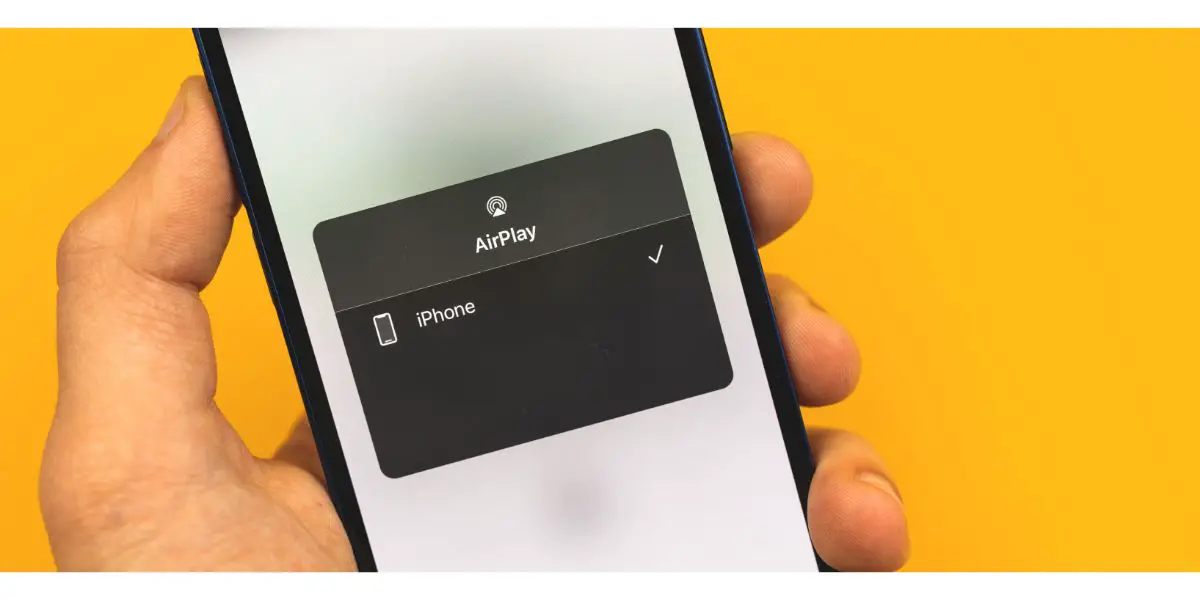Disclaimer: This post may contain affiliate links, meaning we get a small commission if you make a purchase through our links, at no cost to you. For more information, please visit our Disclaimer Page.
Almost everyone uses AirPlay to stream video or audio, but sometimes AirPlay tends to lag.
AirPlay might lag because your phone’s connection to WiFi is going in and out, the Bluetooth connection isn’t stable, or there are bugs within Apple’s AirPlay system. You can improve your AirPlay performance by ensuring the WiFi connection is stable and resetting your Bluetooth.
This article will discuss ways to improve your AirPlay performance, so let’s explore them.
Table of Contents
Why AirPlay Is Lagging
It’s not uncommon for AirPlay to lag at times. While we don’t often think about it, quite a few factors go into ensuring a decent connection and that the streaming stays consistent.
From development issues, Bluetooth connectivity, and WiFi issues, there are several reasons why your AirPlay might be lagging. Let’s look at each of these issues in a little more depth.
AirPlay Has Bugs and Kinks That Are Still Being Worked Out
Out of any problems that cause AirPlay to lag, the fact that it is still in development is the most difficult to work around. Though multiple versions have been released, bugs and kinks within AirPlay are still quite common.
Unfortunately, they aren’t as easy to fix as simply disconnecting and reconnecting to WiFi. It can sometimes help to perform a phone update, but you can only wait for a newer version of AirPlay.
You can help to prevent further issues with this, however, by ensuring everything that can be updated is.
You Don’t Have a Good Bluetooth Connection
Another common reason AirPlay lags is that it’s not making a good Bluetooth connection. Bluetooth, while enormously useful, has its faults as far as connection problems go.
AirPlay operates through Bluetooth, which sends a connection through the air. Unsurprisingly, there are tons of things that can interfere with your Bluetooth connection.
Several factors, such as the following, could cause Bluetooth interference.
- Being positioned too far away from the other device
- Furniture being in the way
- People walking throughout the area
While we’d all like to hope our connection is stronger than this, it isn’t the case often.
When the Bluetooth connection isn’t very strong, it’s common for AirPlay to start and stop repeatedly or to lag.
You can usually test whether this is the issue by moving your device closer to the television you’re attempting to AirPlay to. You should also ensure that all your other devices do not have Bluetooth turned on, which can also interfere with the connection.
You Have an Inconsistent WiFi Connection
WiFi is notorious for being inconsistent. Even the strongest connections occasionally have issues, especially when there are outside interferences, such as weather problems.
You can’t use AirPlay without a WiFi connection. Your phone and the device you’re attempting to connect to must be on the same WiFi network for AirPlay to work.
One thing that can happen when the WiFi connection isn’t very stable is that the phone can alternate between staying connected to WiFi and switching back to cellular data. This jumping between networks can cause AirPlay to buffer frequently and lag.
How Do I Improve AirPlay Performance?
You can improve AirPlay performance by ensuring all your devices are updated and free of viruses. Also, stabilize your WiFi connection by wiring your TV directly to the router. When using AirPlay, keep the interference at a minimum by switching off other Bluetooth devices.
Let’s look at these methods to improve your AirPlay experience.
1. Update Your Devices
One of the best things you can do is ensure that all your devices are fully updated. A lack of updates opens the door for bugs and viruses, making it challenging for your devices to run at full performance capabilities.
Apple requires regular software updates to keep your device working properly. Your phone or Apple TV will typically notify you that it’s time for an update every couple of months.
Updating works out any bugs the device has while giving you the latest editions of various apps and features, such as AirPlay.
Because Apple is still working through some of its bugs with AirPlay, this can be an enormously helpful solution.
You can find your updates in your settings. Here’s a quick overview of how to get there.
- Go to Settings.
- Go to General.
- Go to Software Update.
- Choose when to install the software update.
2. Stabilize Your WiFi Connection
Since you need a stable WiFi connection, it can be extraordinarily helpful to stabilize the connection by wiring your TV directly to the router through an Ethernet cable.
Stabilizing your WiFi connection through a grounded cable can significantly impact your AirPlay performance. It won’t fix everything because your phone is still connected to WiFi, but it can help with the issues.
To do this, simply purchase an Ethernet cable and run it from the TV to the router. The cable will ensure your TV stays on a stable connection and help limit the lagging you experience with AirPlay.
3. Isolate the Bluetooth Connection
Isolating the Bluetooth connection is one more thing that can greatly perform your AirPlay performance.
Bluetooth is a fairly unstable connection most of the time, and this can cause it to go in and out frequently. One of the main reasons it fluctuates in and out is that other things are affecting the connection.
Things that can affect Bluetooth connectivity include physical objects in the way of the connection or electronic interferences.
You can help reduce interference with WiFi and Bluetooth by disconnecting other devices connected to Bluetooth. Switching off other Bluetooth connections can help to make a direct connection when using AirPlay.
You can also move the phone closer to the device you’re AirPlaying on or prohibit other Bluetooth connections by turning off Bluetooth on your other devices. Additionally, try isolating your television from surrounding electronic devices if it’s nearby.
Final Thoughts
It’s not uncommon for AirPlay to lag due to a bug within the AirPlay system because of an unstable WiFi or Bluetooth connection. Try some of the fixes we discussed today if you’re experiencing issues with AirPlay lagging or buffering, and you’ll experience better AirPlay performance!