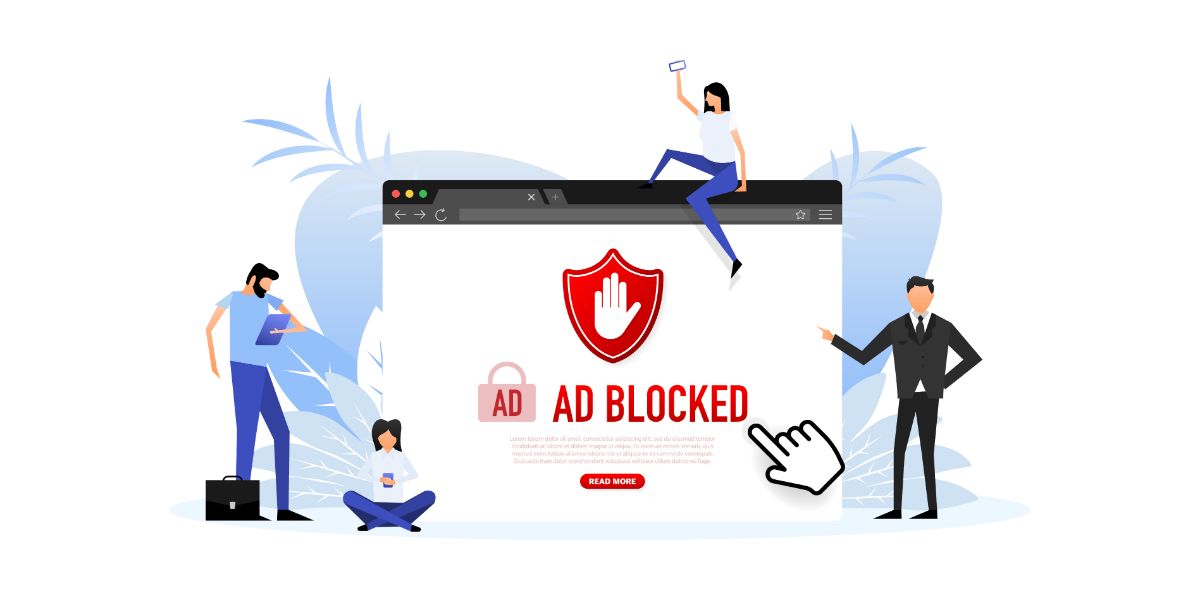Disclaimer: This post may contain affiliate links, meaning we get a small commission if you make a purchase through our links, at no cost to you. For more information, please visit our Disclaimer Page.
Apple TV can turn any TV into a cinematic experience, integrating Netflix, HBO, Disney Plus, Hulu, and many other platforms into one. If you’re experiencing streaming or connectivity issues, you won’t be able to enjoy all that Apple TV has to offer. Here are 8 reasons for a slow Apple TV and how to fix them.
Table of Contents
What causes a slow Apple TV?
If your Apple TV keeps buffering, loads apps slowly, or freezes during playback, you may be experiencing a problem with your:
- Internet connection
- Router
- Apple TV subscription
- Apps and ad-blockers
- Firmware
1. Apple TV Outage
Just like any other streaming platform, Apple is also vulnerable to outages. Outages are when a power supply is cut off temporarily or when sourcing equipment is turned off, either on purpose or accidentally.
Your Apple TV may also be out for maintenance periods, where some aspects or all of your Apple TV will be unavailable. These are typically location-specific and announced ahead of time unless an unexpected problem in your broadcasting area is being dealt with.
If there is an outage, one or all parts of your Apple TV may not turn on. You may get a connection error message, even if your internet works fine.
Solutions
To confirm that you are experiencing an Apple TV outage, check out a website like DownDetector that report platform outages across the U.S. Households cannot fix outages on their own, as Apple itself resolves them. You will have to wait a few minutes or a few hours until Apple services restart.
2. Network Strain
If you are using your internet to power your Apple TV and, at the same time, are using it for multiple other sources, you may experience a Wi-Fi network strain. This could happen if you’re downloading multiple types of media simultaneously, using gaming devices while also using Apple TV, etc.
The weaker your Wi-Fi connection or the fewer gigabits you pay for, the more prone you’ll be to network strain.
Network strain usually manifests with long downloading times and slow-loading apps.
Solutions
If you can, try disconnecting other devices from your Wi-Fi to see if this speeds up your Apple TV. Avoid downloading media on multiple devices at once.
If this doesn’t work, try resetting your Wi-Fi and Apple TV. Complete the following steps:
- Disconnect your router, wait 30+ seconds
- On your Apple TV, select “Settings” under your menu
- Choose “Restart”
- When your Apple TV is done restarting, reconnect your router
Your Apple TV should automatically reconnect to your internet. If it doesn’t, follow the menu prompts to reconnect to your Wi-Fi.
If you still have connectivity issues, sign out of your Apple TV app and then in. If the problems continue, move on to #3.
3. Router Obstruction
Objects between your router and your Apple TV could slow down the Wi-Fi signal. This could cause poor-quality pictures, constant buffering, and slow apps.
Solutions
The first solution – quite obviously – is to move the obstruction if you can. There are other options if it’s something that can’t be moved.
If your router is in the same room as your Apple TV, use an ethernet cable to connect your router directly to your TV. This is the most reliable internet connection you can set up, and most homes have an ethernet cable lying in that random-cable drawer everyone has.
Your Apple TV should automatically recognize the internet connection and prompt you to input your password if needed. You can also access this by navigating to “Settings,” “Network,” and verifying the connection.
If your router is not in the same room as your Apple TV, you can increase the Wi-Fi signal strength with a Wi-Fi booster or a powerline adapter.
Wi-Fi boosters pull your Wi-Fi signal from the router, amplify it, and re-broadcast it throughout your home. Powerline adapters, on the other hand, use your home’s electrical wiring to extend your Wi-Fi network.
4. Router Issue
Without a good connection to your router, any Apple TV is just an old TV with no cable source. You may realize you have a router issue if you also experience slow internet speeds on your smartphone, computer, or other devices. Check the router itself to note how many bars of connection it shows.
Router problems could include:
- Incorrect Wi-Fi security settings
- Loose cables
- Overheating/overloading
- Defective hardware
Solutions
To troubleshoot and solve your router issues, first, check your router’s cable connection. Make sure it’s firmly plugged in and consider resetting it by unplugging it, waiting a few minutes, and plugging it back in.
You may also complete a hard reset if your router has a small reset button on the back of the device. This button is usually activated using a metal pin.
Also, consider resetting your router if you notice your router is overheated.
If the weak signal persists, make sure your Apple TV is connected to the strongest version of your router’s signal. For example, many routers offer both 4G and 5G connections at the same time. Ensure your router’s password is updated on all devices.
5. High-Quality Streamed Content
Most of us want to enjoy the brightest and best picture our TV has to offer, but things like 4K, Ultra HD, and even QLED could come at the cost of buffering speed. The higher the quality, the longer it may take to load the content you want to watch.
Solutions
If you’re using an app like Netflix or Hulu, you’ll have to change your streaming setting on the apps themselves.
For Apple content, you can head to the “Settings” menu and find the “Video Resolution” option. This may be located under “Video and Audio Settings,” depending on how you access the menu. Select either “Standard Definition” or “720p” to receive a normal picture with decreased download times. You may even consider the “480p” option.
Additionally, turn off “Dynamic Range Matching.” This is when Apple TV tries to match the source video’s quality, which slows down your internet speed.
6. Outdated Firmware
Apple TV is an operating system much like any other, which means it constantly needs updates to fix bugs, face new technological problems, and function well. The firmware of any operating system is the permanent software programmed into the system’s memory.
If your Apple TV is not up-to-date, its firmware could cause the system to slow down. Most of the time, Apple TV will update on its own, but in some cases, the update could be blocked or stopped and cause velocity issues.
Solutions
To make sure your firmware is up-to-date, use your remote to navigate to:
- “Settings,” then “System”
- Select “Software Updates”
- Choose “Update Software” and “Download”
- If there is no update available, you will not have a “Download” option
Wait until your TV has downloaded and follow any other prompts to complete the update. You should also make sure your updates are automatically downloaded by selecting:
- “Settings,” then “System”
- Select “Software Updates,” and turn on the “Automatically Update” setting
7. Ad Blocker/VPN Issue
If you’re tech-savvy, you may have added an ad blocker or VPN to streamline your Apple TV watching. Unfortunately, some of these add-ons can cause more harm than good and negatively affect your Apple TV app’s performance.
While VPNs give you privacy, they come at the cost of your internet speed. Virtually all VPNs have a limit on streaming speed, and usually, free VPNs are the most limited.
Ad blockers will also take a moment to eliminate those pop-ups you hate so much, but that could cost you some time waiting for the content to load.
Solutions
Consider disabling your pop-up blocked or VPN – one at a time – to see if your Apple TV connection improves. If you find out the delay was caused by one or the other, research alternative VPNs or ad-blockers that have less of an effect on your connection speed.
8. An Issue with Apple
Sometimes there seems to be no rhyme or reason why your Apple TV slows down. If you are sure that it does not have to do with your internet connection, it may be an issue that an Apple technician needs to solve.
Solutions
First, restore your Apple TV completely. Note that this returns your Apple TV to factory settings, installs software updates, and will forget any saved information like app login and password.
You’ll need a Wi-Fi connection to reset your TV. Do not unplug your TV while it is restoring. You can reset your Apple TV by:
- Going to “Settings,” “General,” “Reset,” and “Restore”
If you have gone through all of the above scenarios and solutions and still have problems with your Apple TV, reach out to Apple TV support for help. Be sure your internet is up and running with a strong connection before making the call.
Final Thoughts
Your Apple TV could be experiencing a slow connection due to Apple outages, router issues, high-quality settings, or outdated firmware, among other reasons. Most of these problems can be fixed by adjusting your router, Apple settings, or cables. Apple TV support is also available 24/7 to help get your Apple streaming back up and running.