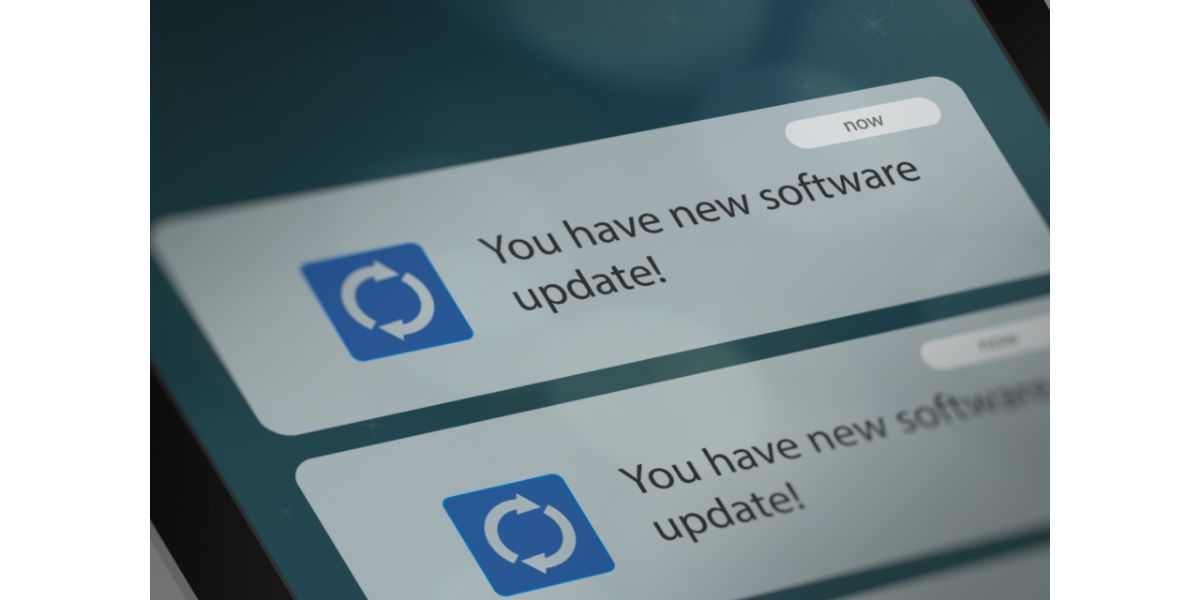Disclaimer: This post may contain affiliate links, meaning we get a small commission if you make a purchase through our links, at no cost to you. For more information, please visit our Disclaimer Page.
If you ever decide to sit down and start digging into your iPhone or Android, you’ll probably discover a host of automated features or background processes you had no idea existed. Some of these processes involve blocking calls and both phones share a history of bugs blocking calls as well.
In all likelihood, it’s not a glitch but an automated process you haven’t turned off or accidentally turned on. There was a bug in Android phones, back in 2021, that blocked calls, but that was rectified long ago.
The occasional glitch is a possibility as well, so we certainly won’t count that out. However, most of the time, it’s something fairly simple going on within your Android or iPhone settings that you must adjust. We’ll walk you through some of these and get you back on track.
Table of Contents
5 Fixes to iPhone & Android Randomly Blocked Contacts
1. Apps and Spam Blockers
One thing to note, before we dig into the basics of apps and spam blockers, is that some apps and settings you initiate on one phone can carry over to a new one, especially if you back your phone up in the cloud. Once you restore the backup on a new phone, many of the settings carry over.
In that way, a simple call-blocking app or feature can easily jump from your old phone to your new one. Apps and spam blockers are prevalent these days, especially since the age-old method of cold-calling people is still a thing.
You’ve probably had your fair share of weird phone numbers calling you in the middle of the night or 500 times during the day. You block that number and they simply call back later, with a single-digit change and the process starts all over.
The problem is, these apps and spam blockers aren’t supposed to block your contacts. They’re your contacts for a reason, after all. The best way to prevent this is to turn off spam filtering or blocking.
Android
- Dive into your “Settings Menu” (some settings are different on different manufacturer phones running Android)
- Select “More”
- Scroll and locate “Call ID or Spam”
- Turn off the option “Filter Suspected Phone Calls”
iPhone
- Open the “Settings” Menu
- Scroll down to “Phone”
- Select “Call Blocking and Identification”
- Toggle off “Silence Junk Callers”
For whatever reason, either an iPhone or an Android might consider “Junk” or “Spam” callers to be one of your contacts. It doesn’t happen often, but this will keep it from happening at all down the road. The only issue is, you’ve now opened your phone back up to spam calls.
2. Check Your Blocked Contacts
It’s possible that you have one of your contacts in the Blocked Contacts category on either phone. This happens more easily than you might think. For instance, let’s say the new person at work calls you to check in or let you know they won’t show up today, and it comes in as an unknown number.
You block the number because you don’t take calls from unknown numbers. Later on, you add the new person at work as a contact, since they are a part of your work circle. Your phone may not pick up on the fact that you just added a contact that you previously blocked.
That’s why it’s always a good idea to check your contacts and see if there are specific numbers being blocked from someone or several someones calling in.
Android
- Open the Phone App on your Android device
- Tap the three vertical dots symbol in the top, right-hand corner
- Open the “Settings”
- Select “Blocked Numbers”
- Scroll through the phone numbers listed there
- Tap the X next to a phone number to unblock it
iPhone
- Open the “Settings” Menu
- Scroll down and select “Phone”
- Scan down the screen and select “Blocked Contacts”
- Select “Edit” at the top, right-hand corner of the screen
- This brings up a series of ⛔next to each contact
- Select the ⛔ next to the contact you want to unblock
- Select the “Unblock” tab when it appears
3. Apps
Apps on either an iPhone or an Android device could be the problem. Some apps, like Robokiller, act in the background, with very little in the way of interaction between yourself and the app.
Since there are so many call-blocking and spam-filtering apps out there, it’s not for us to say how to delve into the various apps and fix the filtering that’s blocking your contacts. You’ll have to go into these apps yourself and determine whether or not its actively blocking your contacts or even passively.
In most cases, these apps will have their own settings for you to go through. In a worst-case scenario, you will simply have to delete the app and start over fresh or download a more reliable app that gives you more control over who is blocked and who isn’t.
4. Restart Your Android or iPhone
Oftentimes, if you’re dealing with some glitchy software, a standard reset will do the trick A soft reset of your Android device or iPhone is pretty simple. All you have to do is turn off either one, wait a couple of minutes, and turn them back on.
This is usually good for clearing up a lot of background processes you’re completely unaware of, along with freeing up some RAM, since RAM is only for temporary memory storage while your device is running.
5. Keep Your Phones Updated
This is always recommended and whether you contact Apple Support or dive headlong into the Android community, this fix is one of the first things any customer service rep will bring up.
Android
- Open the phone’s “Settings” App
- Select “System”
- Select “System Update”
- View Update Status
- Initiate Updates if necessary
iPhone
- Select the “Settings” Icon
- Select “General”
- Select “Software Update”
- Select “Download and Install”
- Make sure your iPhone is above 50% charge or plugged in
That’s all there is to it. Always keep your phone updated to the latest firmware unless there is a clear and compelling reason not to.
Final Thoughts
For the most part, if your Android or iPhone is blocking some of your contacts, it’s something you can easily fix in the settings. As we mentioned above, there was a bug in some Android phones at one point, but that was dealt with a couple of years ago.
Ultimately, the best thing to do is keep your firmware updated and reset them from time to time. This will ensure you are operating as bug-free as possible, with a clean slate.