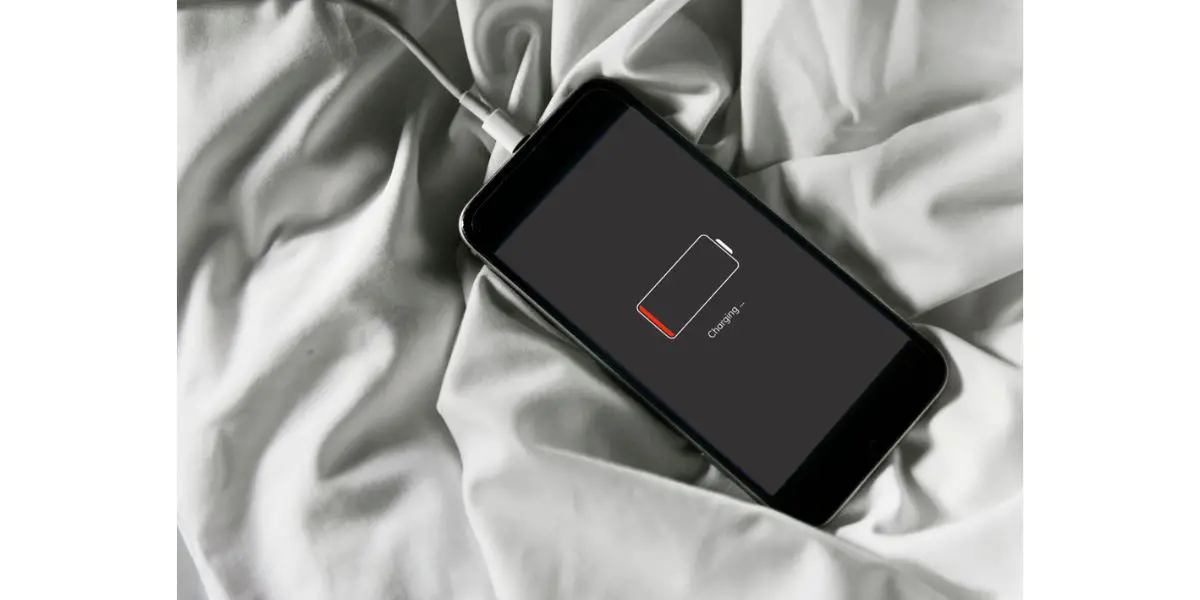Disclaimer: This post may contain affiliate links, meaning we get a small commission if you make a purchase through our links, at no cost to you. For more information, please visit our Disclaimer Page.
Imagine drying your hands under running water, or washing your clothes in the dryer. Most of the time, the way things work are obvious. We are bound by physical laws, whether we think it would be fun to see someone fall up or not.
With that being said, there are many things that we expect; things that go without saying. Water is wet. Dogs bark. Cats do weird things, and smartphones charge when you plug them in. What if your smartphone didn’t charge when you plugged it in?
In fact, what if it did the exact opposite—discharging as rapidly as it normally charges? Well, that would be strange indeed. Unfortunately, strange things happen and once in a blue moon, people run into this issue. What in the world do you do when your smartphone is discharging when plugged in?
Table of Contents
6 Causes & Fixes To Phone Charging Backwards
1. Bad Charger
First and foremost, don’t bother scratching your head over the insanity of it all. There’s a perfectly logical reason your phone is doing the opposite of what you expect when you plug it in to charge. There’s also a reason that manufacturers recommend you use the charger that comes with the phone.
Of course, that’s virtually impossible if you live in a home with more than just you. This is especially true if you have kids and everyone uses the same types of chargers.
Before you know it, your charger is missing, one of the kids lost their sibling’s charger, and the sibling is whining because mom took her charger.
Next thing you know, you’re charging your phone with a cable that didn’t come with it and your phone is discharging. The first thing you need to do is remove your phone from the charger causing the problem. While searching for a new charger, do a standard reset on your phone.
You should only use the charger that came with it, but that’s not always feasible. Try a different charger and see if the phone is still discharging.
If it is, try to get a hold of the original, order a new one, or head down to the store to find one made for your phone in the consumer electronics section.
2. Your Phone is Overwhelmed with Background Processes
It might be that your phone is not actually discharging. If you have too much going on, your charger may not be enough to keep up with the immense battery drain on your phone.
Some of these apps are like vampires, consuming even more charge when more is available, such as when you plug your phone in.
iOS
On iOS devices, swipe up from the bottom of the screen, altering your gesture to swipe right about halfway up the screen. It’s like drawing an upside down L starting from the very bottom of the screen.
This will bring up a stacked deck of apps on the screen. You can go through these apps and individually swipe up on each one.
This will permanently close each app, removing anything running in the background associated with the app being open.
Android
Android phones (at least most of them), use a similar gesture. The only difference is that you don’t complete the L with a swipe to the right. Instead, swipe up from the bottom and stop in the middle of the screen, holding your finger in place until you get the same, stacked deck of apps.
Now, you can individually close each app by swiping up on that card. Like iOS devices, this closes the app, without anything remaining in the background.
You should go through and make sure all of these apps are gone, even the ones you are currently using. There could be a glitch in one or more of the apps, causing it to consume too much.
Anytime your phone is discharging on a charger, you should go through and close all of your apps, while you’re looking for the original charger that goes with the device.
The above scenarios work for both iOS and Android phones and tablets, such as the iPad or a Galaxy. The gestures remaining the same, and the tablets are just as vulnerable to the weird discharge thing as the phone variations are.
3. Bad Battery
If you have a bad battery early on, with a new phone, you need to file a warranty claim or take advantage of any insurance you may have on the device. A bad battery now is not going to be a good battery later.
If your phone is getting on up in age, it’s time to replace the battery or get a new one.
Some phones feature a completely sealed battery that can’t be removed. You can try to remove these batteries, but you definitely void the warranty in doing so and you run the risk of permanently damaging the phone.
The battery might be damaged because it’s old or you tried charging it with the wrong charger. That’s one of the biggest reasons you should always stick with the original charger.
If you want a more rapid charger, you should purchase it from the same manufacturer and make sure that charger is compatible with your phone.
If your phone is on the charger, and you have a power surge or a lightning strike, it could damage the battery. Some chargers have built-in protections from such things, but not all of them. Overcharging your phone is another way to damage the battery, especially over time.
4. Update Your Firmware
You would be surprised at how many ways and how extensively out of date firmware can cause problems on your phone. That includes damaging the battery, which may result in the weird discharge issue whenever you plug it in. This includes plugging it into the original charger that came with the phone.
You should always stay on top of keeping your firmware updated. For the most part, it’s just a matter of remembering to do so.
However, most phones come with the default setting for automatically downloading and installing firmware updates turned on.
The thing is, it’s never a good idea to trust the default setting. For instance, iPhones will automatically download and install firmware updates, unless your battery is lower than a specific percentage and not plugged into a charger.
If it’s set to automatically update at 5 pm, that’s generally a time of the day when most people’s smartphones are getting pretty low on the battery front. It’s a good idea to remove the automated updates and manually check throughout the month, updating on your own.
iOS
- Open the Settings Menu
- Select General
- Select Software Update
- If there is an update available, go ahead and update it
- Also, toggle off the Automatic Updates feature or set it to update during a time when your phone is likely to be fully charged
Android
- Open the Google Play Store App
- Select the Menu tab
- Select Settings
- Select Auto-Update Apps
- Toggle or turn off the auto-update apps
- Confirm by selecting done
Like the iPhone, you can also change the time of the Android’s firmware update setting to something more reasonable, like four in the morning, when you’re asleep and your phone has been on the charger for several hours.
5. Factory Reset Your Phone
If your battery is getting down there to single digit percentages, and it won’t take a charge, you may want to do a factory reset.
This is especially true if your battery is so low that your phone refuses to update. A reset or a factory reset is the only way to get around such a scenario.
Try resetting the phone first and placing it back on the charger cable. If it’s still discharging, go ahead and do a factory reset.
Yeah, you will lose all of your saved features throughout the phone, but sometimes, you must do what you must.
Android
- Open the Settings menu
- In the search bar, type in the word, “reset”
- Select Reset Device
- Enter your password
- Select Reset All
- Confirm
Hopefully, there’s enough juice left in the battery to complete the process, and you can plug it in to give it another go.
iOS
- Open the Settings menu
- Select General
- Scroll to the bottom and select Transfer or Reset iPhone
- Select Erase All Content and Settings
- Select Continue
- Enter Your Pass Code
- Confirm the factory reset
If you can do so, back up your Android or iOS device. No one wants to lose everything they’ve ever put on their phone forever, especially regarding pictures and videos.
Once the factory reset is complete, try plugging your phone in again to see if it takes a charge.
After a factory reset, you must go through the setup process, as if the phone is brand new.
Throughout this process, you should get the option to update the phone to its latest firmware, which will solve that problem if you were having issues with it before the factory reset.
6. Charging Port
The tiniest piece of debris is more than enough to affect the nature of the charging process. It doesn’t take much.
If you work in an industrial environment, construction, shipbuilding, etc., your phone is literally a magnet for slivers of metal, which will definitely throw your phone off in a number of ways.
It’s important to keep your charging port clean. You can use a toothpick to get in there, so long as you don’t go at the port with reckless abandon. Avoid using anything metal, such as a clothes pin or a paperclip, to clean out your charging port.
Use the toothpick carefully and do your best to find a well-lit area to work on the port. That way, you can see inside the port. You can also use a flashlight and a magnifying glass to get a better view.
If you can see down inside the charging port, you will see if the leads are shiny and new or if they are covered in particles of whatever.
Work the inside of the charging port with the toothpick, and occasionally, let gravity do its job. You can even shake the phone a little occasionally to see if the toothpick has scraped anything loose.
Don’t use anything liquid to clean it out. Even in highly water-resistant phones, moisture inside the charging port is never good.
If you see dirt, debris, and anything else falling out of your phone, you will know what the problem was, and you’re well on your way to fixing it.
Final Thoughts
The good news is, phones charging backward (discharging) are rare. Out of all the things that can go wrong with your smartphone, this one is the least likely to happen. However, it is an issue occasionally, mostly because of glitches or dirt and debris inside the charging port.
Always endeavor to use the original charger that came with the phone, and don’t settle for one of those cheap ones you can pick up at the local convenience store.
Keep it clean, keep the port protected, and keep it updated, and this should be a problem you never have to worry about.