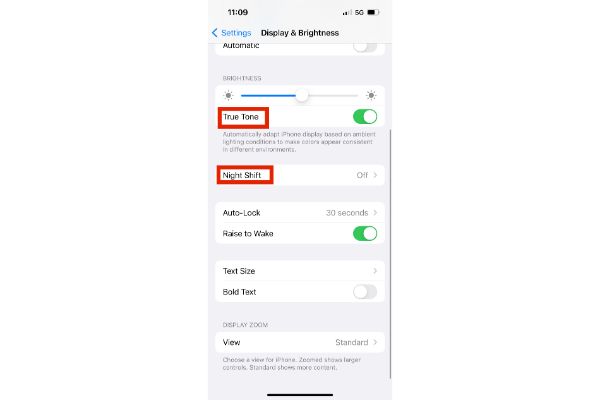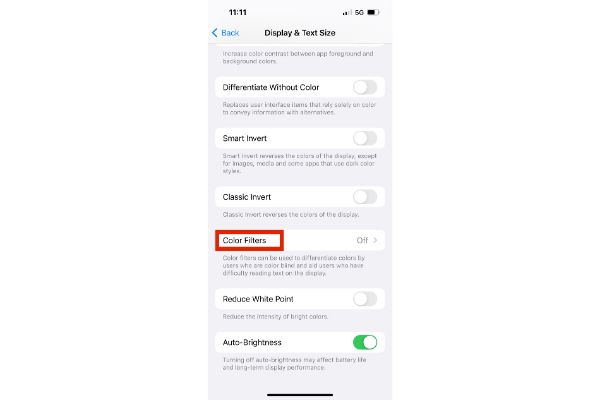Disclaimer: This post may contain affiliate links, meaning we get a small commission if you make a purchase through our links, at no cost to you. For more information, please visit our Disclaimer Page.
The yellow spot on an iPhone screen could be a harmless indicator that an app is using your microphone. However, it’s almost certainly a manufacturing defect or an overheating screen if it looks unnatural. Sometimes, the yellow tint caused by Night Shift and True Tone might also be the culprit.
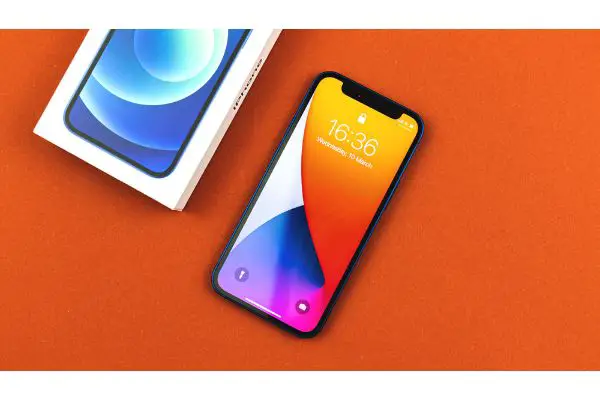
(Attribution: ©[FellowNeko]/Depositphotos.com)
Table of Contents
What Does Backlight Bleed Look Like?
Backlight bleeding refers to a slight or major discoloration caused by the backlight shining through the screen’s edges. It happens only on LCDs and, in some cases, will look light a yellow discoloration.
Backlight bleed is almost unnoticeable in most cases unless you’re looking at specific colors. However, if you’re experiencing yellow spots on your iPhone’s screen, the problem is likely not backlighting bleed.
If you understand the display technology used on recent iPhones, you’ll have an idea why it’s immune to backlight bleeding.
All iPhones from the iPhone X use OLED panels, all of which light themselves independently. Since OLED screens don’t require backlighting panels, it’s impossible for the backlight to “bleed.”
If you use an iPhone 8 or older, there’s a chance that you might experience this issue.
Since none of the iPhones prone to backlight bleeding is still under warranty, you may have to live with it. Alternatively, you can see a repairer adjust the positioning of the screen, which almost always fixes the problem.
Why Is There a Yellow Spot on my iPhone Screen?
A yellowish discoloration on your iPhone’s screen usually signifies a problem with the display, but that’s not always the case. There are several harmless reasons your iPhone may have yellow spots around the screen. To solve the yellow spot on your iPhone screen, it’s crucial to learn what’s causing it in the first place.
Here are some reasons your iPhone may have yellow spots on the screen:
Enabling Night Shift
Before rushing to try out a slew of fixes, it’s important to confirm that you didn’t enable Night Shift. Night Shift is an iPhone feature that helps protect your eyes by filtering out blue light, making the display look yellowish. If this feature is the cause, you should have nothing to worry about.
Before checking if you enabled Night Shift, you should know that it evenly filters blue light across your screen. If the yellow discoloration only applies to a specific screen part, the problem is likely something else.
You can check if you’ve enabled Night Shift by going to the display settings on your iPhone’s Settings app. The Night Shift feature should follow a schedule that you can disable entirely in most cases.
Enabling True Tone
Another harmless iPhone feature that may cause a yellow tint on your screen is True Tone. Unlike Night Shift, True Tone is available on iPhones, iPads, and even Macs. It’s a feature intended to help simulate the look of reality on your iPhone’s screen with relation to the environment.
While True Tone doesn’t discolor your screen as much as Night Shift, the yellow tint will be visible in low light. The feature, just like Night Shift, was intended to make the iPhone screen easier on the eyes. You can also modify the True Tone feature from the Settings app, which you’ll learn in the next section.
Overheating
If your iPhone’s screen got exposed to high temperatures, it would overheat, leaving yellow spots on the affected areas. In most cases, yellow discoloration of the screen due to overheating is temporary, but it can also be permanent.
If you’ve tried many fixes without success, you may want to consider letting the iPhone cool down. Cooling down the iPhone in a refrigerator may be tempting, but you’ll likely create worse problems doing that. Subsequent sections of this article will explore how to cool down an overheating iPhone.
Manufacturing Faults
If you’ve been experiencing yellow spots on your iPhone’s display from day one, it’s likely a manufacturing defect. In some cases, the display manufacturers unknowingly sell screens with faults to Apple, causing permanent yellow spots.
If you suspect that the yellow spot on your iPhone is a manufacturing defect, you should return the iPhone immediately. In most cases, Apple will send in a replacement or help solve the issue if it’s not very serious.
However, if you bought the iPhone from the initial user out of warranty, you don’t have many options. You can choose to stick with the iPhone’s spotty screen, change the display, or discard the phone entirely.
Your Microphone Is In Use
The disturbing yellow dot on your iPhone might be a feature after all and not a bug. If the yellow spot only appears on your iPhone display when you’re doing certain tasks, it’s nothing to worry about. From iOS 14, Apple started using color-based indicators to show which device components an app is using.
If you’re seeing the yellow dot at the top right corner of your screen, your microphone is in use. This is normal if you’re making calls, sending a voice note, or recording audio. The yellow dot will always appear.
Before trying any advanced troubleshooting, confirm the location of the yellow spot on your iPhone. If it’s the top right corner of your screen, you should focus on stopping the app from using your microphone.
How Do I Fix a Yellow Spot on my iPhone Screen?
The preceding section has outlined almost every reason an iPhone may have yellow spots on its display. However, knowing why the yellow spot exists isn’t as important as fixing it if it was ever an issue.
Here are some ideas to help solve the problem of yellow spots on an iPhone’s screen:
Disable Night Shift and True Tone
One of the most widespread reasons people get yellow tints on their iPhone’s display is Night Shift. When you enable it for the first time, it creates an instantly noticeable yellow hue over your display.
While being less noticeable, True Tone is another feature that does almost the same thing. Fortunately, you don’t have to use your iPhone with either enabled. Instead, if you can dig through the Settings app on your iPhone, you can disable these features for your regular experience.
Alternatively, you can reduce the intensity of Night Shift to keep protecting your eyes with a less noticeable yellow hue.
To disable Night Shit and True Tone, you’ll need to navigate to your iPhone’s Settings app. From there, select the “Display & Brightness” option and navigate to Night Shift. You can either turn off the feature at this point or reduce the color temperature for similar effects.
If True Tone is the main culprit, you can go back to the “Display and Brightness” page. Then, around the brightness slider, find the True Tone toggle and turn it off to correct your device’s display.
Change Your iPhone’s Color Tint
The yellowy iPhone screen you think was defective might be how the iPhone was designed to work. However, you don’t always have to put up with that; you can always change the color tint on your iPhone. The color tint will change the look of colors on your iPhone to what you preset.
While playing with the Color Filters feature on the iPhone might be interesting, it’s also hard to get right. So the chances are high that you’ll eventually hit “Reset to Default” after changing the color tint of your iPhone initially.
You can change your iPhone’s color tint from the Accessibility settings. After navigating to Accessibility Settings in the Settings App, tap on “Display & Text Size” and select “Color Filters.” Next, enable the toggle beside the filter to turn it off and start modifying your iPhone’s colors to remove the yellows.
Return the iPhone to Apple or Send Out to Have Repaired
If the fault results from a manufacturing defect, consider returning the iPhone to Apple. This should be at the top of your considerations list if the phone is relatively new and under warranty. Apple will correct the error or send in a replacement device in most cases. If the phone is not under warranty, another option is to have it repaired by Apple or a 3rd party repair service.