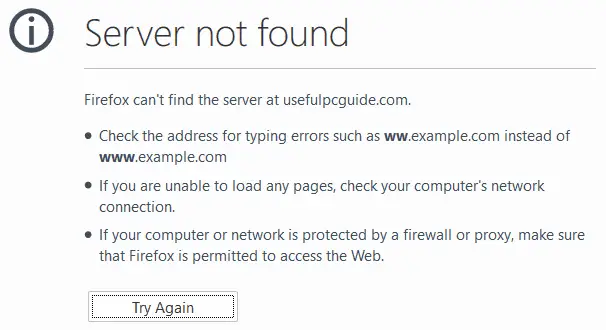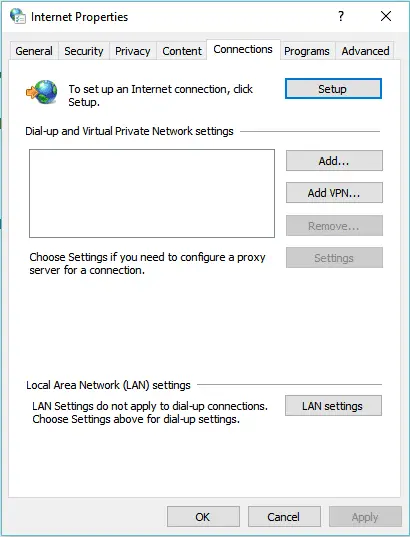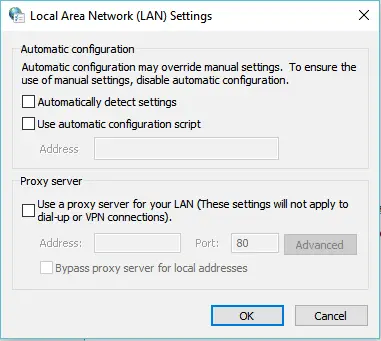Disclaimer: This post may contain affiliate links, meaning we get a small commission if you make a purchase through our links, at no cost to you. For more information, please visit our Disclaimer Page.
Err_Internet_Disconnected error message is the common error in Google Chrome, which happens when you browsed the Internet but didn’t go through, for some reasons. When you encounter this error, it does not let you go through and visit any websites from your Google Chrome browser.
According to my research, some reasons can be caused the Err_Internet_Disconnected error in Google Chrome. Therefore, you need to figure out the scope of this error, what the cause is and then take an appropriate solution to fix it. It’s not hard to do. You just need to find out and eliminate causes that didn’t cause this error, then finally, the culprit will be revealed.
Fix Err_Internet_Disconnected Error In Google Chrome
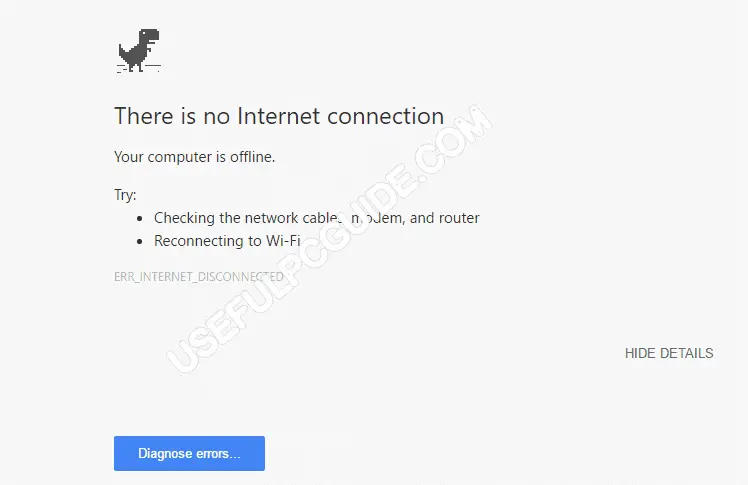
Source: usefulpcguide.com
Basically, when you see this error message, along with “Unable to connect to the Internet“, the probably something was wrong with your Internet connection. It could be the Internet has been disconnected, or interrupted. Hence, you have to diagnose and find the culprit that caused this error.
Read Related Article: What is VSync (And Should You Use It)?
[right-related slug=”how-to-clear-cookies-and-cached-files-in-google-chrome”]The first step you need to do is to find out the scope of this error. You know, the Err_Internet_Disconnected error message belongs to Google Chrome. So, you can use other internet browsers such as Mozilla Firefox or Opera to visit the same website that you tried to visit on your Google Chrome. If there is no error at all and you can still access that site normally, then definitely the cause comes from your Google Chrome browser.
In this situation, you can try to remove all cookies and cached files on your browser. Sometimes, cookies and cached files can temporary terminate your Internet connection. By deleting these files, you will fix the Err_Internet_Disconnected error that prevents you from accessing the Internet.
However, if you are unable to access the website in other web browsers, then something was wrong with your network settings, your computer, your router or even the Internet cable has been broken.
So, how to deal with these problems? Don’t worry – just follow my lead!
The next step you need to do is to use another computer or device that connected to the same network (your wired router or wireless network) and check if the Internet connection is still accessible or not.
If you can’t access the Internet on other computers or devices, then please take a look at your router or wireless network. Your network may temporarily down for reasons. In this situation, you should unplug the power cable of it, wait for some minutes and then plug it back. If the error persists, you should call your ISP, and they will send someone who will go to your home to check the Internet cable as well as your router. Believe, you don’t want to do it by yourself because there are many unknown things you need to do. I don’t know too!
However, sometimes, your network just temporarily down. Wait for a few hours and it will be back soon.
Go back to the previous situation that when you use other another computer to check if you can access the Internet or not. By that, if the Internet is accessible, then the problem comes from your computer. So if you went here, you have eliminated two other causes:
- No problem with your Google Chrome.
- No problem with your router or wireless network.
From that point, there are a few other steps you need to do to fix the Err_Internet_Disconnected error in Google Chrome.
Check Your Local Area Network (LAN) Settings
Sometimes, if you have used a proxy in the LAN Settings, but forgot to remove it, then it can be caused the Err_Internet_Disconnected error. The reason is when the proxy you have used in the previous time is dead (unreachable), it will prevent you from accessing the Internet. There would be a chance that some apps accessed this feature and enabled proxy function.
To verify if the proxy function is enabled or not, go to Control Panel > Internet Options, choose the “Connection” tab and then click on the “LAN settings“.
In the new window, you will see three checkboxes. Uncheck the “Automatically detect settings” and “Proxy server“, and then click on the “OK” button twice.
That’s it!
If you are using a Mac OS X computer, navigate to System Preferences > Network > select your current Network > Advanced > Proxies > uncheck all checkboxes under the “Select a protocol to configure” options > OK > Apply.
Well, if this is the cause, the Err_Internet_Disconnected error should be gone for now.
Reset IP/TCP Settings And Flush DNS Caches
If above methods can’t help you to fix this error, you can try to reset IP/TCP settings as well as flush DNS caches. It may help to fix the problem.
Firstly, you need to open Command Prompt program by pressing Windows + R, fill in “cmd.exe” and then press Enter.
Next, perform commands below, one by one.
netsh int ip set dns
netsh winsock reset
ipconfig /flushdns
ipconfig /renew
Disable Your Antivirus Or Firewall
There are chances that your antivirus software, internet security programs, built-in firewall or third-party firewall software prevent your computer from accessing the Internet. You can temporarily disable these programs to verify whether they blocked your Internet connection.
If these programs blocked your Internet connection, I would recommend you disable them permanently, find alternatives or just add your Internet connection to the whitelist.
I hope this guide was helpful to you and helped you to fix the Err_Internet_Disconnected error in Google Chrome. If you have any questions, feel free to leave your comment below.
Read Article: How to Get Windows 10 for Free (Or Cheap)