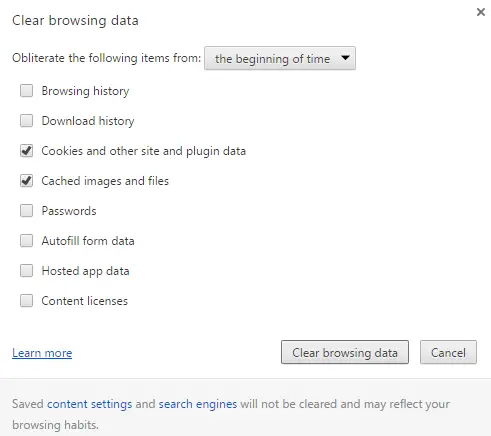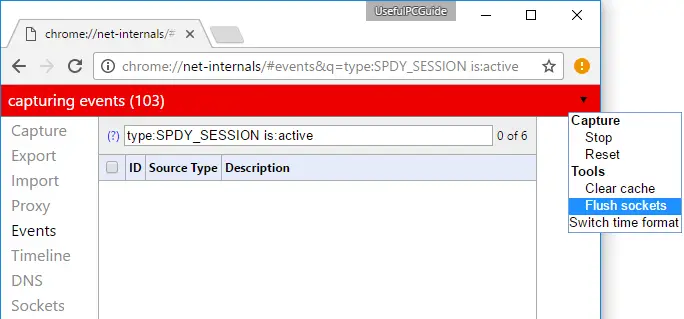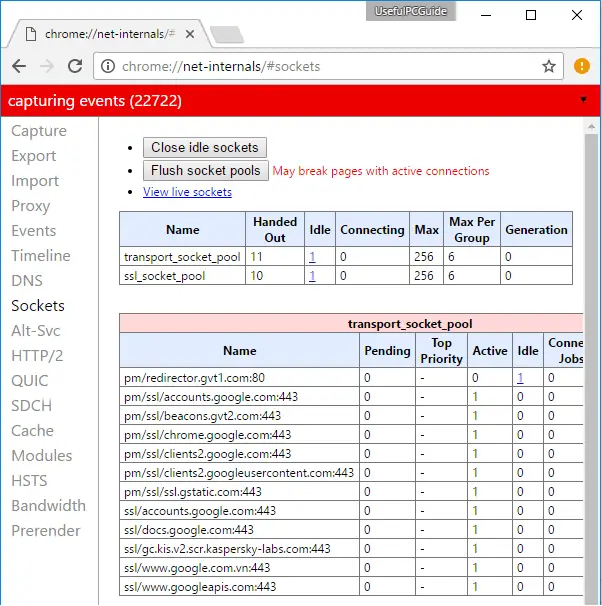Disclaimer: This post may contain affiliate links, meaning we get a small commission if you make a purchase through our links, at no cost to you. For more information, please visit our Disclaimer Page.
What Err_SPDY_Protocol_Error is and how to resolve it?
Google Chrome is one of the most popular internet browsers, along with Mozilla Firefox and Microsoft Edge. However, when using the Google Chrome browser, users might face a lot of unknown errors, such as DNS errors, Protocol errors, SSL errors and Connection errors.
So, if you are getting the Err_SPDY_Protocol_Error error on your Google Chrome when visiting Gmail, YouTube or any other sites like Wikipedia, Reddit, and Tumbler, try the methods below to fix it.
In this guide, I will show you a few ways to fix Err_SPDY_Protocol_Error on your Google Chrome browser. These are several useful methods to solve this error that you can find on Google’s forum.
Read Article: Learn Everything About Your Computer Hardware With CPU-Z
However, it’s not complete to diagnose and fix this mistake. So, I have done some research and collected all possible solutions from the Internet. These methods are shared by users who have faced this error before. They have been tested and will definitely assist you to resolve the Err_SPDY_Protocol_Error error in Google Chrome.
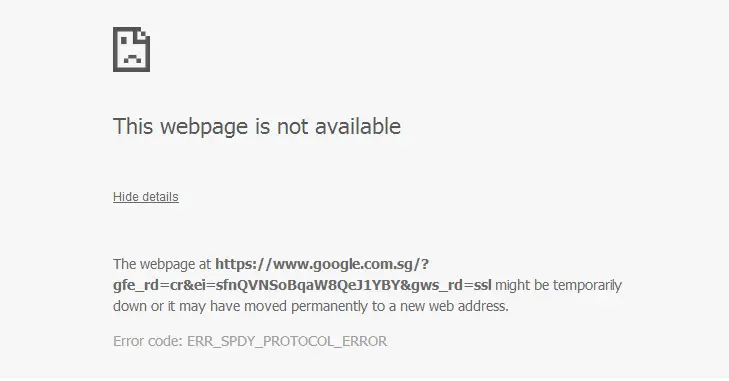
Methods to diagnose and troubleshoot Err_SPDY_Protocol_Error error.
4 Ways To Fix Err_SPDY_Protocol_Error In Google Chrome
This error occurs for many reasons, including old cache and cookies, the DNS server is blocking specific sites, or your Google Chrome browser has errors.
So to resolve this problem, try these four methods below one by one until the problem is gone.
1. Clear All Cache and Cookies
As I have mentioned above, old cached files and cookies might be the cause of this error. If you want to fix this mistake, you need to remove all cached files and cookies on your Google Chrome browser.
The fastest way to delete all cached files and cookies is to type:
chrome://settings/clearBrowserData
in the address bar and press Enter.
Choose options as per the image below and then click on the Clear browsing data button.
2. Flush DNS Cache and Renew IP Address
If the method above can’t help you to solve this problem, you can try to flush the DNS cache and renew the IP address.
To get started, open the Command Prompt by pressing Windows + R, type cmd.exe, and press Enter.
In the next step, follow the instructions and perform Command Prompt commands below:
- Type ipconfig /flushdns in Command Prompt and then press Enter.
- Type ipconfig /renew in Command Prompt and then press Enter.
3. Flush SPDY Sockets in Google Chrome Browser
The Err_SPDY_Protocol_Error might be an error that is created by the SPDY socket. If you want to fix it, then clean up the SPDY socket. To do so, copy:
chrome://net-internals/#events&q=type:SPDY_SESSION is:active
and then paste it into the address bar of Google Chrome, and press Enter.
In the next step, right-click on the drop-down menu at the top-right of windows and select “Flush Sockets“.
After that, check the web page again to verify if it’s loading properly or not.
If not, then copy:
chrome://net-internals/#sockets
and paste it into the address bar and press Enter.
Next, click on the “Flush socket pools” button to resolve the Err_SPDY_Protocol_Error error in Google Chrome.
After clicking on the “Flush socket pools” button, the problem will disappear, and you can load websites properly again.
4. Reset Google Chrome Browser
If you have tried all the methods above, but the Err_SPDY_Protocol_Error persists, try to reset your Google Chrome browser. To do so, copy:
chrome://settings/resetProfileSettings
and then paste it into the address bar and press Enter.
In the next step, click on the “Reset” button. Your Google Chrome browser will automatically restore all settings to default, including resetting the homepage, new tab, default search engine, disable extensions, as well as clean up all other temporary files. The Google Chrome browser will now look like a new one which you have just downloaded and installed, but haven’t used yet.
Tip: I’ve received some information from users that say Avast is now blocking a few specific websites and show the Err_SPDY_Protocol_Error error message. So if you are using Avast antivirus, add your favorite sites to the Web Shield exclusions.
To do so, open Avast and navigate to Settings -> Active Protection -> Customize for “Web Shield”. Then add your favorite websites to the “URLs to exclude” section, one by one.
Sometimes, other antivirus programs might also block particular websites. To diagnose the exact reason for this problem, I would recommend you disable your antivirus or internet security program temporarily.
So, there are four methods I’ve collected from the Internet, which may help you to fix Err_SPDY_Protocol_Error error in Google Chrome. I will try to update this guide whenever I find any new solutions.
Read Article: How To Fix 0xc000000f Error While Booting Your Windows PC
If you have any questions regarding this guide or the Err_SPDY_Protocol_Error error, leaving your comment below.