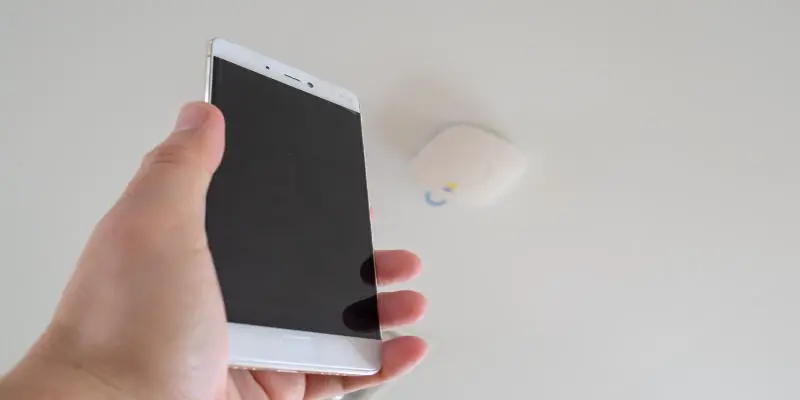Disclaimer: This post may contain affiliate links, meaning we get a small commission if you make a purchase through our links, at no cost to you. For more information, please visit our Disclaimer Page.
Everyone has different needs when it comes to WiFi. For example, you have a 4G hotspot and a couple of WiFi routers at home, but still need to boost the signal. You can achieve this by turning your phone into a WiFi repeater. How do you exactly do this?
You will need to download a network sharing app from the Play Store (NetShare-No-Root Tethering or NetShare). Once downloaded, you can share the internet connection through the app and connect the device you would like to use on the new network.
I will help you understand the importance of a WiFi Repeater. Below, I have explained the various reasons we have WiFi Signal issues and how a WiFi Repeater helps to rectify them. You will also get a detailed explanation on how to turn your Android into a WiFi Repeater using a few of the more popular apps available.
Table of Contents
How Does the WiFi Repeater Work?
The WiFi Repeater receives your WiFi signal, rebroadcasts it, and creates a new network connection by duplicating the source signal. The new network connection is amplified and extends to further distances in a building or in an open space.
You will have to adjust the connectivity settings on your device so that they connect to the duplicated network. It operates differently from a WiFi Extender. Many often use the term interchangeably because it essentially achieves the same function of extending the WiFi.
However, A WiFi Extender requires the assistance of an ethernet cable to lengthen the range of the existing network connection.
Also, it doesn’t create a new connection as the WiFi Repeater does.
There are many reasons you may be having trouble with your connection. As mentioned before, one of the reasons is the distance between your router and your device. I will list a few and explain how a WiFi Repeater can ameliorate the situation.
Multiple Users on the Same Connection
Since WiFi shares, an internet connection with an entire network, the more people that connect to a network decreases the amount of bandwidth that is shared among users. Therefore, you will have a lower amount of network connection available to each device.
The WiFi Repeater addresses this issue by duplicating the connection. It provides more bandwidth to be shared across devices, thus increasing the network performance.
Interference from Appliances
Appliances may interfere your network connection. You may experience this when you’ve turned on a microwave or received a call on a cordless landline. This is often because of the positioning of the appliances. The signals they emit interfere with the wireless signal and block smooth transitioning.
Before you go redesigning your home, you’ll be pleased to know that the wireless repeater circumvents this issue as well. The device can be positioned to avoid crossing signals between appliances and the router.
Signals Having to Pass Through Walls
You might not even be in a weird position in relation to your router. You might just be in another room right next to it. Sometimes internet connection issues still occur. Signals don’t easily transmit through materials such as concrete, metal, or wood.
WiFi repeaters are excellent remedies in that it: a) allows you to position the signal’s re-transmission around the building material and b) amplifies the signal to make it strong enough to penetrate those tough surfaces.
In my case, it receives the signals coming from my router downstairs and amplifies it so that it can extend to my upstairs home office.
The WiFi Repeater should ideally be placed at the halfway point between the router and the area where you’re having trouble receiving the network connection. As the signal is technically being duplicated and re-transmitted, you won’t get the same bandwidth strength as if you were next to the source router.
It is, however, a good way to not have to pay for greater bandwidth from your internet provider.
Can You Use Your Android as a WiFi Repeater?
Most Android phones don’t have built-in software to act as a WiFi Repeater. However, with the use of internet sharing apps like NetShare-No-Root Tethering or Net Share, the phone can function as such. Once you’ve installed the app, there are different instructions depending on whether you’re connecting it to another Android or a different device.
I’ll explain how to connect using both apps.
NetShare-No-Root Tethering
The process differs depending on whether you are connecting to another Android or another device. If you’re connecting another Android (the receiver phone) to the one you are using as the WiFi Repeater (the source phone), the app needs to be downloaded on both phones.
Ensure that the source phone is connected to the WiFi that you’ll like to have extended.
On the source phone, open the app and click the “Share WiFi Hotspot Network” option. Open the app on the receiver phone and hit the “Connect” button in the action bar. You’ll then be connected to the source phone.
When connecting to a device that is not an Android phone, open the app from the Android and check the “Start WiFi Hotspot”. You will see an auto-generated Name and Password. Enter the information into your device just as you would if you were connecting to a regular Wireless Network.
You will then search for the Network Name among the Wireless Network options on your device. After you’ve clicked on it, enter the password that was provided on the app. Afterward, manually set the proxy settings to the information provided.
NetShare
Once you have installed the app, click the “Start Sharing” button at the bottom of the landing page. You will then connect your device with the SSID and the Password that the App provides.
Then you will have to adjust the proxy settings by changing the IP address and the Port.
There are Android phones that can act as a WiFi Repeater without the use of an app. An example is the Samsung Galaxy S10+.
Samsung Galaxy S10+ WiFi Repeater
You first have to turn on the WiFi sharing feature. Go to Settings, click on Connections, then click the Mobile Hotspot and Tethering tab.
When you have turned on the Mobile Hotspot, you can customize the WiFi Name and Password that you would like to use. Afterward, enable the hotspot with the mobile data turned off. You have then turned your Android into a WiFi Repeater.
How Can You Boost WiFi Signal On Android?
- Find out which WiFi access point is the best.
- Check to see if the case for your phone is blocking the signal.
- Make sure your router is in the best spot.
- Make your own radio dish.
- Change the WiFi frequency band.
- Your radio or firmware needs to be updated.
- If you have an older version of Android, avoid poor connections.
Conclusion
Using a WiFi Repeater is an ideal solution to the familiar network connectivity issues we face. It allows you to duplicate a router’s network connection and use it to stretch the reach of your wireless signal.
While there are few phones that have the software built-in, there are apps that can transform your Android phone into a WiFi Repeater that’s suitable to reach all areas inside a building or connecting to WiFi in open spaces outdoors.