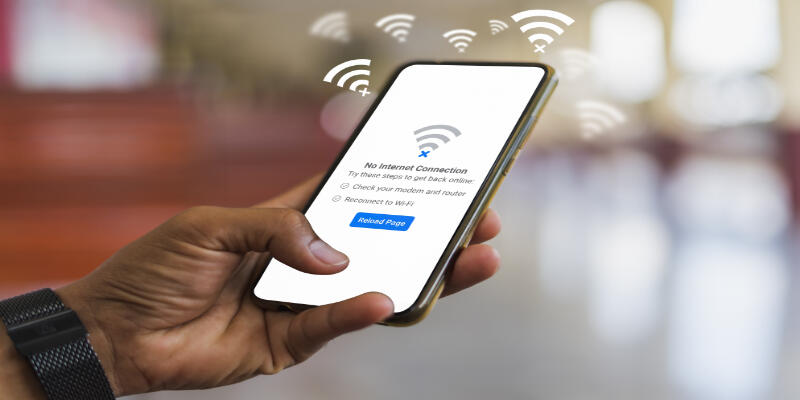Disclaimer: This post may contain affiliate links, meaning we get a small commission if you make a purchase through our links, at no cost to you. For more information, please visit our Disclaimer Page.
5GHz WiFi is the “new thing” in terms of home WiFi, and it is the preferred method of connection for the most internet-savvy users.
Unfortunately, many Android users have a very frustrating experience with trying to connect to 5GHz, and the issue seems to fall into two categories: people who have trouble connecting to 5GHz in general, and people who can connect but have trouble staying connected.
The issue might appear if your device is not compatible with the 5GHz network; however, many Android devices already have 5GHz support. The older Android devices may have this issue. Mostly, this issue can be solved by making some changes in router settings and updating the WiFi router.
Table of Contents
Why Is Your 5GHz WiFi Not Showing Up On Android?
The issue may lie in that the router or the Android devices don’t support the 5GHz network.
That’s why it’s important to first check everything in settings in both device and router and make sure they have the needed compatibility with the 5GHz network. All the latest Android devices should have a 5G network system.
If the 5GHz WiFi is not showing up on your Android device, or automatically combines with the 2.4 GHz network, then it’s most likely your device doesn’t support 5GHz.
Some devices may automatically combine both frequencies when they share the same name and password.
That’s why you may have already connected your device with 5GHz without noticing it. You can transfer the band to 5GHz so that you can use 5G on your Android device.
You can do that by following several simple steps:
- Go to the settings. Click on WiFi. This applies to all Android devices.
- There are two or three dots above the page on the right or left side. Click on them.
- You will see a drop down list or a menu appear on the screen. Click on the Advanced option.
- After that, click on the frequency band.
- Here you can choose 5GHz or 2.4GHz. And now, after refreshing your WiFi connection, you should be connected to 5GHz WiFi.
A common issue is that sometimes the devices are connecting to the 5GHz network automatically and sometimes they do not. But mostly, this issue appears in certain devices. Phones and laptops usually connect to 5GHz with no issues.
Here are also some tips to avoid this issue:
- You need to have separate SSID for 5GHz and 2.4 GHz
- You should leave Wireless A on the 5GHz band. For 2.4 GHz you should have Mixed B/G and N. This will help you to leave a fast wireless connection covering more areas in your house.
- Then change the channel settings to a fixed one. It’s recommended to use a less crowded channel for 2.4 GHz. For 5GHz you should use the channel your device sees (usually it’s 36, 40, 44). This is normal to use trial and error here until you find the channel your phone is set up to.
How Do You Enable 5GHz WiFi On Android?
There are many ways you can enable 5GHz WiFi on Android. The easiest method to try is to change the region in your WiFi router. After doing that, you’ll notice the new channels that have appeared in the 5GHz channel list.
Then you can switch to different channels, and save the settings.
After that, you should reboot your router and see if your android device detects the 5GHz WiFi or not. If you still have the same issue, then you can try other methods.
It rarely works when you turn your phone off and then back on. But users share their experience by disconnecting all devices from 5GHz WiFi and then connecting the needed device to it.
Once the main device is connected to 5GHz, you can reconnect other devices you need. Many people say that it works, so definitely give it a try.
Today, most Android devices support the 5GHz network. That’s why the WiFi router should also support the 5GHz speed as well. To check that, find the manual to your router, or find the description of the model of your router on the internet.
When you checked and made sure the router supports 5GHz, but still your device doesn’t see it, then you can change the router settings. Here are the steps you need to do to change the settings in your router:
Sign Up To User Account
Open your browser, then provide your IP address to log in. You can often find that on the back of your WiFi router. It may also be in the manual to your router. After that fill in the password and log into your router’s page.
Open The Page of Your Router
If you use the correct password, you will be able to log into the page. On the left side of the router’s page, you will see advanced settings. Click on those settings to see a drop-down menu or list. Here you need to click on the wireless.
Go to Advanced Settings
Here you have to make changes to convert 2.4GHz to 5GHz. When you click on wireless, you will see another option: wireless signal. Click on it. It should appear below the wireless option. When you click, the new page will show up.
Change The Settings
On the new page, you need to make some changes to the settings. You should disable the 2.4GHz and enable 5GHz. Then change the wireless mode to 802.11oc. Then click on the manual channel.
Then click on the width 20/40/80 MH2. To do so, you need to disable the channel optimization option. You will find this option below the smart WiFi option. After you clicked, select channel 48, and then save your changes.
What Is The Difference Between 2.4 GHz And 5 GHz WiFi?
The 2.4GHz and 5GHz is the capacity of your WiFi. The router capacity varies based on the brand and the network speed. The 2.4GHz band supports the network speed of 600 Mbps or 450 Mbps, while the 5GHz supports 1300 Mbps.
Moreover, 5GHz can support 1Gbps. This is a huge difference between 2.4 GHz and 5 GHz WiFi, which shows that 5GHz is more speedy than 2.4GHZ. Even though it is faster, 5GHz is not used as frequently as 2.4GHz.
It is because the 2.4GHz covers longer ranges and bigger areas, as well as transmitting through solid objects like walls. That’s why it is considered better when it comes to covering the longer ranges with networks.
However, there are still some disadvantages to a 2.4GHz connection. It is due to the frequent connections being dropped and slower speed. With 5GHz the situation is a bit different.
It is less congested, meaning it can find more connections and the network doesn’t easily drop.
The speed is much faster than 2.4GHz, which is a great option for those who need great performance and a high-speed connection. The only issue with a 5GHz network is that it doesn’t transmit through solid objects like 2.4GHz.
Also, the price plays a huge role when choosing between 2.4GHz and 5GHz WiFi. 5GHz is more pricey and covers short ranges.
The issue with the covering ranges can be easily fixed by using mesh network systems or range extenders.
It is a great investment, but definitely worth it. It’s good to know that the router, which is already 2.4GHz cannot be turned into 5GHz.
You can only do that if the router is a dual-band that can be turned into 5GHz. This type of routers recently became really popular as they provide fast connection.
So, basically, 5GHz is great only for speed. It covers short areas and is less congested, while 2.4GHz can cover long ranges and provide good transmission through solid objects.
Your preference only depends on the nature of your work and whether or not you need high speed. For multi-purpose work on laptop or android devices, one needs a high-speed connection.
That’s why the best option will be having 5GHz WiFi.