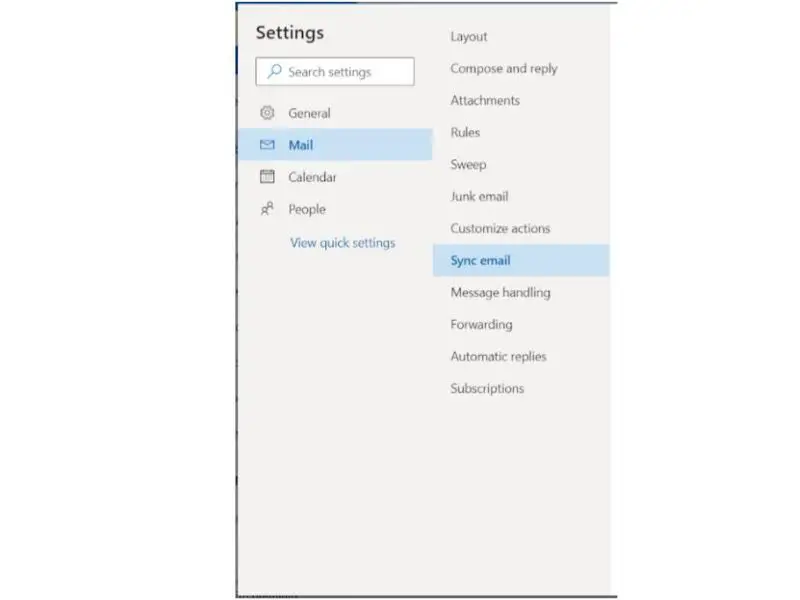Disclaimer: This post may contain affiliate links, meaning we get a small commission if you make a purchase through our links, at no cost to you. For more information, please visit our Disclaimer Page.
You may have wondered if it’s possible to delete emails on iPhone and computer at the same time. And if so, how do you do it?
You can delete your emails on your iPhone and computer simultaneously if you are synced through iCloud. If you using Gmail instead of iCloud, it’s also possible to delete emails on your phone that will delete the email on your computer.
In this article, we will provide an ultimate guide to deleting emails on iPhone and computer simultaneously.
We’ll also answer some common questions about email deletion, such as whether deleting an email deletes it from all devices and how to delete multiple emails at once.
Table of Contents
How Email Sync Works for Different SMTP Services?
Different SMTP (Simple Mail Transfer Protocol) services have different ways of handling email synchronization.
In this article, we will consider the most popular SMTP services:
- Gmail
- Outlook
- iCloud Mail
Gmail
Gmail is one of the most popular email providers in the world. It’s also one of the easiest to set up for email synchronization.
When you delete an email in Gmail, it is deleted from all devices that are connected to your Gmail account.
If you have Gmail installed on your iPhone, it is possible to delete items there that will also delete emails on your computer.
Follow these steps to delete an email in Gmail:
- Log in to your Gmail account on the web.
- Select the emails that you want to delete.
- Click the “Trash” icon.
Outlook
Outlook by Microsoft has a different approach to email synchronization. When you delete an email in Outlook, it is not automatically deleted from your other devices.
Outlook.com has a feature called “Do what my other program says.” This function may influence how the user uses their email on other devices, such as a smartphone or tablet.
To do this, follow these steps:
- Log in to Outlook.com
- Select the “Settings” cog icon in the top right corner of the screen.
- Goto General, Mobile Devices and sync your devices
Alternately, in the same interface, go to Mail and Sync Email to make the necessary changes.
iCloud (Apple Email)
Deleting emails on your iPhone will also delete them from iCloud and any other Apple devices you are signed into with the same Apple ID.
If you want to keep a copy of the email on your computer, you can drag it out of your iCloud inbox to a folder on your Mac.
If you want to delete an email from all of your devices, open the Mail app and go to the Trash folder.
Select Edit in the top corner, then choose Delete All. This will permanently delete all the emails in your Trash folder, including any copies on iCloud or other Apple devices.
IMAP vs POP3: How does this affect how your emails are deleted?
The POP protocol (Post Office Protocol) only downloads emails from the server to your computer. It does not upload any changes you make, such as deleting an email, back to the server.
This means that if you delete an email on your computer, it will still be present on the server and will be downloaded again the next time you check for new mail.
IMAP (Internet Message Access Protocol), on the other hand, syncs all changes made on your computer with the server. So if you delete an email on your computer, it will also be deleted from the server and any other devices that are connected to that account via IMAP.
Therefore, it’s generally recommended to use IMAP rather than POP when setting up your email account on a new device. That way, all of your devices will be synchronized and you won’t have to worry about which device has the most up-to-date version of your emails.
Does Deleting Emails on iPhone Delete Them on Computer?
The answer to this question is a little complicated. If you are using iCloud to sync your email across devices, then deleting an email on your iPhone will also delete it from your computer (and any other devices that are synced with iCloud).
However, if you are not using iCloud to sync your email, then deleting an email on your iPhone will not delete it from your computer. In short, it depends on how you have your email set up.
If you want to be sure that deleting an email on your iPhone also deletes it from your computer (and any other devices), the best way to do this is to set up iCloud syncing for your email.
That way, when you delete an email on one device, it will also be deleted from all of your other devices. To do this, simply go to your iPhone’s Settings app and tap on the “iCloud” entry. Then, scroll down and tap on the “Mail” switch to turn it on.
Once you’ve done that, any emails you deleted on your iPhone will automatically be deleted from your computer (and any other devices that are syncing with iCloud).
If you are using a POP account, then deleting an email on your iPhone will not delete it from your computer. If you are using IMAP, then deleting an email on your iPhone will also delete it from your computer.
If you want to be sure that deleting an email on your iPhone also deletes it from your computer, you can change the settings in the Mail app to “Move deleted messages to Trash.”
This will ensure that all emails that you delete on your iPhone are also deleted from the Trash folder on your computer.
Similarly, if you want to keep a copy of the email on your computer, you can change the settings in the Mail app to “Leave messages on the server”.
This will ensure that all emails that you delete on your iPhone are still present on the server and will be downloaded again the next time you check for new mail.
The Bottom Line
Deleting emails on your iPhone and computer at the same time is a matter of syncing your email across devices.
If you are using iCloud, then deleting an email on your iPhone will also delete it from your computer (and any other devices that are syncing with iCloud).
For other accounts, such as POP or IMAP, it depends on the settings in the Mail app.
You can change the settings to “Move deleted messages to Trash” or “Leave messages on the server” to ensure that all emails you deleted on your iPhone are also deleted from your computer (or vice versa).
Ultimately, it’s up to you how you want to manage your email. If you want to keep things simple, we recommend using iCloud so that all of your devices are always in sync.
Otherwise, you can customize the settings in the Mail app to better suit your needs.