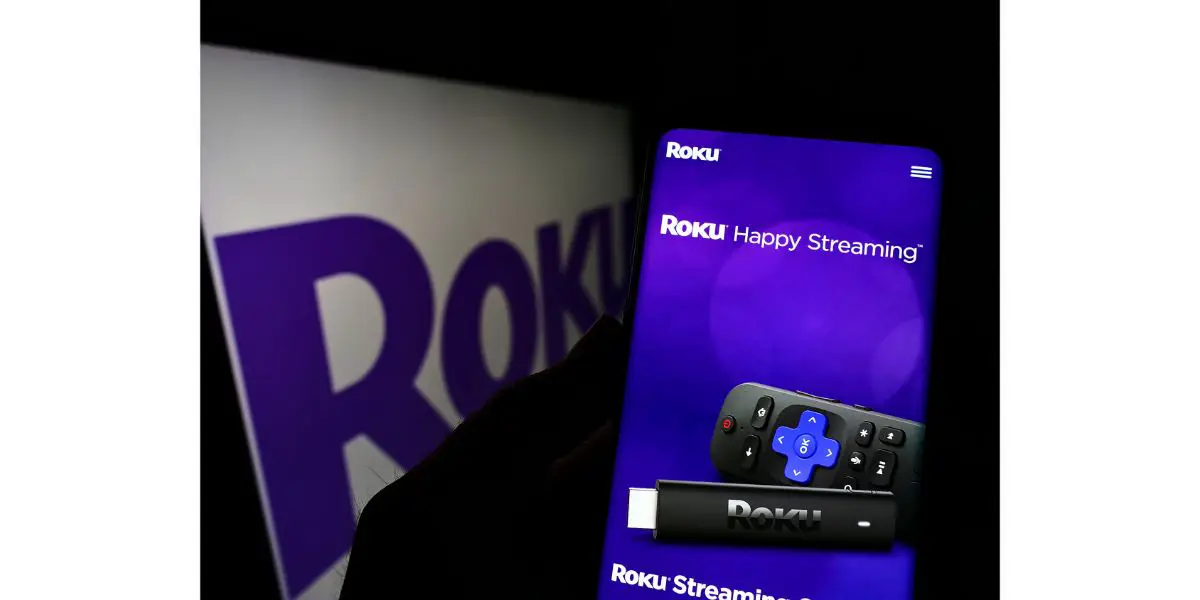Disclaimer: This post may contain affiliate links, meaning we get a small commission if you make a purchase through our links, at no cost to you. For more information, please visit our Disclaimer Page.
Whether you’re traveling or your Wi-Fi decided to lag just as the series you were watching started to get good, relying on your router to access your Roku TV can be a nuisance. That’s why many have started looking into alternative ways of providing their Roku device with an internet connection, but can you use your phone’s hotspot for this purpose?
Table of Contents
Can Roku Use a Hotspot?
We come bearing good news – most Roku devices can operate with a hotspot connection. So, as long as you have a good data plan on your phone, you can rest assured you’ll be able to view your favorite content even on the go.
Roku can use a hotspot. To connect your Roku device to your smartphone, you can follow the same procedure as you would in other circumstances: open your phone’s hotspot, then go into Roku and choose your device’s name under the list of Wi-Fi connections that appears.
With that said, there are a few caveats you might want to be aware of. While the connection itself is possible, it might not be as efficient as you might expect it to be. Generally speaking, the internet connection provided by a router is far stronger than that provided by a smartphone, and you’ll likely be dealing with a limited supply of gigabytes.
All Roku devices are demanding in terms of the internet connection they require, so if you’re working with a limited amount of gigabytes, you’ll find them draining pretty quickly. That’s why we only recommend using this solution as a last resort or if you have an unlimited data plan that can sustain Roku’s requirements.
Moreover, since routers are specifically designed to transmit WiFi signals, the strength of the signal output by your smartphone will be comparably weaker, meaning you might have to deal with weak signals from time to time.
Even if you have unlimited gigabytes on your phone and you get a decent strength signal, you might still experience connectivity issues if your carrier’s internet isn’t fast enough. When streaming, you’ll want an internet speed of at least 4-8 Mbps, and that’s for pre-recorded content.
If you’re looking to stream live or 4K content, you’ll want to aim for 10 and 20 Mbps, respectively. So, before attempting a connection, make sure that the internet speed you’re provided by your carrier can sustain a Roku stream.
Last but not least, if there are multiple Roku devices you want to connect with your hotspot, the situation becomes even trickier. So, for example, if two people in your home are streaming from two different devices simultaneously, you’ll want to aim for double the speed you’d need for a single device.
So, before moving on to what you probably came here for, the how-to guide, I want to reiterate for the last time that while a hotspot connection for your Roku is 100% possible, you’ll still want to stick to a router as often as you can. The overall experience tends to be better that way.
How To Connect Roku With Hotspot
As promised, connecting your Roku device with your smartphone’s hotspot is pretty easy. Here’s how you can do it:
- Turn on your phone’s hotspot.
- Open your Roku device.
- Go to “Settings.”
- Choose “Network” and then “Wireless.”
- A list of nearby WiFi networks should appear; find the name of your hotpot and select it.
- Enter your hotspot’s password.
- Choose “Connect.”
That’s it! As you can see, it doesn’t get any more straightforward than this. If all goes well, you should be able to stream Roku as you usually would, although expect the internet speed to slightly decrease.
By now, we’ve mentioned numerous times that connecting any streaming device to your phone’s hotspot isn’t a good idea. However, if you have no other choice, you might be able to get more view time out of your limited gigabytes if you manually decrease the internet speed on your Roku device (yes, that’s possible). However, be prepared for a deteriorated viewing experience.
Here’s how you can do that:
- Find the “Home” button on your Roku remote and press it five times.
- Afterward, find the “Rewind” button and press it thrice.
- Finally, press the “Forward” button two times.
- On the menu that appears, you’ll be able to adjust the connection speed of your device to your liking.
Why Won’t Roku Connect to Hotspot?
In some cases, the connection isn’t as simple as you might’ve hoped, and that can happen for several reasons.
Reasons why Roku won’t connect to a hotspot, include device incompatibilities, overdue updates, the usage of special characters in your hotspot’s password that aren’t recognized by the Roku device, and more. Most issues interfering with a connection are easy to solve.
For example, connectivity issues may arise depending on your smartphone’s brand and model. Older phone models may experience more connectivity issues. Also, anecdotal evidence suggests that Apple products can sometimes experience issues connecting with a Roku device; however, this is simply some users’ experience, so it’s worth giving the connection a try anyway.
Other reasons why your Roku device won’t connect to your hotspot include the following:
- You have used special characters in your hotspot’s password that aren’t recognized by your Roku device.
- Either the Roku TV or your smartphone needs to be reset or updated.
- The Roku device can’t find the network.
The first two issues are simple enough – a reset, update, or password change only takes a few minutes, so if any of them turn out to be what’s causing your connectivity problems, you’ll be good to go in no time.
The third issue isn’t challenging either; however, it requires some explanation. Some Roku devices aren’t equipped to recognize 5 GHz, while many hotspots are designed to use this frequency. Restarting the hotspot, only using a 2.4 GHz frequency this time, should solve the issue in no time.
Conclusion
It’s pretty easy to connect Roku to any hotspot of your choice, so as long as you have a good data plan that provides high-speed internet, you won’t have to rely on your router to watch your favorite shows.
However, keep in mind that using your personal hotspot for your Roku device can eat away at your available gigabytes pretty quickly, so only consider this a viable option if you have an unlimited data plan and if the internet speed your carrier offers is solid.