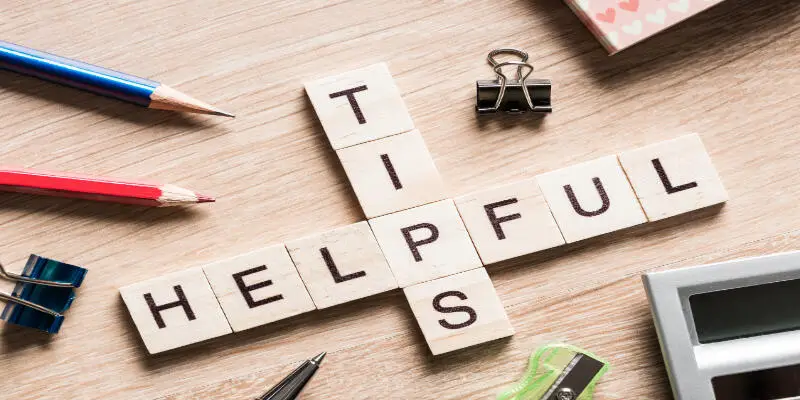Disclaimer: This post may contain affiliate links, meaning we get a small commission if you make a purchase through our links, at no cost to you. For more information, please visit our Disclaimer Page.
It may surprise you to know that you are using data even when you are not using your devices. You would want to monitor that data usage, especially if your household has a data usage cap. But is there a way to limit WiFi Data Usage?
Data usage can be limited through monitoring background apps, managing data apps, using data compression on your web browser, and optimizing your sync data settings. You can also limit WiFi data usage in the home using the MAC Address for all the devices on your Wireless Network.
I have had issues with conserving my data usage. Before learning how to manage my apps and data, I would have as many as thirty apps running in the background without my knowledge.
It is no wonder my battery always died so quickly and why my phone always reported a high amount of data usage. However, with these tips that I’ve learned and used, you can also reduce the amount of data you use.
Table of Contents
What Apps Use the Most Data?
The Apps that use the data are naturally the apps that you use the most on your phones. However, because the purpose of apps differs, some may use more data to perform their function than others.
We will have a look at the types of apps that utilize the most amount of data.
Streaming Services
Of course, we all love a good movie. However, video streaming applications such as Netflix, Hulu, and Disney+, consume a great deal of data. Netflix alone can use as much as 3GB per hour.
Streaming includes not only movies, of course. Your use of music streaming applications such as Spotify, or Apple Music consumes up to 115 MB per Hour.
Not quite as large as the amount of data used for music streaming apps. However, consider that the average person streams almost three hours of music per day.
Social Media Apps
The average person spends two hours and twenty-five minutes per day on social media. Tik Tok, Instagram, and Twitter are some of the major apps that account for this time usage. Instagram alone uses around 100 MB per hour.
For such a relatively small data usage per hour, you would be surprised to know that it can go up to 3GB per month. You can imagine then, the toll that your data takes on social media apps like Tik Tok that can use up to 840 MB per hour.
Apps like these appeal mostly to ages 14 – 35. Therefore, the higher the number of young adults you have on your wireless network, the more impact social media will have on your WiFi usage.
Search Engine Apps
Your search engine app uses up to 4 GB of data per month. This is not necessarily due to the length of time you use the app.
Search Engine Apps such as Google Chrome, Firefox, and Siri can also consume data while running in the background on your devices.
Leaving tabs open on your computers and phones steadily adds to the amount of data that is consumed per month.
We, however, do spend a lot of active time on search engines. They have become an integral part of our lives. In 2020, there were 70,000 Google searches per second, which is over 3 billion per day.
Apps such as these bear the weight of all the information we need to gather. It, therefore, follows that it would account for a large portion of our data usage.
You can have a look at the amount of data you use on each app on any of your devices. On your Android phone, you can go to Settings, click on “Connections” and then select “Data Usage”.
It will give you a monthly rundown of how much data your applications use.
On your iPhone, you can go to Settings, select “Mobile Data” then scroll down until you see the various apps that your phone has.
The apps will be listed in order of ones that use the most to least data. Underneath each app, you will see how much data the app uses.
5 Easy Tips to Limit WiFi Data Usage
Kill Your Background Apps
As mentioned before, apps continue to run in the background if you don’t remove them. You can save the amount of data used by closing them out once you are finished with them.
The way to kill these background apps differ between phones. I will describe the most common ways.
On your iPhone, a quick double tab of your home button shows you a miniature version of all the apps that you have open on your phone. If you have never done this before you will notice quite a few.
Remove them by sliding each app upwards. Repeat this until only the apps you wish to have open, remain.
Androids have a “Restrict Background Data Option” that you also can use. First, select “Settings” then “Data Usage”. You will see an option to restrict background data.
Change Streaming Habits
As you will often hear, the change starts with you. If you would like to consume less data, use less data. Monitoring your preferred streaming habits will reduce the amount of data your phone or device uses.
For instance, instead of streaming videos at the maximum definition that the video has available, you can decrease it.
Netflix videos streamed in High Definition can use about 3GB of data, however, the same movie streamed at Standard Definition uses around 0.7GB. A vast difference for a small sacrifice.
Take Autoplay Off Video Apps
Social Media platforms such as Facebook and Instagram have a pre-set feature where videos play as soon as it is up on your screen.
If you put down your phone without closing out of the app, then videos will automatically move from one to the other until you have the chance to close it out. As I said before, video streaming adds up.
You can however set your device so that the autoplay feature is turned off. We will look at how to turn off autoplay on Facebook.
If you are using an Android, tap the horizontal dots on the side of the app. Then tap on the “App Settings” option. Tap on “Autoplay” then select “Never Autoplay Videos”
On an iOS System, your Facebook App will have an “Account Settings” option that you are to select. Once there, select “Settings” then click on “Videos and Photos”. Select “Never Autoplay Videos.”
Turn on Data Compression
When using Data Compression on Google Chrome, the app will monitor the sites that you visit and collect data from them. It will use this data to configure the web pages so that it consumes less of the data on your phone.
You can activate this option by opening Chrome on your phone or tablet. Select the horizontal dots on the top right of the app. Click on “Settings” and then “Data Saver”. Turn this option on. You are set!
You can also use this feature on your Desktop or Laptop with the help of an extension. While the extension does not compress the data, it informs the compatible web pages that it should regulate the amount of data used.
Data Manager Apps
There are Data Managing Apps that can help you to monitor the amount of WIFI data that you are using. These apps usually send an alert when you are nearing the limit that you set for yourself per month.
Some of these apps will even restrict your data once you’ve passed the threshold for your overall data usage.
You can also create access profiles. Some of the apps that can be used are Glassware, NetGuard, and Bandwidth+. Having apps like these will help you to understand where you can conserve and allow you to be mindful of the amount of data you are using.
Configuring Account Sync Settings
Normally when you have just received a phone, it takes you through options to sync all of your data. If you choose this option, then you might be syncing data that you don’t even need.
In the next section, I will take you through the steps to check whether your settings are on and how to optimize them to benefit your data usage.
For Androids, go to “Settings”, then “Accounts”. Select Google and then the account you wish to configure. Once there, you can see what items are synced. Deselect the ones that you believe don’t need to be synced.
Apps that you can deselect are Facebook and Google+. Apps like these sync large data content like your photos which significantly increases your data usage. After optimizing your settings, you will not only be saving data but also your battery life.
How Can You Limit Your WiFi Data Usage at Home?
You can limit WiFi usage in your household. I will give you step-by-step instructions on how to do this.
Step 1: Find the MAC Addresses for all the phones in on your Wireless Network
The MAC Address’s location will differ based on the type of device. You can find out how to locate the MAC Address for each of your devices here.
Step 2: Type your router’s IP Address into your web browser.
You can check your router’s manual for this address. The manual will also have the login credentials for the portal that you will be taken to once you have plugged in the IP Address.
Step 3: Limit Bandwidth Usage
Once you’ve logged in, you will then see the “Bandwidth Control” option. to limit the bandwidth for a specific device using the MAC Addressed you received from Step 1.
You can also regulate the times that each of these devices is able to use the WiFi. This is especially convenient if you are a parent that would like to limit the amount of internet your children use.
We already spoke about the impact of Social Media App usage on data.
Conclusion
Our use of Apps affects the amount of data we use daily. Some apps like Netflix use as much as 3GB for the month. However, through managing your data usage you can limit the amount each app consumes.
You can also locate the MAC Settings for each of the devices on your wireless network to gain control over how much bandwidth each app receives. With these few tips, you will be well on your way to saving data.