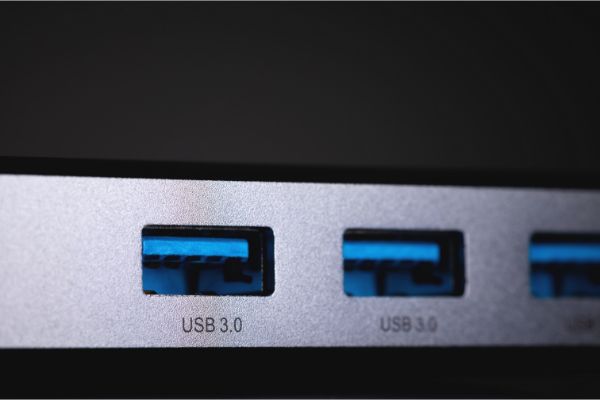Disclaimer: This post may contain affiliate links, meaning we get a small commission if you make a purchase through our links, at no cost to you. For more information, please visit our Disclaimer Page.
Universal Serial Bus ports, often something computer users shorten to just USB ports, are standard on most kinds of laptops and desktop rigs that you might buy today. If you are building your own PC, you’ll probably choose to make one that has at least a few of these handy ports available for devices that you might want to use in conjunction with the machine.
Most people associate USB ports with devices they can plug or unplug quickly, but your desktop computer needs at least a couple of these by default. Peripheral keyboards or mice will connect to these ports to allow you to use and navigate your computer. Extra ports are helpful for plugging in other kinds of devices that you might not need to use in conjunction with your computer daily.
Because these ports are so handy for adding temporary devices to your computer, some users wonder about their propensity to wear out over time. We will try to put some general numbers up that might answer this question in today’s article. Moving along, we can try to dig deeper into just what might cause a port on a computer to stop working. We may have some troubleshooting tips that some of our readers find helpful, particularly if they want to prolong the usefulness of their own USB ports, and we will discuss these topics in the appropriate sections.
Table of Contents
Can USB Ports Wear Out?
As the name suggests, the USB port is a physical input on your computer. There are different USB standards, and the kind you have on your machine can depend on which make or model it is. Some older computers may use slightly older USB standards.
Although there is not a single one in place as of 2022, the trend seems to be moving toward making as many devices as possible utilize one type of USB plug or port as a way to maximize flexibility.
In any case, because these ports represent physical hardware for your computer, they do have the potential to wear out over time. Before we dig any deeper, we should say that devices other than computers also have USB ports.
We’ve referenced computers here thus far, but items like tablets or phones also use USB standards as a way to charge their batteries or transfer data. Regardless of which device we’re talking about, the basic mechanics of how connectors go in or out of the ports remain the same.
The ports on an electronic device are parts that developers know users will be connecting to or disconnecting from frequently. Thus, the manufacturers design these ports with many use cycles in mind.
If the unit is something that a company makes using high standards and tight tolerances, your ports should last for quite a few years. We can only estimate this number, and it can depend on several factors. That said, there is an official organization that runs tests for this sort of thing.
When it comes to the USB-C standard, for example, this organization found that connector on such a cable could last for around 10,000 cycles. Of course, we are talking about the connector on the end of a USB cable here. However, ports that manufacturers design for a particular USB standard usually receive similar ratings.
These numbers are just estimates, and failures could happen long before you reach this point. Conversely, you may have a device that never reaches this point by the time you decide to replace it with a new version.
What Causes USB Ports To Stop Working & What Can I Do About It?
We’ve managed to put some average or possible numbers on the port’s likelihood of failure. However, there are some caveats that can lower or raise this estimate considerably. In short, general wear on the components inside the port is what will cause it to work erratically.
While this is true, it is also a bit simplistic. There are several factors that might contribute to this wear, and you could avoid some of the problems that come with USB failure if you know about them.
1. The port may stop recognizing devices after you unplug something from it. Being able to unplug things quickly is a normal part of the port’s usefulness, but it might mess up how the component recognizes other peripherals next time. This is more of a software glitch than a physical problem, but it is worth mentioning here.
If you think this might be the case for you, you can look in a computer’s Device Manager to see if there is a problem with the drivers that manage your ports. You may need to update or reinstall these drivers to get the port working again. This is a problem that would be more specific to desktops and laptops than other devices sporting USB ports, however.
2. Debris in or around the port is one of the main things that can cause it to stop functioning. If you suspect that your port is faulty, it is a good idea to check for blockage first. If you notice anything, you can clean it out and try to plug something in once more.
Even if you do not see debris with your eyes, it may be worth it to blow some compressed air into the slot to remove things you can’t see. Try the port again to see if it might work this time.
3. The inside of the USB port has small pieces of hardware that it uses to accept and recognize the things you put in there. Over time, some of these parts can loosen. If they do, they might be unable to help the port recognize peripherals.
Each time you plug or unplug a device from a USB port, it goes through a tiny bit of stress as the physical connectors make or break contact. While this is normal, any piece of technology, in theory, can only take so much of this stress before the part starts to wear out.
Can You Replace USB Ports on a Desktop or a Laptop?
Yes, it may be possible for you to replace these parts. However, doing so can take knowledge or skills which the average user may not have. It may be harder to repair this kind of physical wear that makes a USB port on a laptop seem unusable, for example.
A technician with some skill might be able to solder new connections. If the problem is electrical in nature, a qualified electrician may be able to replace capacitors that failed. However, this sort of work might be more expensive or time-consuming than it is worth.
On a desktop, it may be relatively simple for you to replace the front-facing USB ports in your computer case. This is because these ports tend to run off of cables that you would attach directly to the motherboard. Should these ports fail, you may be able to remove and replace the faulty cables and other parts with ease.
However, this advice is just a general guideline for ports of this type. You would need to know the make and model of your case in order to find out if this could work for you.
One of the best ways to be certain of this would be to check with the manufacturer of your case. Otherwise, you can see what comparable parts might be available online or at local computer hardware locations.
How Can I Make My USB Ports Last Longer?
We now know that most ports or connectors have ratings that can give users an outline for their longevity. However, there might be some things you can do to increase this number.
1. Always try to plug the USB connector straight in when you put it in the port. If you start at an angle, or if you go along one edge of the connector and slide it in, you could put undue stress on both components.
Similarly, when you need to disconnect the components from one another, try to pull the cable out straight. It is best to do this action as gently as you can.
2. You might increase the longevity of your ports if you don’t move devices that have active connections to cables. Moving your things around while they are plugged in can cause the connectors to move a bit in the ports themselves. In turn, these tiny movements could put strain on the little parts inside the ports, causing them to wear down more quickly than they otherwise would.
3. Try to check ports regularly for debris. While blowing the ports out might help them recognize devices, it can also save you from pushing dust and other things further in when you make connections. Debris that gets into the port too far might cause it to fail early.
4. Only use the cables and connectors for strict plugging and unplugging actions. This means that you should not wiggle the cable while it has a connection to your device.
Conclusion
USB ports make adding accessories and peripheral devices to your main ones quick, easy, and efficient. Manufacturers design them to last for many cycles, but they can still experience physical wear. Once you rule out any sort of software or firmware problem, you may wish to use some of our troubleshooting techniques to improve the usefulness of the ports on your own devices.