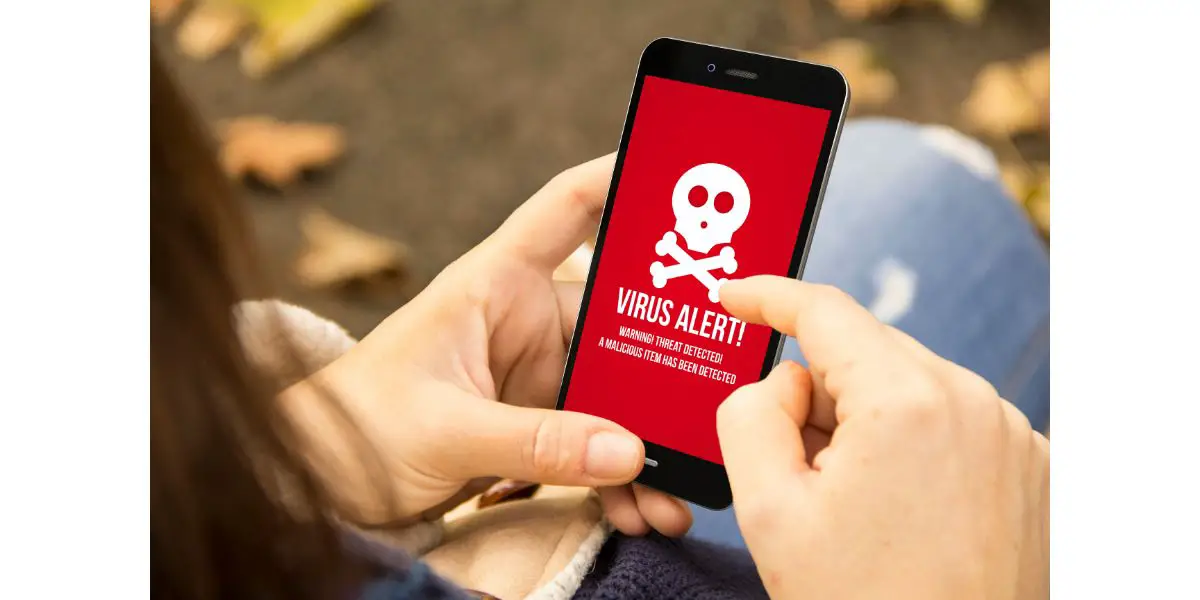Disclaimer: This post may contain affiliate links, meaning we get a small commission if you make a purchase through our links, at no cost to you. For more information, please visit our Disclaimer Page.
If there’s one thing that will unite the entire planet, it’s the general abhorrence of a dim phone screen that you can’t see, no matter what angle your turn it to. It’s even worse when there’s a bad reflection. You have your brightness setting all the way up, so what gives?
While a bad backlight probably isn’t what you want to hear, it’s a common enough reason. However, it could be an automated dimming setting, an overheating smartphone, the display is otherwise damaged, an app, or a software glitch.
About the only thing in the above list that would be good news (because it’s generally easy to fix) is the software glitch or an interrupting app. For the most part, people usually get caught up in the automated features of the phone, which we will cover more below.
Table of Contents
8 Reasons & Fixes to Phone Screen Dark on Full Brightness
1. Low Power Mode
This is a common enough problem (it’s not even really a problem but a natural feature of the phone) and it mostly happens to those who just picked up a brand-new phone and haven’t had the time to pour over the settings and figured out the features.
Low power mode is an automated feature that kicks in when the battery gets too low. To conserve power and make the phone last longer, most of them have low power mode, which reduces the number of background processes as well as reduces the screen brightness.
In most cases, the screen brightness is reduced significantly. You can turn this feature off in the settings or the control panel, depending on what kind of smartphone you’re rocking. However, turning the feature off means your smartphone will die that much faster.
2. Automated Screen Dimming or Settings
This feature is becoming more and more common in smartphones these days. In fact, you’ll be hard-pressed to find a phone that doesn’t have this feature in some form or another. Basically, all it does is dim the phone when you are in a low-light environment and don’t need the brightness cranked all the way up.
It also brightens the phone when you are standing in direct sunlight. Unfortunately, the feature is always a bit too much, dimming the phone way too much when you step indoors. Also, while the feature is something you can turn off in the settings, it’s not a feature you can really tweak, at least not on most phones.
In other words, you can’t really set limitations on how dim the phone gets when you step into a low-light environment, or how bright it gets in the sunlight.
However, sometimes, turning off a simple switch in your settings could help.
iPhone Fixes
Display & Text Size Settings:
- Go to “Settings”
- Select “Accessibility”
- In there, go to where you’ll see “Display & Text Size”
- Scroll down to where you see “Reduce White Point” and make sure that it is switched off
When that setting is turned on, it can make your screen look really dim.
Zoom Filter Settings
- Go to “Accessibility” again
- Scroll and select where you see “Zoom”
- At the bottom is a “Zoom Filter”, tap it
- If you noticed that “Low light” is selected, that’s the cause of your brightness issue.
- Make sure that your “Zoom filter has “None” selected.
3. The Screen is Dirtier Than You Think
According to a study conducted by the University of Arizona, your smartphone is ten times more filthy than your toilet seat at home. Yep, every time you raise your phone to your ear to talk, you’re slapping yourself in the cheek with a toilet seat straight out of a construction-site port-a-potty.
In other words, your smartphone is downright disgusting. Now imagine how many times you’ve touched your phone screen only to touch your face right after, pick your nose, or chew your nails. It gives a whole new meaning to the necessity of keeping your phone clean.
The filthiness of your smartphone might also be the reason you can’t see the screen. Our skins naturally produce oils for moisturization and much of that gets transferred to your phone, whether from talking or touching.
The reason we went all the way with the University of Arizona study, instead of just telling you your phone screen is dirty, is to convey the importance of cleaning your phone. A smudgy, oily screen surface is weirdly reflective and has an overall dimming effect, especially in the sunlight.
There’s good news, however—your smartphone is really easy to clean. All you need is a few supplies. (Amazon link)
- Microfiber cleaning cloth
- Isopropyl Alcohol
- Q-tips
- Screen-cleaning solution
- Toothpicks
The Q-tips and toothpicks are for cleaning around the speaker, camera, and microphone areas, which don’t have much to do with the screen. However, if you’re going to clean the screen, you may as well go all the way. Your face will thank you later.
4. Software Issues
While not all software issues are within the fixable know-how of your average smartphone user, we can still do a few things to deal with the occasional software glitch.
The number one thing to do (and we mention this so many times that hopefully, you already know what’s coming) is reset your smartphone.
Resetting has worked for software glitches since the dawn of, well, software. If you’re old enough to remember the original Nintendo and Atari, you understand the raw power of the simple reset—along with getting a blue face from all blowing air into gaming cartridges.
Make sure your software is up-to-date. Regardless of what kind of phone you have, you can usually check the status of your current firmware in the settings. And, for what it’s worth, it’s a good idea to soft reset your phone daily. It keeps it clear of glitches and empties out the RAM. Your phone will last longer and appreciate your thoughtfulness.
5. The Display Driver
A driver may sound like a physical object but it’s actually software. Its sole responsibility is maintaining the display actions of the phone. If that driver fails or is starting to fail, it will cause problems on your display which may include dimming.
There’s really no sugar-coated topping here. If your display driver is starting to bite the dust, it’s not going to recover. Of course, it could be that all you need to do is make sure your phone is up-to-date.
The display driver could always be malfunctioning simply because your phone is no longer on the latest version. If everything is on the up and up and your firmware is updated properly, your next step is to get the phone replaced.
6. Your Phone is Infected
While it’s certainly not as common as it is on a PC, smartphones are more than capable of becoming infected with malware or a virus. It doesn’t even have to be anything that specifically targets your phone’s display driver.
It could be something entirely different and the display is affected as a side effect. Regardless, there are several apps on the Apple App Store or on the Google Play Store that are pretty effective at scanning for viruses.
Even better, most of the anti-virus apps available are far cheaper than their PC counterparts.
- Bitdefender Mobile Security
- Google Play Protect
- Norton 360 Antivirus and Security
- Avast Mobile Security
- McAfee Mobile Security
- Lookout Security and Antivirus
- Kaspersky Mobile Antivirus
There are more out there than just these but several have options for either iOS or Android devices and they’re affordable (for the most part).
7. Your Phone is Overheating
Probably one of the most common problems in smartphones is overheating. Just like a gaming laptop or PC, it’s easy to get distracted by the hundreds of things going on in the world and not realize how much you have up and running in the background.
Besides, smartphones, whether you’re an Apple or an Android fan, are notorious for running background processes without letting you know they’re running. A smartphone can also overheat if you’ve had it going for quite a while, especially if you’re gaming or streaming in 4k.
It’s even worse if you use it outside in the middle of the summer. Smartphones don’t have internal fans so they get rid of their heat by thermal coupling the electronics to the metal frame (transfers heat from the components to the metal in the phone’s construction) or automated throttling.
You’ll want to pay attention to the latter part because it often means dimming the screen. While the CPU is throttling itself, eliminating unnecessary or redundant processes, it’s also reducing power to other components in the phone, such as the backlight.
The best way to solve this problem is to put the phone down and give it a chance to cool off. Or, quickly go through and eliminate any background tasks you can access now.
8. Compatibility
This is one of the rarer instances and has to do with an app’s compatibility with your phone. Maybe you downloaded an app but your phone isn’t up-to-date. Or, you’ve updated your phone but have automatic updates for apps disabled.
Either way, the lack of compatibility can cause problems with screen brightness. However, in this instance, it would only be affected while you’re actively running the app. You would notice it when using the app so there’s a simple solution—ensure your smartphone and app are both updated before you continue using the app.
Final Thoughts on Dark Phone Screens
As you can see, there are a number of reasons your screen might be dim, even when you have the brightness turned all the way up. The good news is that most of the time, it’s something you can quickly solve, like turning off the automated backlight, turning off battery saver mode, or just cleaning your phone.
Some of the more serious concerns, such as viruses, failing drivers, a failing backlight, or overheating, should be addressed as soon as you can. Otherwise, you might be shopping for a new phone pretty soon.