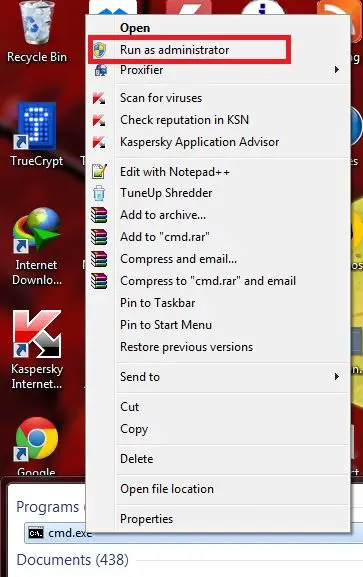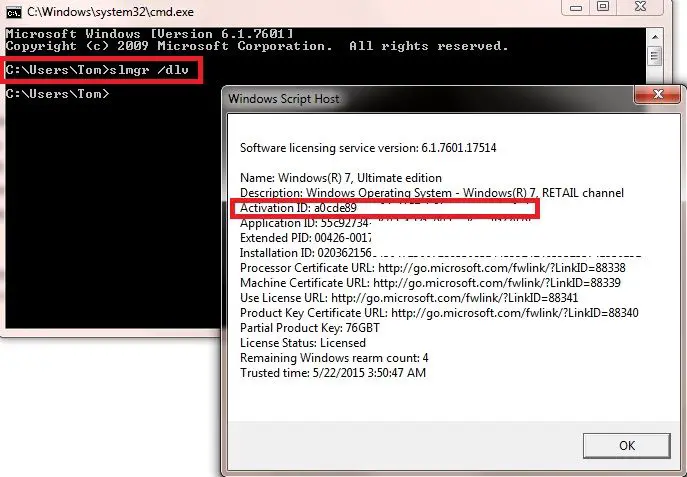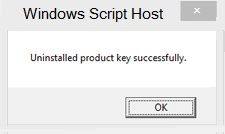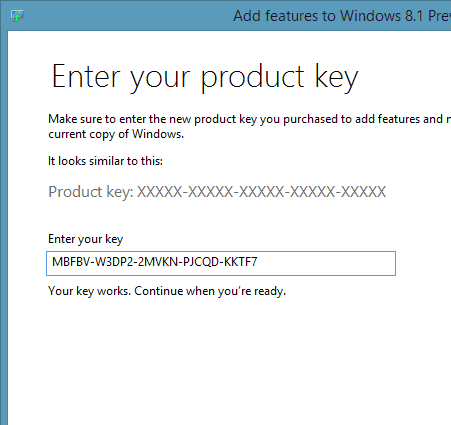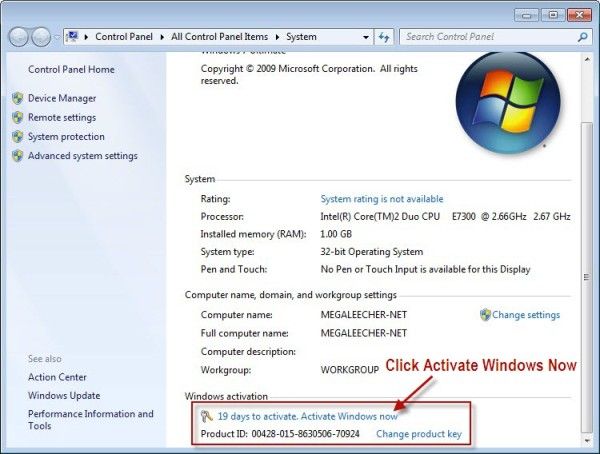Disclaimer: This post may contain affiliate links, meaning we get a small commission if you make a purchase through our links, at no cost to you. For more information, please visit our Disclaimer Page.
Obviously, in some cases, you would like to remove your current Windows product key on an old computer and use it for activating Windows on another computer. And transfer the product key, it will help you to save money from purchasing another Windows activation license.
Sometimes, you just need to remove Windows operating system (OS) on your old Windows PC and then install a new copy of it on another computer and use the same activation license code to active your Windows.
However, you will not able to activating Windows until you deactivating or uninstalling current Windows product key on existing computer. So if that is your case, follow this step-by-step guide and learn how to deactivate Windows product key and activate it again on another computer.
There are many ways to uninstall Windows license. But use command prompt is a simple way to do, with a few commands and three simple steps.
Deactivate Windows Product Key
Step #1
Click on the Start icon, type “cmd” in the search box, right-click on “cmd.exe” program and then select “Run as administrator” option to open Command Prompt program with administrator privileges.
Step #2
In Command Prompt program, type: slmgr /dlv
And then press Enter. It will show you the software licensing service window. From that window, you will need to copy or write down the “Activation ID” to use in the next step.
Step #3
Use the “Activation ID” that you have copied in the step #2 to uninstall Windows product key with the following command:
slmgr /upk “activation id”
For example, your Activation ID is ABCDEGF then you have to enter:
slmgr /upk ABCDEGF
And then press Enter. A pop-up will appear with a message: “Uninstalled product key successfully”.
So, that’s three simple steps to uninstall or deactivate Windows product key from a Windows computer. Your Windows activation license is now free and can be used on any Windows computer to activate Windows license – of course, for an appropriate version of Windows.
Activate Windows Product Key
How to activate Windows product key? That’s a simple question and has many ways to do. You can activate Windows license while installing a new copy of Windows. That means it will ask you to provide Windows license code to activate (or do it later) Windows OS in the final step of the installation process.
If you already have installed Windows OS and now you need to activate it, then you can go to Desktop, right-click on My Computer, and select Properties. In the Windows activation section (in the window of Properties of My Computer), it will let you click to activate Windows OS. Just enter your Windows product key. That’s it!
Activate Windows Product Key Using Command Prompt
This is also an easy way to activate Windows license, by using Command Prompt program. Firstly, you need to launch Command Prompt program as an Administrator (read above).
Next, please enter:
slmgr /ipk “Windows product key”
For example, if your Windows license code is AAAA-BBBB-CCCC-DDDD then you will need to type:
slmgr /ipk AAAA-BBBB-CCCC-DDDD
in the Command Prompt program and press Enter.
After pressing the Enter key, a pop-up will appear with a message: “Installed product key AAAA-BBBB-CCCC-DDDD successfully”.
I hope this small step-by-step guide will help you to know how to deactivate Windows product key on your old Windows computer and use it to activate again on a new computer.
If you have any questions, feel free to ask me by leaving your comment below.