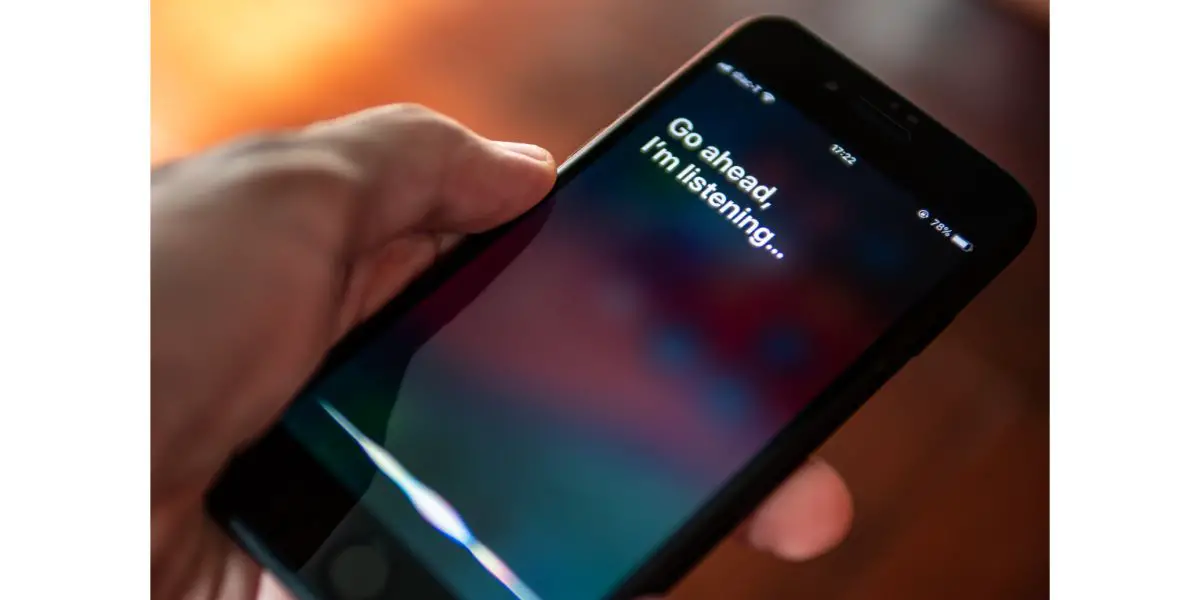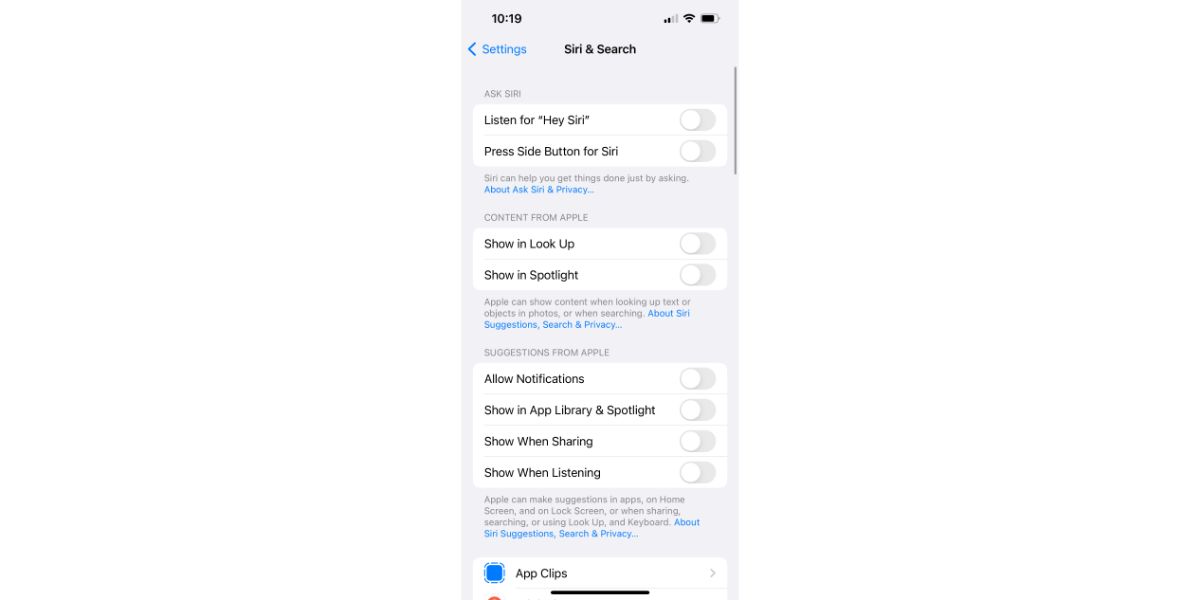Disclaimer: This post may contain affiliate links, meaning we get a small commission if you make a purchase through our links, at no cost to you. For more information, please visit our Disclaimer Page.
Virtual assistance has become an essential feature of many devices today. Most major operating systems allow users to enable an assistant that can help them accomplish some tasks on their phones.
For iOS and macOS users, that assistant is Siri. The most common iOS device people use to talk to Siri is your iPhone. However, you can activate it through Apple watches, televisions, tablets, and other iOS audio equipment. Additionally, Siri syncs seamlessly between iOS devices.
Although having access to an encyclopedia of knowledge is helpful, some Apple users wonder if using Siri can negatively affect the battery life of their devices. And that’s what we’re going to answer in this article today.
Table of Contents
Does Enabling Siri Affect Battery Life?
Yes, activating and keeping Siri on will affect the overall battery life of most iOS devices. A few possible factors come into play here. But they all go back to the assistant using your phone resources constantly.
Even when Siri is on standby mode, it keeps your device’s microphone on. The app does this if you command it to do something for you. Thus, more background processes are running on your device than usual, which drains your battery faster.
We will make some basic comparisons later, but how much battery Siri consumes is somewhat debatable. For example, some users say that Siri hogs the battery. On the other hand, some claim that Siri doesn’t significantly affect a device’s battery life.
While these opinions can be subjective, they provide readers with some guidelines that give them an idea of what to expect from the virtual assistant. However, what remains true is that Siri consumes some of your battery’s energy when running in the background.
Does “Hey Siri” Drain the Battery in AirPods?
Yes. Siri drains the battery of your Airpods when they are connected, but it depends on a couple of factors:
- iPhone model
- Airpod settings
What iPhone Model are You Using?
Some iPhone models have larger batteries that give them longer life on a single charge. So, for example, if you have an iPhone XS or XR, you can still use your AirPods for several hours, even with Siri running in the background.
After a few hours, you will notice that the battery has lost a significant percentage of its battery. However, the phone needs to sync with the peripheral devices and keep some features active to make Siri useful. Since your phone is multi-tasking, it’s not surprising that its battery drains much faster than usual.
Airpods Settings
Another cause of how Siri drains your AirPod life is your accessories themselves. AirPods each have their own battery power that works separately. So even though the earbuds work together, you’ll see different digital readouts for each.
You’ll notice that one earpiece has less battery life than the other. You can confirm this if you go into the settings and look for the two battery readouts represented by an AirPod icon.
The difference between their battery life is that one will activate its mic to listen to Siri commands. In short, the AirPod with the lower total battery life has a mic open if you want to activate Siri for some purpose. One AirPod will always use the microphone in this way.
However, you can change the settings to have the devices switch microphones. Doing this balances out how much the battery life drains between both earbuds, but it is not guaranteed. By default, the operating system should use the microphone of whichever AirPod you put into your ear first.
Why Is Siri Using So Much Battery on My iPhone?
The iPhone is probably one of the devices you’ll use the most, including apps or programs. For example, with your phone handy, you can ask Siri to look something up, record something for you, or give directions.
All these things are helpful, but some iPhone owners feel that Siri drains far more battery life than it should for a single app. We will try to troubleshoot these issues here in this section.
The different readings from your phone’s battery settings as a clue why. They tell you how much battery each app uses within a particular period. It also shows you how much energy one program needs to consume.
You can also see an app’s specific battery percentage from the total allocation. For example, Siri took half of whatever overall percentage drained from the battery. So if your phone is using one percent, Siri would have taken half of that percentage point.
However, looking at the overall battery use for a device over 24 hours is more common. In truth, using any background features that Siri can offer might affect the iPhone’s overall energy. Therefore, even if Siri used a smaller percentage, it may still be taking power from the battery.
Below are some solutions that might help you lower how much battery Siri uses, but the fixes here might not work for all Apple users.
- If you shut down and then restart Siri, you will notice that it consumes less battery once it starts running again. It may take a few days to monitor how much battery the phone uses daily.
- Sometimes, the software in phone operating systems gets a bit touchy. When this happens, the device might not run apps as efficiently as it should. If you suspect this is the cause for your iPhone, try restarting the device completely and see if that fixes the issue.
- Check for any updates to the operating system. If you have already updated your iPhone recently, check if there are any patches to the firmware later.
- Some significant updates to operating systems can cause bugs that developers need time to fix. Some apps can behave incorrectly when these things happen, one of which is using far more battery power than they should.
Can I Uninstall Siri From My iPhone?
No. You cannot uninstall Siri from your iPhone. Many manufacturers embed apps that can’t be deleted from your device. So unless you modify the phone so you can access some apps, Siri has to stay on the device.
How Do I Turn Siri Off ?
Even though you can’t remove Siri off your phone, you can disable the app. Follow the steps below:
- From Settings, look for Siri & Search.
- Once you are here, you will see several options that relate to how the app functions.
- To turn Siri off, toggle each option off.
Conclusion
Getting a quick answer to a question, setting a reminder, or getting directions right at your fingertips are all things that can be invaluable in certain situations. Apple primed Siri to do all these and more. But be aware that the app might drain the battery far quicker than it should.
If this happens, try some of our tips above to see if you can solve the issue. However, Apple itself may need to send out updates or fixes when this problem occurs.