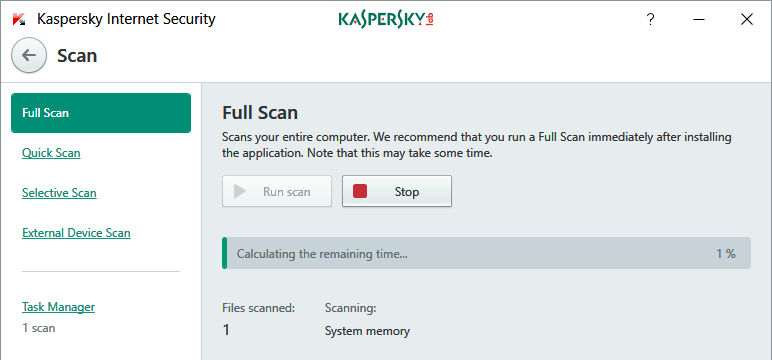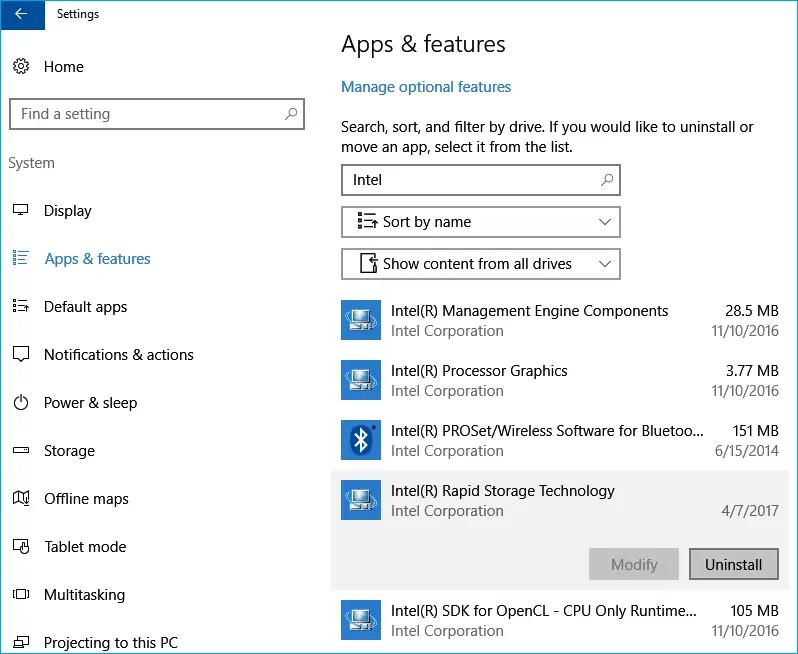Disclaimer: This post may contain affiliate links, meaning we get a small commission if you make a purchase through our links, at no cost to you. For more information, please visit our Disclaimer Page.
Have you ever seen IAStorDataSvc running on your Windows computer before? What is it and why is it taking up most of the CPU resources of your computer?
Many users reported that after upgrading their computer from Windows 7 or Windows 8, 8.1 to Windows 10, there was a system process called IAStorDataSvc that took up all the CPU resources. It appears that rather than using fewer resources as expected, all the CPU resources have been taken by that mysterious process.
So what is IAStorDataSvc and why is it running on your Windows computer? Why does IAStorDataSvc use a lot of CPU resources?
Table of Contents
What Is IAStorDataSvc?
For users who don’t know, IAStorDataSvc is a system process that represents the Intel Storage Data Service. It’s not a virus, malware or a malicious application. Used by Intel Rapid Storage Technology, this process helps to save all often used files and apps into the SSD (solid-state drive) while keeping the access.
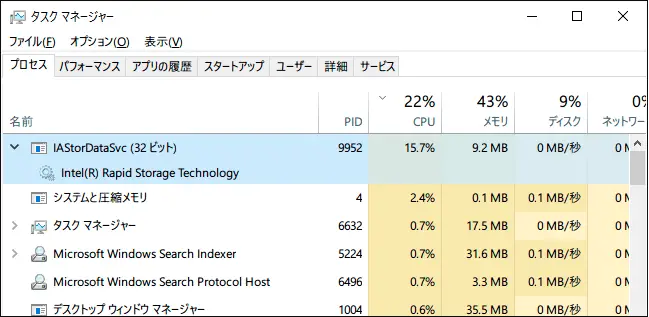
Image credit: Kim J.
As a result, you can access all your favorite apps much faster. That said, it will help to boost overall user experience when using your computer. Also, the Dynamic Storage Accelerator (DSA) feature of the Intel Rapid Storage Technology is used to adjust the power policies of your system, which helps to boost the SSD’s performance up to 15%.
Should You Keep IAStorDataSvc On Your Windows Computer?
If you are using an Intel processor, and have recently upgraded to Windows 10, then probably the Intel Storage Data Service has been installed on your computer.
It’s used to enhance the speed of file access, and thus, improve the performance and user experience of your computer. Nevertheless, if you don’t use any SSD on your PC, then it’s not necessary to keep it.
How To Stop IAStorDataSvc From Causing High CPU Usage In Windows 10
Usually, this process works in the background quietly and does not create any issues on your computer. According to the information that I received from users, IAStorDataSvc causes a high CPU usage problem when a virus or malware infects it – or the firmware of Intel Rapid Storage Technology is outdated.
Here are a few methods you can use to get rid of this irritating problem on your Windows computer:
1. Scan Your Computer For Virus, Malware Or Malicious Program
As I said above, it is possible that malware has infected the IAStorDataSvc process which has led to this type of annoying error. Therefore, the first step I would recommend is to scan your computer for malicious apps and remove them.
In case you haven’t installed any antivirus software, you might want to take a look at this list.
2. Reinstall Intel Rapid Storage Technology
In case IAStorDataSvc isn’t infected by any type of virus or malware, you can try to reinstall Intel Rapid Storage Technology.
To get started, press Windows + R to launch the Run diaglog box. Then fill in: appwiz.cpl and press Enter to open Windows Programs & Features.
Search for Intel Rapid Storage Technology and then right-click on it and select the “Uninstall” option.
After uninstalling it, reboot your computer.
In the next step, visit here to search for the latest version of Intel Rapid Storage Technology and then download to your computer. Make sure you download the executable file: setuprst.exe. Otherwise, you have to install it manually by updating the drivers.
Next, install Intel Rapid Storage Technology into your computer and restart it. After that, check your Windows Task Manager again as in most cases, the high CPU usage problem with IAStorDataSvc has been resolved.
[full-related slug1=”svchost-exe-netsvcs-high-cpu” slug2=”compattelrunner-exe-high-cpu-issue”]3. Uninstall Intel Rapid Storage Technology
If after reinstalling Intel Rapid Storage Technology, the problem persists, you can entirely remove it out of your computer. It is a third-party application so it isn’t essential and won’t damage your Windows computer if you uninstall it.
To get started, press Windows + R, type: appwiz.cpl and then press Enter.
Find “Intel Rapid Storage Technology” from the list, right-click on it and then choose the “Uninstall” option.
After uninstalling it, reboot your computer.
That’s it!
In fact, it’s identical to method #2, but you don’t need to download and reinstall Intel Rapid Storage Technology.
I hope these solutions can help you to get rid of the annoying issue that is caused by the IAStorDataSvc process. If you have any questions about this article or need further assistance, please drop your comment below.