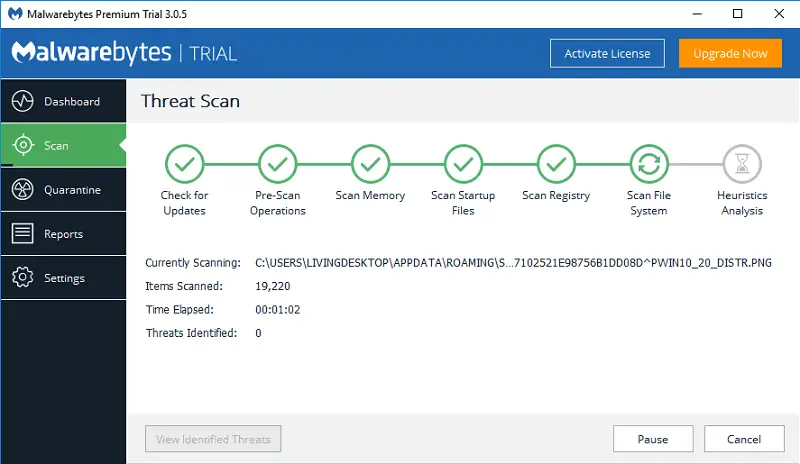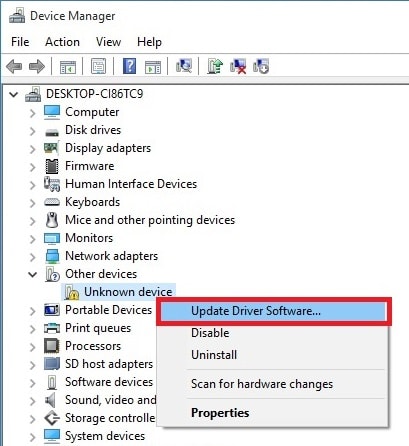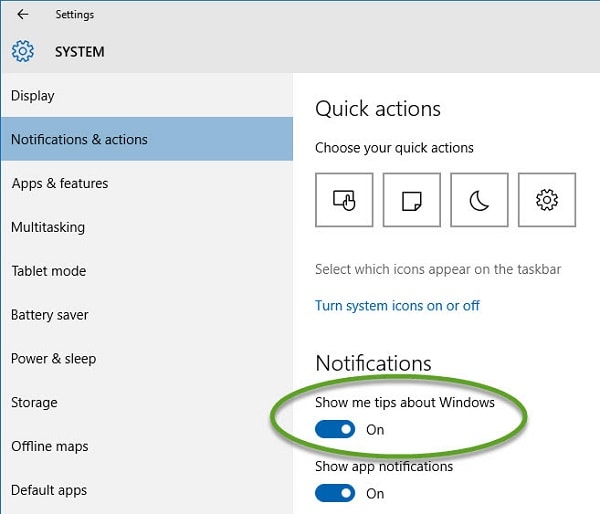Disclaimer: This post may contain affiliate links, meaning we get a small commission if you make a purchase through our links, at no cost to you. For more information, please visit our Disclaimer Page.
Last week, I noticed many reports from users on both Microsoft Forums and Reddit that were complaining regarding the unexpected high CPU usage, as well as memory leak issue on their Windows computer. Those problems are commonly related to system processes, such as svchost.exe, ntoskrnl.exe, or Runtime Broker.
One of those system processes is ntoskrnl.exe, which sometimes uses a lot of your CPU or RAM resources without any reason, especially after booting up the Windows system, and remains for hours.
Fortunately, there are some solutions you can use to fix this issue. In this article, I will explain a bit further about what ntoskrnl.exe is and why it’s using a lot of your computer’s resources.
Table of Contents
What is ntoskrnl.exe and why is it running on your Windows PC?
ntoskrnl.exe is the Windows NT operating system kernel. You can also call it as kernel image, which is responsible for many Windows system services, including processes, memory management, or hardware virtualization.
How to fix ntoskrnl.exe memory leak or high CPU usage issue?
Before going further to change any settings in Windows to fix memory leak or high CPU usage problem, you should try to install a reputable antivirus or anti-malware program to find and remove malicious apps out of your PC.
Many types of malware use the system processes to cover themselves. You can’t find them just by looking for them and can’t even kill them in Task Manager. That’s the reason why you need to use an anti-malware application to help you locate and remove those apps from your Windows computer.
Detect and remove viruses or malware from your Windows PC
You can easily find many reputable anti-malware programs out there on the Internet. However, I would recommend you to use Malwarebytes, a very useful anti-malware tool.
All you need to do is just download the tool, install it and start the Deep Scan mode. The Malwarebytes tool will automatically search for and remove all types of malware out of your computer. When the process is complete, restart your Windows computer and verify again whether the issue is gone. If the problem remains, move on to the next method.
Updating your Windows outdated or faulty drivers
Many Windows users have reported that after upgrading or replacing drivers for hardware, the memory leak or high CPU usage problem disappears, especially in Windows 10.
Typically, Microsoft often issues drivers to users automatically. However, sometimes those drivers aren’t the latest one and are not fully optimized for best performance. Therefore, you can visit the manufacturer’s website to download and install the latest version of drivers to resolve high CPU usage or memory leak issue. The most significant hardware you should care about is your graphics, sound, and network, which often cause these problems.
Turn off Runtime Broker to fix high CPU usage or memory leak problem
According to a few recent discussions on Reddit.com, some experts strongly recommend disabling Runtime Broker. It’s another system process in Windows that often consumes a lot of CPU resource and memory.
If you are using Windows 10, you can quickly turn off Runtime Broker by navigating to Settings -> System -> Notifications & Actions and then disable the “Show me tips about Windows” option, and then restart your computer. The problem should be gone after rebooting your PC.
If the problem persists, leave your comment below, and I will help you to diagnose and troubleshoot it as soon as possible.