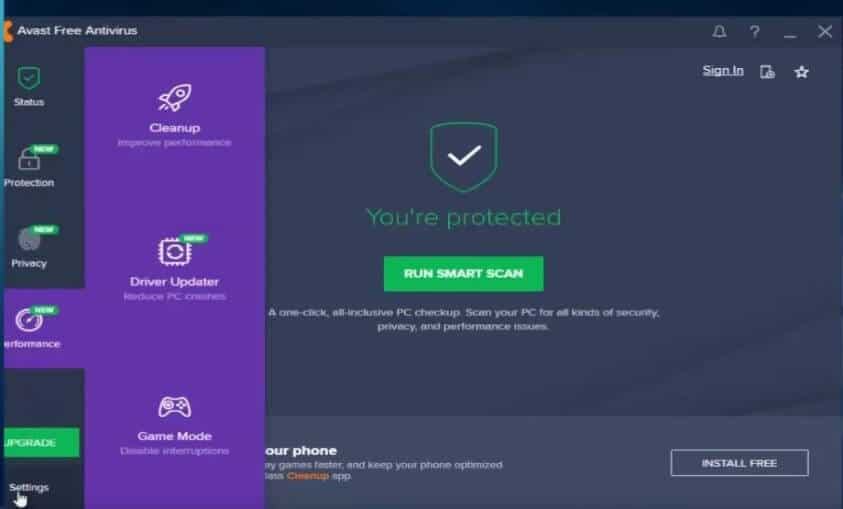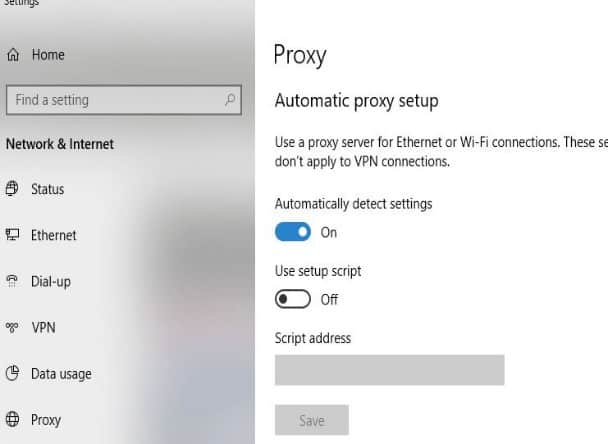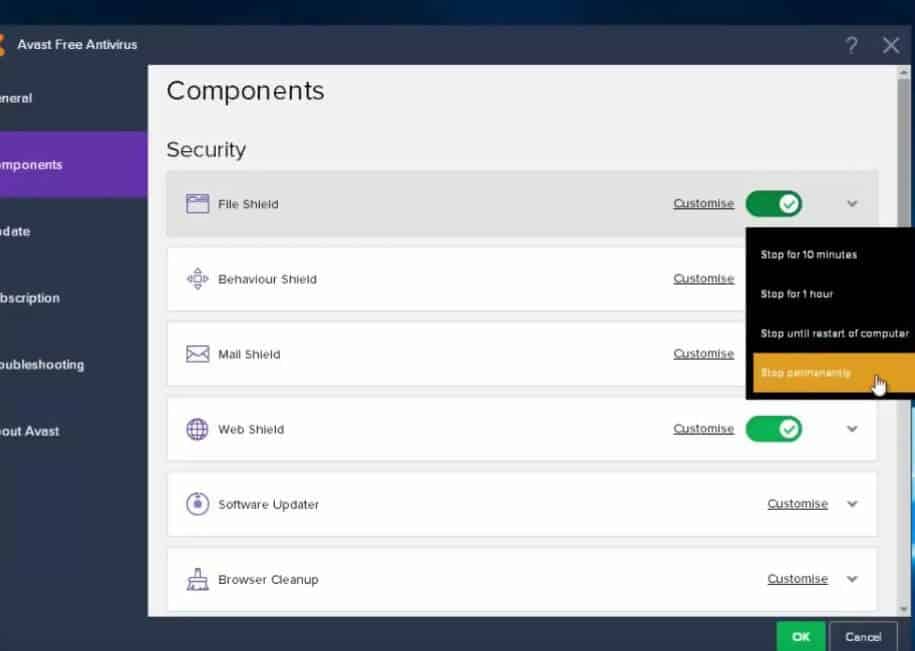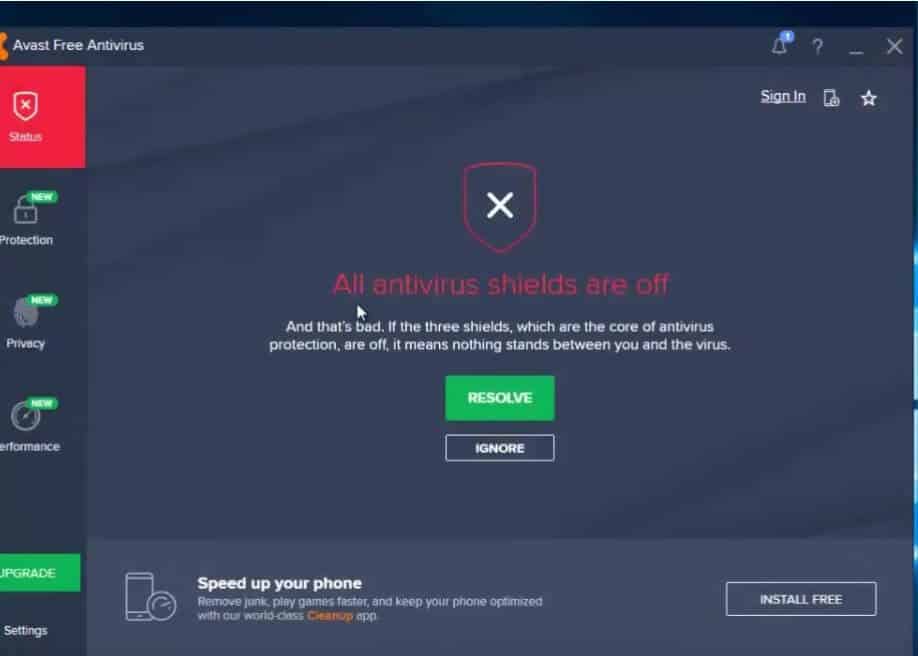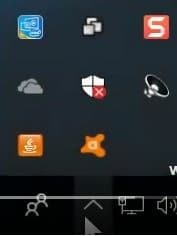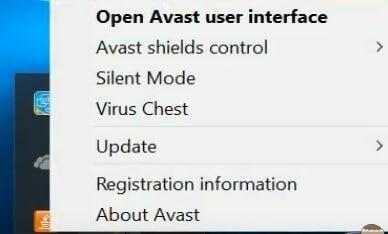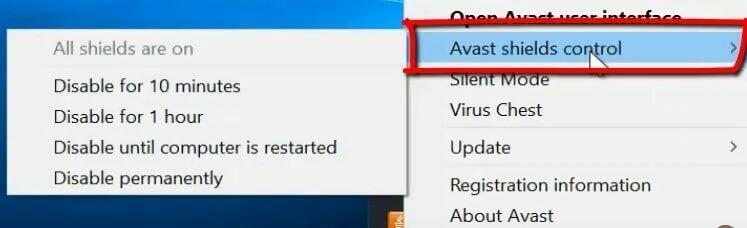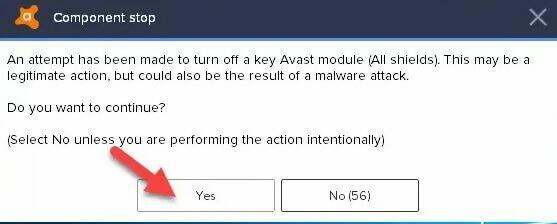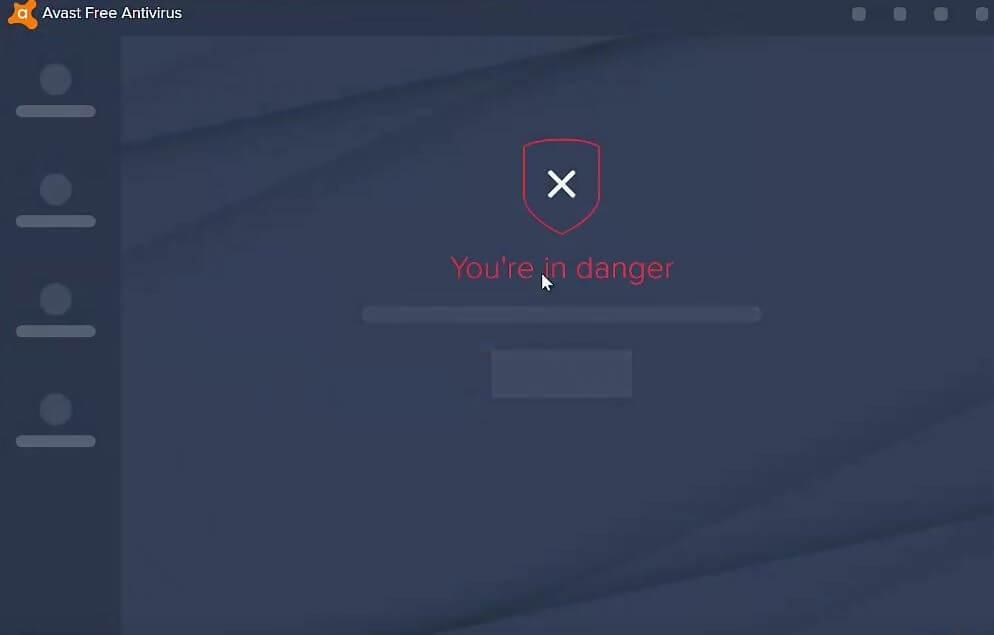Disclaimer: This post may contain affiliate links, meaning we get a small commission if you make a purchase through our links, at no cost to you. For more information, please visit our Disclaimer Page.
Avast can be either a useful tool or an extreme annoyance depending on your own experience. There are some who may enjoy the program and find it to be very helpful in keeping their computer safe. However, others want it out of their sight as soon as possible.
When the latter applies to you, we’re here to help you out! Here, we’ll cover two different methods you can use to get Avast disabled and make way for the anti-virus of your choice. These options are quite easy; just make sure to follow each step carefully and precisely for the best results.
Table of Contents
What is Avast?
Anyone who has purchased a new computer is likely to have an idea about what Avast does. Essentially, it’s a grouping of different pieces of security software designed to give your computer protection right off the bat.
Avast offers multiple versions, some of which are free and some which aren’t. It’s also made to function for a wide variety of different devices, including those that are run with Mac OS, iOS, Android and Windows. Because of that, it’s something that comes pre-installed on many new devices.
Related Reading: Zeus Virus Scam – How To Get Rid Of It
Avast Benefits
On paper, Avast often looks like a great piece of software to have. Everyone wants to know that their computer and the information on it are protected from those who might seek to take that information or cause damage to the computer itself.
When it comes to the initial lab testing of Avast, it does appear to work quite well. This is often one of the stronger selling points for it. Some also appreciate that there is a free version, as not everyone wants to spend a lot of (or any) money on their anti-virus software.
The fact that it’s able to function on so many different platforms can also make it a convenient choice. Furthermore, the level of customization can make it seem like an appealing choice; there are different features and options that can be adjusted to suit your needs as a browser or gamer.
Avast Downfalls
While Avast tends to appear to work well in the lab testing, it doesn’t typically prove to be as effective in the real world. Many can find that the protection it offers from things like malware is only mediocre. The ability to fight against phishing software is also considered to be quite low.
Another issue is that Avast can be found to sell information, which is something that people are fighting against more and more. While you can opt out of this information sharing, the process can be complicated, which can strike people as being somewhat shady.
Finally, scans can take a long time with this software, and it can impact the performance of your system in a negative way. This can be a problem for those who want their system to continue working effectively. This can be especially important for those who want a high level of gaming performance.
How Effective is Avast?
Avast tends to appear to be more effective than it actually is, which is why many seek to disable it as soon as possible in favor of more effective software. The interface for the program can be somewhat complicated and many aren’t in favor of the possibility of their information being sold.
Read Article: How to Recover Deleted Files
Disabling Avast
Once you know how, disabling Avast isn’t a complicated task. Many find that with just a little bit of exploring, they can get it disabled without any instructions. That said, some can use the extra help, and we’re certainly happy to provide it!
Using Your Settings
The first option includes accessing the settings in Avast. It’s not a difficult process, but it does require slightly more effort than the second method available here.
Step One
First, you’ll need to open up Avast. You can do this by simply double-clicking on the icon, or finding it in your start tab.
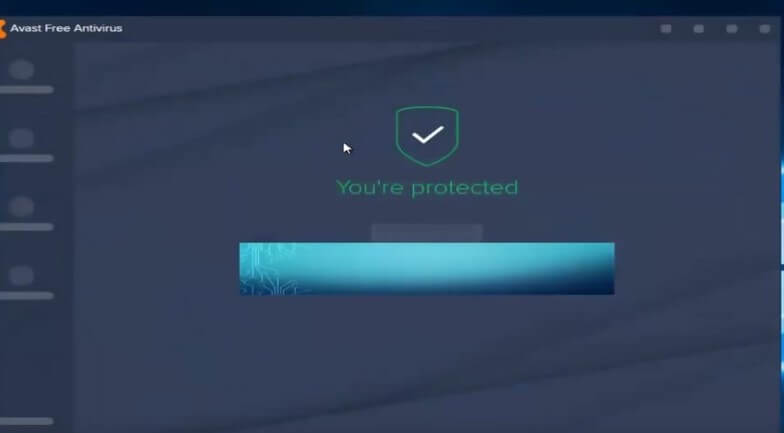
Step Two
Once Avast is open, you’ll need to find the settings on the left-hand side and click on it.
Step Three
In the settings, you should see “Components” as an option. Select this choice. Here you’ll find “Avast Shields Control.” Click on this choice as well.
Step Four
Use the box next to each option to determine how long you want each to be disabled. You should see the File System Shield, Web Shield and Mail Shield here. Make selections for all of them, unless you want some to continue working.
Step Five
At this point in time, Avast will be disabled for the amount of time that you indicated.
With the System Tray
Another method you can employ is to simply disable Avast directly from the system tray. This can be a little bit faster, but it comes with about the same level of simplicity as the previous method.
Step One
In your system tray, look for the Avast icon. Then, you’ll need to right-click on it.
Step Two
Within the options that pop up, click on “Avast shields control.”
Step Three
Here, you’ll be able to choose how long you want Avast to be disabled for. If you want it to be permanently disabled, select that option.
Step Four
Here, all you need to do is confirm your selection.
Step Five
Avast is now going to be disabled for as long as you have chosen.
What to Keep in Mind
At times, some kinds of malware can request (or demand) that you disable Avast or shut down various shields within it. Because of this, it’s important to remember that you don’t want to disable any anti-virus software at a random request. Make sure you’re only doing it because you’re choosing to on your own.
Read Article: Your System Is Heavily Damaged By 4 Virus – 3 Simple Steps To Remove
Furthermore, if you’re going to disable Avast then it’s a good idea to have some other kind of anti-virus available to you. Going unprotected is not typically an advisable option, as it opens your computer up to viruses, phishing and malware that can cause you serious problems.
Sources