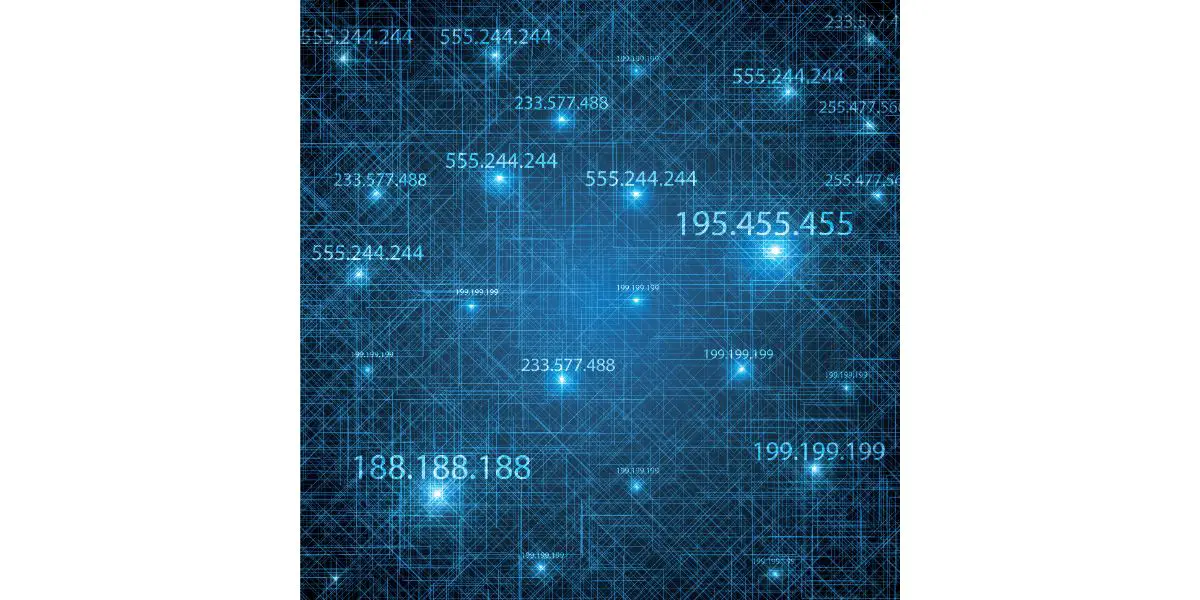Disclaimer: This post may contain affiliate links, meaning we get a small commission if you make a purchase through our links, at no cost to you. For more information, please visit our Disclaimer Page.
Have you noticed that your IP address changes from time to time? This is part of a router’s normal operation. Luckily, there are things you can do to keep this from happening.
Table of Contents
1. Determine the Type of IP Address You Want To Configure
Before you can keep your router from changing your IP address, you should determine which one you want to be permanent. There will be two types of IP addresses when you connect to the internet: public and private.
A public or WAN (wide-area network) IP address is what the “public” (websites, services, and other people) sees when you’re online. This IP address is what your ISP (internet service provider) assigns to your router.
When you search Google for your IP address, you’ll see a string of numbers that the public uses to identify the device that you’re using — that’s your public IP address.
Your network determines which device is connected to the router through a private or LAN (local area network) IP address. The router uses unique IP addresses assigned to every device connected to it to determine which device within the private network is trying to connect to the internet.
These IP addresses are only useful for the network, and you can’t use them to connect to the internet without switching to a public IP address.
Knowing this is important if you want to keep your router from changing the IP address because creating permanent private and public IP addresses require different methods.
Aside from this, it will also help you understand how they work and determine if you want to make your IP address permanent or at least something that doesn’t change regularly.
2. Configure DHCP To Reserve a Private IP Address
Before we start with this process, let’s make something clear; in the networking world, what people would refer to as a “permanent” IP address is actually called a static IP address. That’s because an IP address is not permanent; you can only stop the router (or the ISP) from changing it regularly.
So, if you want a static private IP address for a device, you can use the router’s configuration page to configure the DHCP setting and reserve a static IP address. You only need two things to make it happen:
- The MAC address of the device you’re using, and
- Its current private IP address.
How To Find the MAC Address for Your Computer
If you’re using a Windows computer, here’s how you can find your MAC address:
- Press the Windows Key + R. It will open a small window on the lower-left side of the monitor.
- Type in “ncpa.cpl” then press Enter. It will open a new window where you can see your existing network connections.
- Right-click on the connection that you’re using, then click Status. It will open another window that will show you your current connection status. In our example, we’re using an ethernet connection. The connection you’re using might be different, so be sure to pick the one that’s currently active.
- Click the “Details…” button. It will open a new window with all the information about your network connection.
- Look for the physical address. The alphanumeric value beside it is the MAC address for your device.
If you want to find the MAC address of a different device, the University of Alabama has a concise tutorial on how to get MAC addresses. It’s essential to keep your router from changing the IP address of your device.
How To Find Your Private IP Address
Finding your private IP address is another important part of the configuration because you’ll use it to reserve an IP address for your device. Here’s how you can do it if you’re using a Windows computer:
- Go to the Windows Search Box and type in cmd. It will open the command prompt.
- Type in ipconfig, then press Enter. It will provide you with all the information about your current connection, including your private IP address. You’ll want to take note of your IPv4 Address — that’s what we’ll need — not the IPv6 Address.
If you’re using another device — an android phone, iPhone, or iPad — TP-Link has a concise guide that will show you how to find IP addresses. If you’re using an Android phone, its location may vary, depending on the manufacturer, but most smartphones will have it inside the Advanced Wifi Settings page.
How To Configure DHCP Static IP for Your Device
Before we configure a static IP address, let’s talk about DHCP. DHCP stands for Dynamic Host Configuration Protocol. It’s a protocol responsible for automatically assigning IP addresses and other network configurations your device needs to connect to the internet.
Without DHCP, everyone with a device that needs to connect to the internet will have to configure the IP address manually before it works. Basically, DHCP makes it easy for average users to connect to the internet. You’ll no longer have to worry about IP addresses, subnet masks, and default gateways.
To prevent DHCP from changing your private IP address, you must configure it to reserve a unique identifier for a particular device. To do this, you’ll need that device’s MAC address and private IP address (you can find how to do this in the previous section).
Once you have your MAC address and private IP address, you can manually configure your router and reserve a DHCP Static IP for the device you’re using or the one you want to have a static IP address.
If you have multiple devices in the same network and want them to have a static private IP address, you need to configure them individually inside your router’s configuration page. Just make sure that each device has a unique identifier.
Devices with a duplicate IP address will create a conflict in your network. Remember, the router uses the private IP address to determine which devices in your network are connected to it. If there’s a conflict (more than one device with the same IP address), only one of those devices will work at a time, or none of them can connect to the internet.
Now that everything’s clear, here’s how you can configure your device to have a static private IP address:
- Log in to your router’s configuration page. It’s the page you use to change the settings for your router or wireless connections for the network.
- In the Settings tab, look for LAN Configuration, then click DHCP Static IP Configuration. This page allows you to configure, create, or delete reserved IP addresses.
- Click “New” if you want to create a static IP for your device. It will ask you for your device’s MAC address and the IP address you want to reserve.
- The address you’ll use for the IP address bar is the one you want to reserve for a particular device. It will have four sets (technical term: octet) of numbers. What you need to do is to retain the first three octets.
- For example, if your IP address is 192.168.254.101, retain 192.168.254. Replace the last octet with any number you want to reserve for a particular device (any number between 1 and 254 (0 and 255 are reserved addresses). The result will be the static IP address that DHCP reserves for that device — 192.168.254.1.
- If you want all the devices within your network to have a static IP address, you need their MAC addresses. You’ll have to configure them individually inside your router’s configuration page to reserve an IP address.
3. Request a Static Public IP Address From Your ISP
Getting a static public IP address can be a bit more complicated because it will require you to call your ISP and “request” a static IP address. You also need to pay a small monthly fee to reserve that IP address for your router. IPv4 addresses are very limited, and you can’t have one just because you want it.
A public IP address is the identifier of every computer connected to the internet, not just on your home network. Therefore, it’s unlike private IP addresses that are only usable if you’re within the network.
Many people think that if you’re using the internet, you’re already connected to it. The truth is that you’re only connected to the router, which is actually the one connected to the internet. You can have as many as 254 private IP addresses connected to a single network, but they only use one public IP address.
Public IP addresses are limited so that each octet can only be anywhere from 0-255. Since IPv4 addresses only have four octets, the maximum number of IP addresses available worldwide is 4,294,967,296, and many are reserved and non-functioning. It may sound like a lot, but considering the number of connections we have on the internet, we can assume that the world will run out of IPv4 addresses soon.
This limited number of IPv4 addresses is why it’s not readily available to anyone. You need your service provider to approve your request for a static IP. Aside from that, you need to pay a monthly fee to retain that IP address as long as you’re using it.
The Two Types of IP Addresses: Static and Dynamic
We’ve talked a lot about static IP addresses, but there’s another (more common) type: dynamic IP addresses.
A static IP is attached to your device permanently or until you decide to stop using it. A dynamic IP address will change (depending on your ISP and router) at regular intervals or every time you turn on your router.
Unless you requested a static IP from your ISP or used DHCP to reserve one for your device, you’re most likely using a dynamic public and private IP address if you’re using the internet.
Static and dynamic IP addresses work the same way in publicly identifying the computer that you’re using to connect to the internet. The main difference between the two is that a dynamic IP changes regularly, depending on the pool of IP addresses that you’re service provider has. This difference creates a lot of advantages and disadvantages between these two types of IP addresses.
Geolocation Using Your IP Address
Have you ever wondered why the internet or online services are having trouble pinpointing your location using your IP address?
Well, that’s because your IP address is fixed to a single location, and your router changes the IP address regularly. In fact, when you search for your location using your IP address, it will be an “approximate” location and may not even be close to your actual location.
The location will be accurate if you’re using a static IP address because it never changes. It will provide better, more precise information when using websites and services that rely on your IP address.
Security of Your Network
Security is a big thing when using the internet. This is why many people would prefer to use a dynamic IP address, as it makes it harder for hackers to attack your network. Some advanced users would even use VPN (Virtual Private Network) services to mask their IP address and improve their internet security.
Remember, your IP address is your “gateway” to the internet. You can use it to connect to the internet, and hackers can also use it to attack your network.
Using a static IP address will make it easier for hackers to attack your network because it never changes. It means you only have one “gateway” to and from the internet. Someone with the right skills and tools can quickly enter and attack your network.
Also, since finding your location using your IP address is more accurate, it opens you up to several security concerns. Nobody wants their exact location to be readily available to anyone who can access the internet, right?
Conclusion
Keeping the router from changing your IP address is easy if you have all the necessary information. However, it would be best to consider the benefits and risks of using a static IP address before configuring your router.