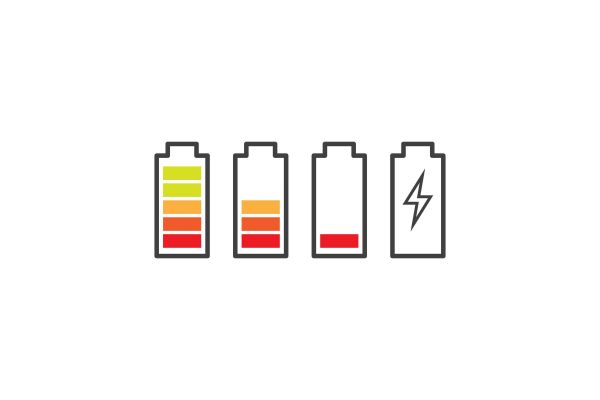Disclaimer: This post may contain affiliate links, meaning we get a small commission if you make a purchase through our links, at no cost to you. For more information, please visit our Disclaimer Page.
Always On Display (AOD) is a feature that’s gained popularity on smartphones and even smartwatches like the Apple Watch Series 5. However, it has some disadvantages that deter people from using it, but being bad for your screen is not one.
Table of Contents
How Much Power Does Always On Display Consume?
Always On Display shows limited information on a device while in sleep mode. Based on this feature’s behavior and implementation, some Android phones call it Active Display or Ambient Display. The Ambient Display feature typically turns on your screen (and keeps it on) only when notifications are present.
Once you dismiss the notification, your screen goes back off. It’s better than AOD because it consumes the least amount of battery power while calling your attention when necessary. In addition, you can configure your AOD to show screensavers or notifications as they arrive.
AOD will consume more power on LCD screens than on AMOLED screens. This is because LCD panels use a backlight that always stays on, even if a small part of the screen shows an image. In contrast, AMOLED displays use small LEDs that turn on only a few pixels at a time, as needed.
Generally, the AOD feature works with processors, colors, and sensors. These components consume about 1% of battery power per hour if you only display the time and date. According to TechSpot’s Tim Schiesser in 2016, the Galaxy S7 Edge might lose only 2.75% battery power in a 16-hour day if always-on is disabled. Check out that article if you’re interested. Although it’s old, there’s some nice data presented in charts.
This figure is based on mixed-use: using your phone, putting it in a purse or pocket, and on a desk with the AOD’s clockface on display. It’s not a tremendous sacrifice, but it’s the difference between 22% battery level at the end of the day versus 19% battery.
The amount of power AOD consumes may rise or fall based on how you use your phone or smart device. If you’re constantly using your phone, it will decrease because AOD doesn’t use energy when your screen is entirely on. However, the battery consumption will increase if you use you don’t use your device that much.
Is Always On Display Bad for Screen? (Pros & Cons)
Smart devices should make our lives easier, and their designs often focus on this. With the Always On Display feature (AOD), you don’t need to tap your screen or press buttons multiple times a day. Instead, you can view notifications, the date, time, missed calls, etc., just by looking at your phone.
Their inclusion in phones like the Samsung Galaxy S7 brought them mainstream. However, having made appearances on smartwatches like the OnePlus Watch, you can be sure that this feature has come a long way.
Always On Display is not bad for the screen, especially for the OLED and AMOLED screens that use it. These screens can withstand whatever strain AOD may put on them. If LCD screens had this feature, maybe there would’ve been issues too significant to ignore.
Since AOD isn’t bad for your screens, consider its advantages and disadvantages below:
Advantages of Always On Display
Information at a glance: This is the primary attraction to using AOD, and it allows you to see the customized details without turning on your screen. You can view recent notifications, battery level, and time with ease.
Self-deactivation: AOD deactivates automatically in certain situations, including when you turn the phone on its face or when it’s in your pocket. Some systems also deactivate it on low battery.
Battery Consumption: If you turn on your screen more times in a day than the average user, this feature will save your battery. While giving you access to the same information, this mode uses less energy than when you turn on the screen.
Disadvantages of Always On Display
Privacy concerns: You have the option to configure your device’s AOD. Depending on what you choose, you might display sensitive information for any onlooker. Any information that arrives remains on the screen until you attend to it, which could be dangerous.
Battery consumption: surprised to see this point here? Well, whether AOD saves or depletes a device’s battery is relative. Here, it opposes the advantage you saw above. If you don’t turn on your screen too many times daily, AOD will consume more energy in your phone.
Every second that it stays on the screen, it uses milliamps that would otherwise be saved if your screen stays off completely.
Increasing sophistication: Manufacturers are adding more characteristics to the feature in the bid to work around its function. Animations, colors, and other additions consume more energy than a plain or regular AOD would. Consider the double battery constraints for a user who doesn’t light up their screen often to check the date and time.
It’s up to you whether you use AOD. I think it’s convenient to do without, and some devices come with better alternatives (like raise to view).
Does Always On Display Cause Screen Burn?
Screen burn or image burn-in occurs when you leave an image on your screen for too long. As a result, the screen’s pixels struggle when switching to a different color, leaving a text or image outline or fading colors on the screen.
Its appearance doesn’t affect the display’s normal functioning, but it may be troubling to see. It may also be permanent and considered a display hardware defect.
Screen burn is a significant concern with Always on Display use, and specific devices have struggled with this issue. For example, some people who used AOD on their Samsung Galaxy 7 and 8 reported having screen burn after months.
However, recent phone updates enable you to use the AOD feature without fear of screen burn. The devices come with automatic prevention against AOD screen burn. Whatever your AOD display image, it moves slightly or is repositioned on the screen quite often.
The pixel movement is pretty subtle, and you may not notice it. Suppose you have a clock face on your screen. It moves just enough to ensure that the screen doesn’t use the same pixels to display the image.
Unlocking your phone and locking it again moves the AOD image to a different spot from its previous location. While the phone rests in the locked state, the image subtly moves around that new spot.
So, while it’s possible for Always On Display to cause screen burn (especially on OLED displays), new smartphones and smartwatches have automatic prevention. For example, users of the Samsung Galaxy S9 and above have no complaints of screen burn with AOD use.
Does Turning off Always On Display save Battery?
Smart devices—phones, tablets, etc.—usually have battery life as a major discussion topic. The duration of a device’s battery charge contributes to how long you can use it between charges. It also affects how long the device can last without needing a battery change, so it’s normal to care about saving battery power.
Since AOD can save or decrease your battery power, it’s essential to consider all aspects before using it. When AOD isn’t economical for the battery, turning it off will save battery power. Here’s how to deactivate it:
- Open Settings
- Search for Always On Display and select it
- Toggle the slider or switch to turn it off
Configuring the settings is ideal if you want to enjoy the AOD feature without losing so much battery power. Each device model or brand will have specific display options and settings, but here’s what you’re likely to find:
- Tap to show for 10 seconds: It’s usually the default setting that requires you to tap your screen to bring up your AOD for 10 seconds. If you activate it, you’ll conserve battery since the AOD image lasts for 10 seconds at a time.
- Show as scheduled: as the name goes, using this option will display the AOD image according to your set schedule. In addition, it’ll conserve battery power since the AOD will only show at certain times.
For example, you can set it to turn off while you’re asleep and display it during the day. Your AOD display is entirely within your control, so enjoy its features while conserving your battery.
Unfortunately for iPhone users, there’s currently no always on feature, however the Apple Watch has an always on feature. To find out how to enable that, check out this Apple support article.
References
https://www.lifewire.com/no-we-dont-need-always-on-displays-in-every-smart-device-5184354
https://www.samsung.com/us/support/troubleshooting/TSG01003232/