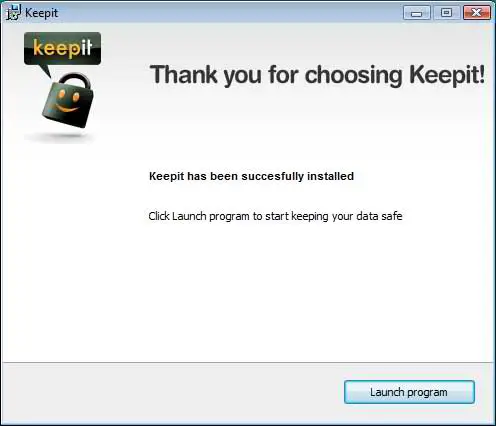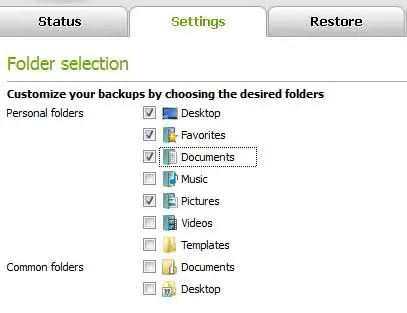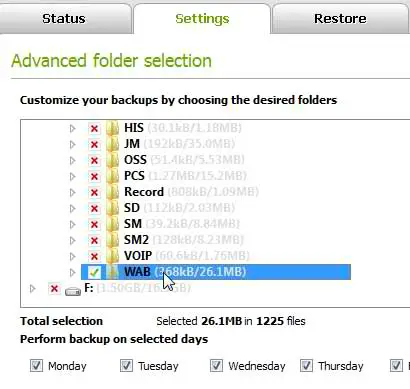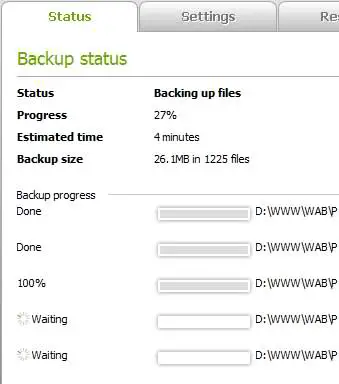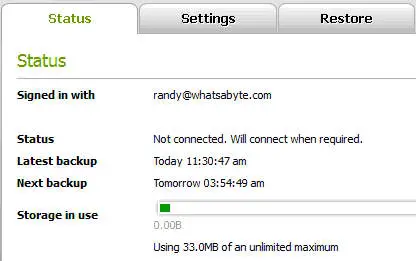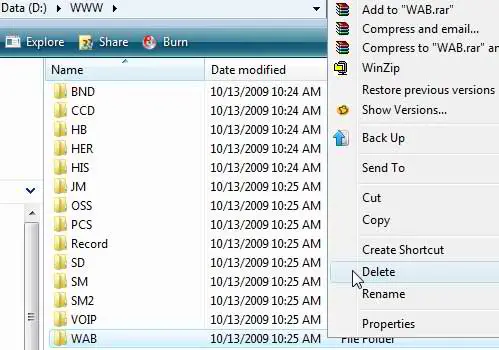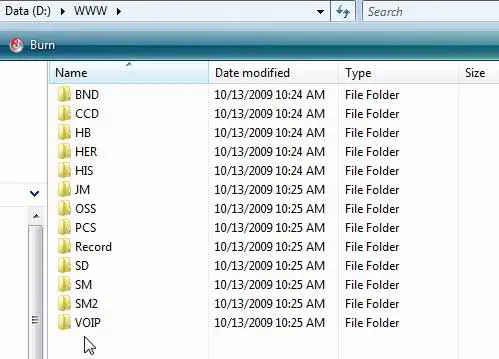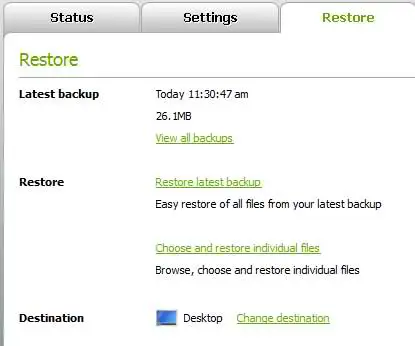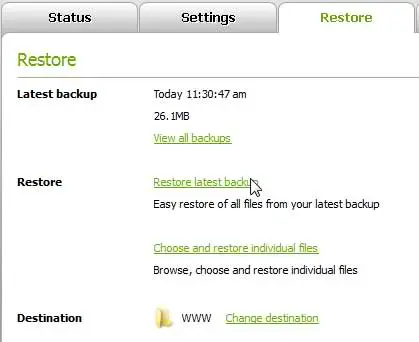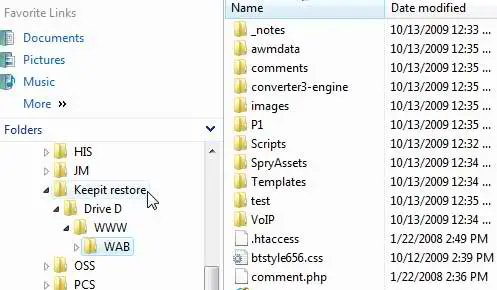Disclaimer: This post may contain affiliate links, meaning we get a small commission if you make a purchase through our links, at no cost to you. For more information, please visit our Disclaimer Page.
We have been hearing many good things about the Keepit online backup solution so we thought we would take it for a test drive. Keepit is an online backup service that is safe, automatic and secure. In this review of Keepit, an important folder will be backed up and then restored to see how it works.
Keepit’s basic function is to take safety backups of your important pictures, documents and other digital files that are physically placed on your hard drive. If you delete a file from your computer or move it to another location (such as an external hard drive) Keepit will cease to take a backup of the file in question. With Keepit, you have the possibility of restoring a file up to 30 days from original backup. Therefore, Keepit is not an archive you can use to store files to free your own hard drive but a backup solution for files that are on your hard drive and you that you have instructed Keepit to backup.
Seems like a solid online backup solution so I proceeded with the installation. The install was uneventful so I launched the program.
Once the installation was complete, I launched the Keepit Online Backup program. The following screen was presented. This is the simple mode screen. Keepit chose what it figured was the most valuable data to keep protected which for most users would be a good choice.
I like a little more control over what to backup so I chose to explore the advanced mode screen. For the purpose of this review of the Keepit online backup solution, there is one particular folder that I wanted to back up. The folder name is WAB. That is where the What’s A Byte website is stored. As you can see, it has a total of 26.1 Megabytes and I could choose which days to back the folder up.
I hit the Apply button and then smacked the Backup Now button to get to the backup status screen.
The Backup took about four minutes and then presented the following screen. The screen shows when the backup was done and when the next backup is scheduled for. The status says that it is not connected and will only connect when required which is a nice feature so as not to use up any unnecessary system resources.
Now for the fun part. I will delete the WAB folder from the computer and try to restore the folder using the Keepit restore utility.
The Folder is deleted.
This is the Keepit restore screen where you choose what to restore. It allows you to view all backups, restore the latest backup, restore individual files and change the destination of the restore.
I changed the destination to the original location and clicked to restore the latest backup. Hope this works!
This is the Keepit online backup service restore status screen. It says that the restore may take some time and will take longer the more files that are being restored. Looks like it will take about four minutes.
When the restore was complete, I browsed out to the original folder and found that Keepit had made a new folder called Keepit restore. This is where the WAB folder was restored to. I thought that it would restore the original folder to the original location but it chose to keep it separate from the original. This is probably a good idea just in case something happened to the files during the transfer. The bottom line is that the files were indeed restored – Whew!
In this review of the Keepit online backup solution, we found that Keepit works. However, some of the other online backup reviews that we performed seem a bit faster and less clunky, See the reviews below.