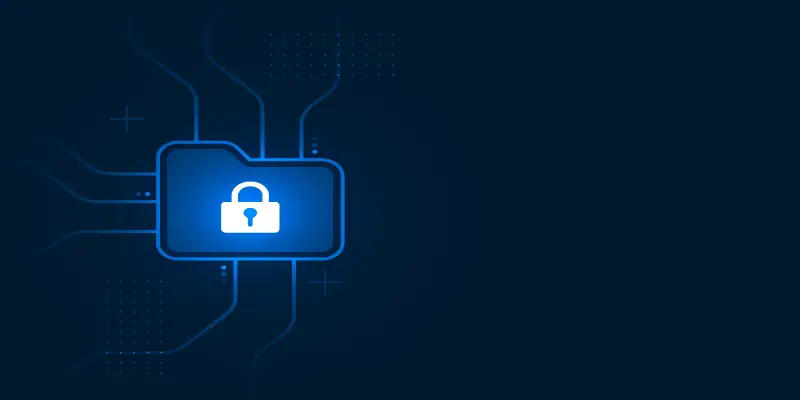Disclaimer: This post may contain affiliate links, meaning we get a small commission if you make a purchase through our links, at no cost to you. For more information, please visit our Disclaimer Page.
The development of new technologies brought many benefits to all aspects of everyday life; new ways to teach children at school, new types of business communication, and a lot more. There are also bad sides to these technology developments, such as stealing personal data. It is important to protect your files, so how do you put a password on a folder?
Putting passwords on your folders is only available for some versions of Windows. If you have Windows 7, 8, or 10, you have to encrypt the files or protect them with a program. You can password protect all kinds of files on Mac computers.
Nowadays, it is very important to protect your files and personal information. Technology has developed so much that hackers can hack your computer in a blink of an eye and steal your information. It can go so far as stealing your whole identity, which is as scary as it sounds.
People are not aware of how easy it is to break into someone’s laptop and scroll through their personal information, family pictures, and darkest secrets.
That’s why you need to protect yourself and your files by putting some protection on your computer. This article will show you how to put passwords on folders and guard your personal information.
Table of Contents
How Do You Password Protect a Folder?
Having a password on a folder that keeps your deepest secrets is crucial if that information is sensitive and you don’t want it to get out there. Putting a password on that folder will protect the data and make you feel safe.
Protecting folders with passwords is the most basic level of security, and it’s not the safest option, but it’s a start..
Most of the new Windows versions don’t have an option to put a password directly on your folder. Windows 7, 8, and 10 are deprived of that option, but they have something good enough.
They offer to encrypt the files instead of putting a password on a folder to make sure no one but you can see those files. You can also find different programs to download which do the same thing and keep your data safe. Let’s explain the difference between encrypting and putting a password.
Passwords are a usual thing. You find them everywhere, and you mostly understand how they work. Let’s put it this way: having a password on a file is like having money in a safe.
You put the money in it, close the door, and put some combination on it. The only way you can excess the money is to use the same combination because it won’t open any other way.
On the other hand, encryption is like having a book that keeps all of your private information.
By encrypting the book, you mix all the letters in each word and all of the words in a sentence. Then no one can decode what the book is all about, and your data is safe.
How do you encrypt and unencrypt files? You need some key to get all of the information in a readable form. You need a key. That key is your Windows username and password information. Yes, the information you put in when you’re turning on your computer and logging in.
There is also password encryption. This is a combination of putting a password on a folder and encrypting the files. It makes the security better, and you feel a lot safer. This is the best option for you if you’re paranoid and stress over your security all the time.
It cannot be very pleasant to have to put a password every time you want to open your folder, but it’s necessary, and you have to live with it. Better safe than sorry.
There are also programs for keeping your files safe, and there’s a lot of them, some free and some you have to pay for.
Macbooks are a whole different story. You can put a password on different files. The only difference is that every type of file has its way of putting a password.
It is very important to know that passwords cannot be recovered if you forget them. Then it’s over, and you’ll never get them back. It would be best if you put a password hint when choosing a password, so you stand a chance of remembering it. This is the case on both Mac and Windows.
There are a lot of password-making websites which help you find strong passwords. If you don’t have a great idea of a strong password, you should check them out. Websites like Avast Random Password Generator give you numerous options of complex random passwords for free.
Firstly, we’re going to learn how to put a password on a folder on Windows. Remember, this works on Windows 7,8, and 10.
You’re going to find a folder you want to have protected. Then you’ll click on the file with a right-click and open Properties. Go to Advanced and click on Encrypt contents to secure data. Then click OK and Apply.
The system will ask you if you only want to encrypt the files or the whole folder. It is recommended that you encrypt the whole folder for maximum protection.
A yellow lock will appear on the file icon, and that’s how you’re sure that the folder is well-protected.
You need to remember that the encryption is connected to your Windows account and if someone gets to your computer while you’re logged in, the encryption is useless. That’s why it’s so important to get a strong log-in password in the first place.
On the other side, Mac computers have much easier options of getting passwords to folders. It is based on creating a protected disk image folder.
First, go to Applications. Then choose Utilities and Disk Utility. After that, go to File and choose New Image/Image from Folder. Then you select the folder you want to be protected. You can choose a new name for it if you want to. Select 128-bit AES Encryption (Recommended) and image formatting, then read/write.
You will have to put a password in. Remember, choose a strong one, but don’t forget to put a password hint if you can’t remember it.
After all of that, choose Save, and it will say that the disk image is being created. It can take several minutes. When it’s over, click Done. Don’t forget to delete the original unprotected folder.
Some apps like Notes are easier to protect. You open the app, select the note you want to protect and click on the padlock icon. You will be asked to put in a password, and that’s it.
PDF files use encryption for security. Open a PDF you want to protect. Go to File/Export/Encrypt and choose a password. Click Save, and you’re done!
What Software Can You Use to Password Protect a Folder?
Encryptions work only if you’re 100% sure no one has your log-in information. As said above, encryptions are connected to your Windows account and can easily be stolen. Someone can browse your computer when you leave the room for 5 minutes and excess the protected files.
There is a lot of software you can use to help you protect your folder even more. You can download them from different websites, and they can be free, but you’ll have to pay for the best ones. They are far better than Windows’ built-in encryptions systems.
The development of new technologies brought many benefits to all aspects of everyday life; new ways to teach children at school, new types of business communication, and a lot more.
There are also bad sides to these technology developments, such as stealing personal data. It is important to protect your files, so how do you put a password on a folder?
FolderLock is known to be one of the best for these types of things. It is very fast and very easy to use. It also encrypts folders unbelievingly fast. This software uses Advanced Encryption Standard 256-bit keys to encrypt your data.
FolderLock is based on creating a master password with which you control the protected files and folder. If that isn’t enough for you, you can create a Locker. That’s a well-protected folder on the drive. With this option, you can categorize different topics to be more organized.
You can put a different password on every Locker, and you can also decide how much room it can take up on the disk.
FolderLock is also equipped with an amazing file shredder, and you can back everything up via cloud-based backup. There is a free demo version of this software, and the full version is $39.95.
There is another software, but it only works on Windows XP, Vista, and 7. It’s called Lock-a-Folder. The best thing about this software is the easy-to-use interface. When you install the software, you will have to create a password for all your protected content.
When you put the password on folders and lock them, they are no longer visible on the drive. To change that, you can unlock them. It was very resource-friendly, which means it’s good for old computers to use and the best thing is – it’s free!
The best thing you can do is to use disk-encrypted software. It offers the most security measures. These types of programs offer the best protection for hacker attacks and anyone trying to steal your data.
One of these programs is 7-Zip. This is very professional software that uses AES-256 encryption and high compression. It is completely free and can be used on any Windows operation system, so its available to everyone.
The files are protected by being compressed and encrypted. That means that if you want to access the folders, you need to decompress the files first. That can be annoying, but it’s a small price to pay for high-level security.
First of all, you need to download the latest version of 7-Zip and install it on your computer. When installed, type in the search bar 7-Zip manager. Open the 7-Zip control panel and select the folders you want to protect. Press Add.
Now you have to choose your compression options. You should set the compression level to HIGH. You need to choose a new name for the encrypted folders and set a password. After all of that, click OK.
If you want to decompress the files, you go to the 7-Zip control panel and extract the wanted files. You will need to enter the password, and that’s it.
There’s also software called VeraCrypt. This is also a free program for encryption. It is harder to use than other programs, but once you get used to it, it’s pretty okay.
You should always backup your files in case you forget your passwords. If you lose the master password, there is no way of getting your data back. You need to backup your data regularly and try to use a password manager to keep them in one place. You can use Google Drive for storing the files.
Conclusion
Protecting your files on computers is mostly done by encryption. You can use built-in encryption programs from Windows or use third-party programs you have to download from the Internet. Some of them are free, and some of them aren’t, but your safety is most important.
The development of new technologies brought many benefits to all aspects of everyday life; new ways to teach children at school, new types of business communication, and a lot more. There are also bad sides to these technology developments, such as stealing personal data. It is important to protect your files, so how do you put a password on a folder?