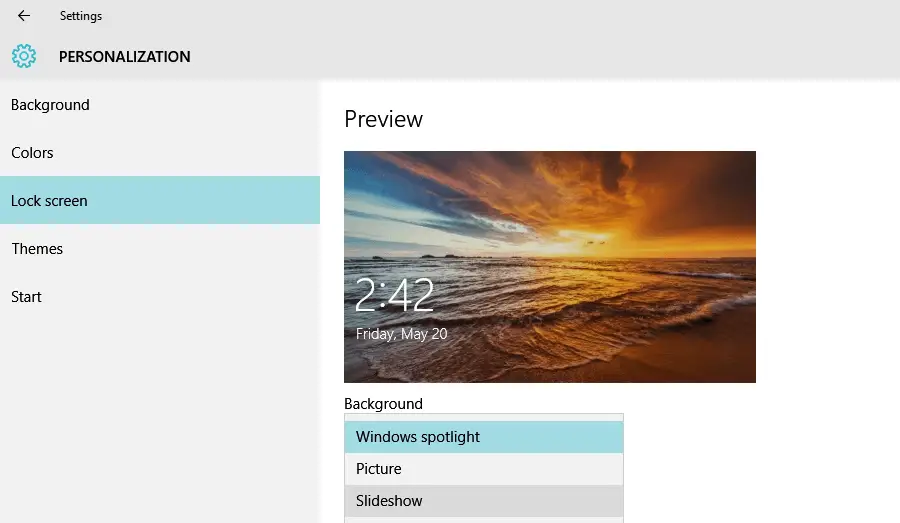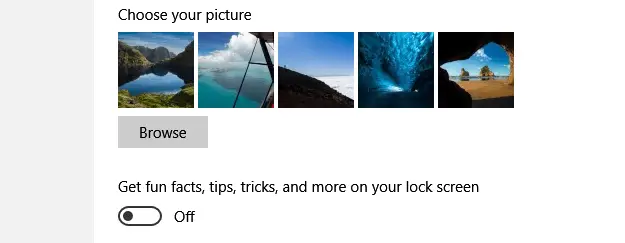Disclaimer: This post may contain affiliate links, meaning we get a small commission if you make a purchase through our links, at no cost to you. For more information, please visit our Disclaimer Page.
You might not know, but on Windows 10, there are some ads will show up on your lock screen as a large picture of something, such as a new game like Tomb Raider. It’s a result of the “Windows Spotlight” function in the Windows 10’s personalization settings.
But if you don’t want to see these kinds of ads on your Windows 10 lock screen, there would be a solution to disable or turn off these ads permanently.
To disable ads on your lock screen, click on the “Start” icon at the bottom left of your screen and choose “Settings”. From the “Settings” window, select “Personalization” and then choose “Lock Screen” tab.
Under the “Background” drop-down box, select “Picture” or “Slideshow” instead of using “Windows spotlight”. This change will prevent Microsoft from pushing ads to your Windows 10’s lock screen automatically, without your permission.
Read this Article: How To Officially Update Windows XP After It’s Dead For Years
The final step but also necessary, turn off the “Get fun facts, tips, tricks, and more on your lock screen.” option to make sure there are no unexpected ads in the future on your login screen.
If you want to see these ads again on your Windows 10 lock screen, let’s enable both features that you have disabled in the above steps. And then Microsoft will automatically send you more relevant ads in the next time you log into your Windows 10 computer.
You can also tell Microsoft, which ads you want to view by clicking the top right icon on your lock screen to send feedback to Microsoft.
Try to Read: How To Chat Between Computers With Softros LAN Messenger