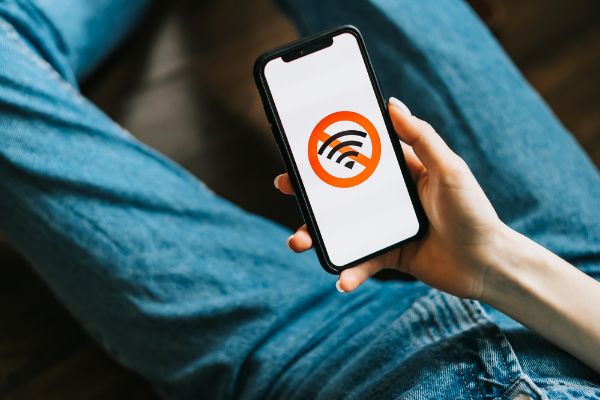Disclaimer: This post may contain affiliate links, meaning we get a small commission if you make a purchase through our links, at no cost to you. For more information, please visit our Disclaimer Page.
Modems and routers work in tandem with each other to bring internet service right into homes and businesses across the world. You can think of the modem as the device that receives the digital signals from your internet service provider.
It acts as a sort of starting point from which a home or other place gets the initial signal from the provider. Meanwhile, the router then takes that signal and sends it out so that many devices across the same network can all get internet access.
Some users may wonder about the blinking lights on their routers, and we’ll cover one such light, how it works, and what it might mean in our article below.
Table of Contents
Should My DSL Light Be On & What Does It Mean?
If you look at any router or modem when the devices are plugged in and hooked up to proper service, you’ll notice that they have several spaces for LED lights.
In normal circumstances, most or all of these lights should be simply a solid green, the universal symbol that indicates things are online and working as they should. There might be times when the lights are not solid or green, however, and it could be important to know why this might be and what you can do.
One such light is the digital subscriber line, and this light is commonly known as just the DSL light for the sake of brevity.
Your router’s DSL light provides you with a sign that your device is working properly and receiving a signal like it should.
In terms of technology, the digital subscriber line is one of a family of connections that we can use to send high-speed data over telephone cables that have direct connections to modems.
For our purposes, you can just think of the DSL line as the specific way that you get your high-bandwidth internet. In this article, we’ll be focused on what happens if you get any indication that the line itself may be experiencing problems in getting your internet connection to you or in keeping it stable.
For the best results, yes, your DSL light should be on. If your device has an LED that is specifically labeled for the digital subscriber line, you want it to be on in order to signal that you have a current and solid connection.
A solid, unblinking DSL light means things should be working normally for your internet provider and the signal you are receiving. It is a good idea to mention here that there are several other lights on your internet devices, and one of them could indicate a problem that is separate from the DSL light or line itself.
If there are other lights that are not solid green, you might still have an issue even if the DSL light is solidly active. However, we will focus on the DSL light and problems you may have when it is the culprit.
Should DSL Light Be Blinking & What Does It Mean?
Whether your DSL light should be blinking will depend on where you are in the setup process for your internet. If you’ve just chosen a provider and had their devices installed, you’re ready to activate the connection for your home or business.
When a router or modem first starts up, it needs some time to run through various checks and make some connections. In these cases, it is normal for various lights on your devices to blink for a while. Blinking lights during the initial startup of the internet represent ways for the devices to tell you that they are thinking through things and making the connections you need.
In short, a blinking DSL light means that it is trying to connect to your provider’s network and get your service.
It is possible that this blinking could last for a few minutes. If it lasts longer than a few minutes, if it turns off the light entirely, or if it turns a color other than green, this could represent an issue with your connection or on the network’s end.
Most times, a network provider might recommend troubleshooting the issue if the DSL light blinks for more than five minutes or so.
You should wait at least this long to see if the line establishes a connection. If you’ve already set up your internet long ago and are noticing a flashing or blinking light after things were working fine before, this may not apply to your situation.
In either case, different manufacturers may recommend various troubleshooting methods you can try. We will discuss some of the possible causes and fixes for this in a later section.
Your DSL light may blink either slowly or rapidly. In either case, you should wait at least a few minutes to see if it turns solid.
A slowly blinking green light means that it is searching for a network connection. Once it starts to blink rapidly, it has found a connection and is attempting to merge with it.
Should either of these blinking phases last too long, it could show a problem. You can check that your devices are configured correctly as a way to start figuring out what might be wrong.
One of the easiest things you can do is make sure the physical connections are secure.
How Do I Know if My DSL Is Working?
The easiest way to know if your DSL is working is to look at the status light.
However, that light may not be functioning properly, may send mixed signals that are hard to figure out, or could experience other issues. Therefore, you need another way to test the DSL to see if it is functional.
We can take you through some of the general steps for this process here in this section.
It is important to remember that different manufacturers may have slightly different standards for checking the DSL. It is always a good idea to check the websites or manuals of the company that manufactured your equipment to get the most accurate information.
However, most tech for the internet is built along similar principles, and most of the companies that offer these services should have relatively similar ways of helping users diagnose problems they might have with their devices.
1. Get access to your modem’s settings. In most cases, you’ll want to do this via a web interface.
2. Usually, you can access the web interface for your modem or router by opening a browser page. From here, you can enter a specific IP address that will take you to the interface for your device.
3. Check the manual for the relevant IP address. However, you can also include the make and model number of the device in an internet search. This should tell you how to find the IP address in order to access the interface.
4. The web interfaces for different manufacturers can look unique, but most of them will have similar headings and ways of getting around their sites. You want to look for a menu on one side of the page or near the top.
5. Once you’ve found the menu, look for anything that has a header that resembles ‘Connection’ or similar wording. You might look for something like ‘Status’ as well.
6. After finding the appropriate section, open it up and look for any values that might pertain to ‘DSL’.
7. The values you are looking for should be listed in the relevant categories. You want to find values that are under a heading called ‘Signal Attenuation’ or something similar.
8. If the value is somewhere between 20 to 40, it indicates that your DSL is performing well. Any value higher than this range could show an issue.
Why Does DSL Shows Connected, but the Internet Light Is Off?
If your DSL light shows a connection but the ‘internet’ light is off, you are probably dealing with a separate issue.
In this scenario, your DSL has established a solid connection to your internet service provider. However, something else is blocking your access to the internet.
There isn’t necessarily just one cause or fix for this problem, so we will cover a few of them in this section. Depending on where the problem is or what it is, you may be able to troubleshoot it yourself.
If not, there are ways to connect either your device manufacturer or ISP in order to get a bit of extra help.
3 Causes & Fixes
1. Wrong Activation Date
If you’ve signed up with a new provider recently, they may send you the equipment that you can use to access their services ahead of time. This can save you time in the long run by allowing you to install the devices even before you have proper service.
However, this might also mean that you can see a solid DSL connection but still not have internet access. The first step here is to double-check the agreement to make sure you aren’t getting ahead of yourself when trying to connect to the internet.
You may simply need to wait until your contract period starts.
2. Networked Equipment Issues
Many people have several devices that operate on the same network. A router acts as a networking device to keep everything connected.
Even if your modem is reporting a solid DSL connection, the networking device might experience an error. This could lead to problems getting internet even if the DSL is okay.
To test for this, you can start by power cycling your modem and router for at least 30 seconds. Turn them both off or unplug them, then wait the allotted time and plug them back in. Give them enough time to start up and run through their paces to see if this fixes the issue.
If that doesn’t work, you can try plugging the modem directly into your computer to test if this is an issue with the networked device. If this does work, it could indicate that you just need to buy some new networking equipment.
ou can ask your carrier about this, and you should contact them if plugging the modem into the desktop directly yields no results.
3. Home Network Issues
Your devices on your home or office network maintain connections so that they can access the internet whenever you start them up or get online. In most cases, they’ll connect to the web automatically.
If this isn’t happening, or if you notice that something is blocking your access despite a good DSL connection, there may be something wrong with the network connections for your devices. To test for this, you can follow these steps:
Go to the ‘Control Panel’ in your device and seek out the ‘Network and Internet’ tab.
From here, find the ‘Network and Sharing Center’ location.
Once inside here, navigate to ‘Adapter Settings’ or a heading with similar wording.
You can see your current networked devices here. If any are disabled, you can activate a troubleshooter to try to repair or enable them once again.
You may need to restart your system after the repairs take place to get the full effect.
Bottom Line
The DSL light is just one among many that indicates that things are fine as far as your internet connection is concerned. Without any issues present, you should see it as a solid green light most of the time.
If it is blinking even after you’ve set up and used your internet for some time, there could be a problem with either the physical connections of your devices or your signals. For different colors or a light that is off entirely, there are other issues to troubleshoot.
Finally, even a solid light here doesn’t mean there are no problems elsewhere with your connection or your provider. However, there are multiple ways to get at the root cause and solve it.