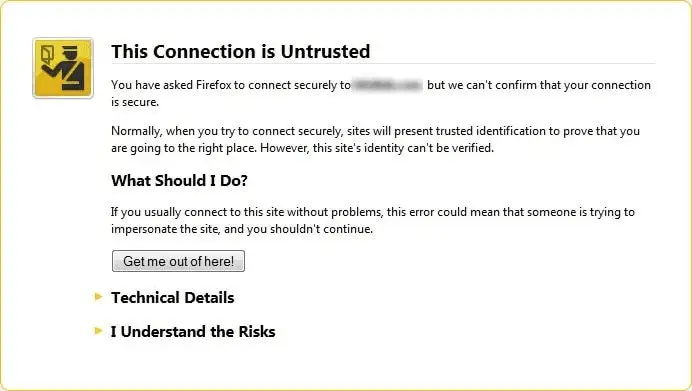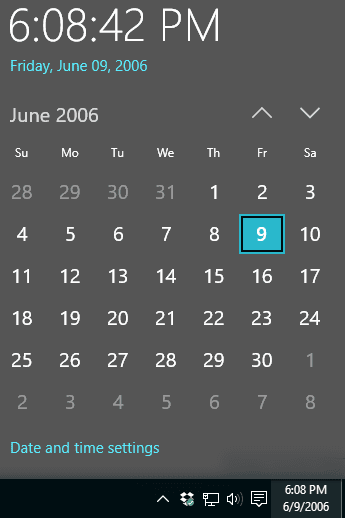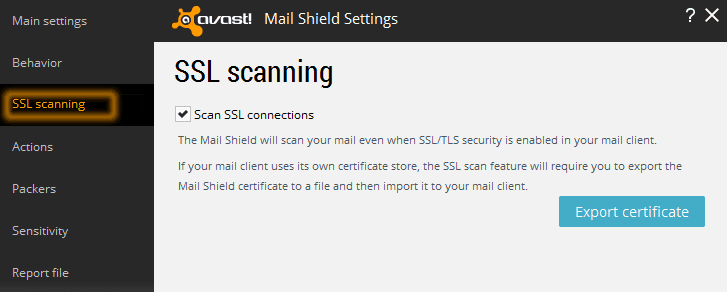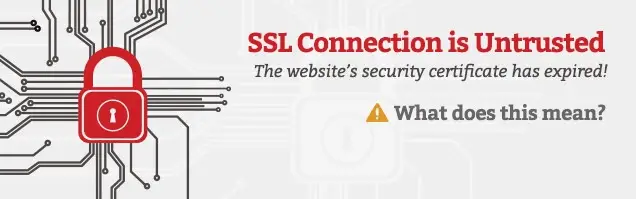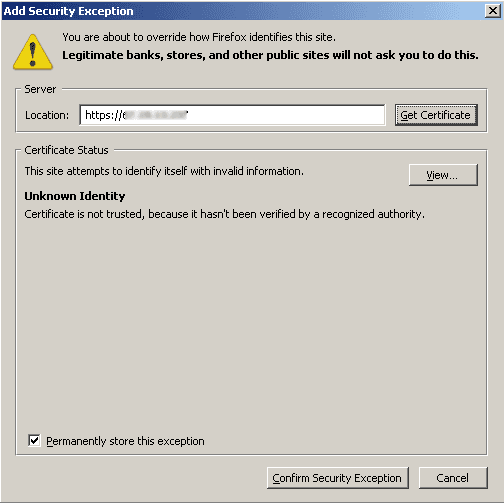Disclaimer: This post may contain affiliate links, meaning we get a small commission if you make a purchase through our links, at no cost to you. For more information, please visit our Disclaimer Page.
A simple guide to help you learn more about “This Connection Is Untrusted” error on Mozilla Firefox browser, as well as ways to resolve or bypass it.
You might have read about the SSL error on Google Chrome before, from the previous article titled: “How To Fix Your Connection Is Not Private Error“, which was posted on this blog. But how about Mozilla Firefox? Does it encounter the same issue?
In fact, both are the same, but in different browsers with different error messages. If you are using Mozilla Firefox browser and the SSL error occurs, it will show you an error message like this:
This Connection is Untrusted
You have asked Firefox to connect securely to abc.com, but we can’t confirm that your connection is secure.
This error message comes when you visit a website with the SSL method (HTTPS), a secure way that encrypts and communicates between your computer and the website, helps to protect your privacy. When you visit a website with HTTPS, your browser will identify the SSL certificate.
See Also: How To Permanently Disable Browser Extensions For Maximum Security?
This process will help to confirm the website you are visiting is actually the site that it’s claimed to be. If there are any problems with that SSL certificate, such as invalid, expired, or can’t verify it somehow, the Firefox browser will show to you this error message: This Connection Is Untrusted.
Table of Contents
Ways To Fix Or Bypass This Connection Is Untrusted Error
In this article, I will explain to you why the “This Connection Is Untrusted” error message appears when visiting a secure website in Mozilla Firefox.
Incorrect Date And Time On Your PC Or Device
As I said above, this error (Error Code: sec_error_expired_issuer_certificate) is the same with the SSL error that appears on Google Chrome. And it will show up on your Firefox browser when the date and time of your computer or device are wrong. Somehow, the date and time have been reset. In order to fix this issue, adjust your system date and time again, make sure it’s correct.
Temporary Disable Or Turn Off Firewall Or Antivirus Programs
If you are using any kinds of antivirus software, internet security or firewall program, you should try to disable or turn off them for temporary. Sometimes, these problems can block SSL connections. By that, your Firefox browser can’t verify HTTPS websites and show up the error message above.
SSL Certificate Was Expired
You might have known that to activate the SSL method on your website, you can use a free SSL provider like CloudFront or purchase an SSL certificate, which costs starting from $10 per year.
If the website owner doesn’t renew the subscription, the SSL certificate is no longer valid. That’s the reason why you see this error with error code: sec_error_expired_certificate. In this case, nothing you can do to fix this problem because it’s an issue on the server side where you don’t have any permissions to change.
This expiration error can also occur if the computer’s date & time has been adjusted to any days in the future where the SSL certificate is no longer valid. In fact, the SSL certificate isn’t expired yet. But due to the time on your computer or device, it’s already expired. You should check your computer date and time again as I mentioned above.
Certificate Is Only Valid For A Specify Domain
The Error code: ssl_error_bad_cert_domain is telling you that the SSL certificate actually belongs to another website. So the website you are visiting could be a fake website or a mistake when setting up it.
For example, the SSL certificate belongs to:
https://whatsabyte.com
But you are visiting:
https://www.usefulpcguide.com
There are many types of SSL certificates, but the cheapest is only valid for one domain, not for all sub-domain, such as:
https://subdomain.usefulpcguide.com
or
https://test.usefulpcguide.com
When you visit these web pages, the error will appear because SSL certificates in these web pages aren’t valid. I’m sure that there is nothing to harm your computer by visiting web pages with invalid SSL certificates, just don’t provide any personal information or financial details because your date will not be protected. But if you are just reading information or news, it would be fine.
Bypass The “This Connection Is Untrusted” SSL Warning
Bypass the “This Connection Is Untrusted” warning is not safe in case the website is asking for your personal information because these data aren’t encrypted. I would recommend you do not fill any forms with your important details as well as financial information while the website still has SSL errors.
See Also: How To Set Up And Use Multiple Firefox Profiles At Once?
You can bypass the warning by doing follow:
On the warning page, click on “I Understand the Risks“.
Next, click on “Add Exception….“, and a new dialog will appear with texts that describe the SSL error.
Click on “Confirm Security Exception” if you want to trust the website.
I hope this guide can help you fix the “This Connection Is Untrusted” error on Mozilla Firefox browser or just bypass it while waiting for the website owner to repair the SSL certificate.