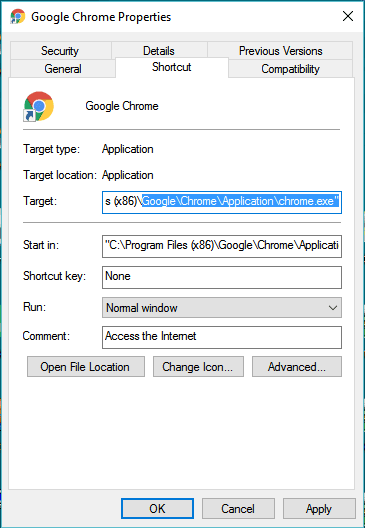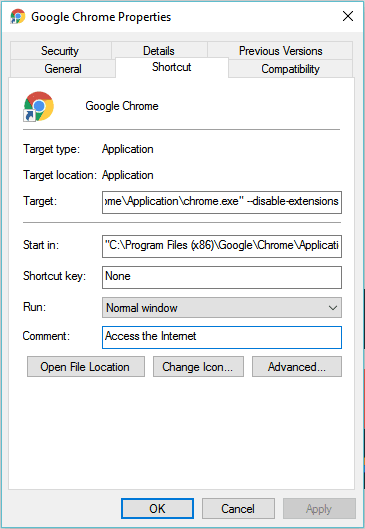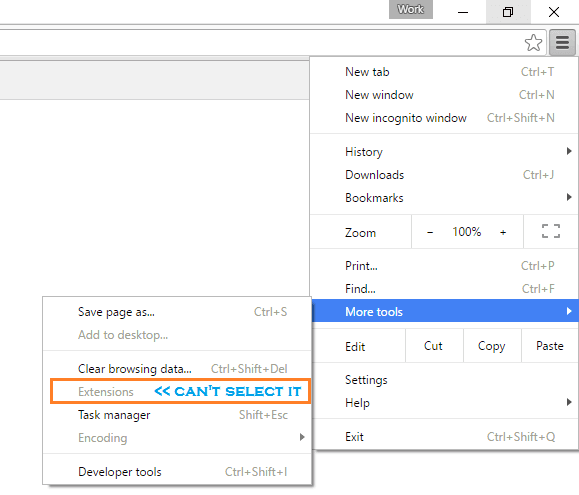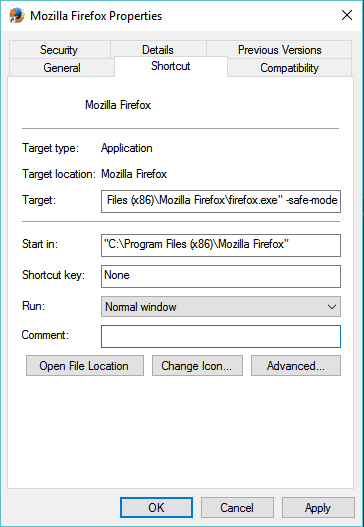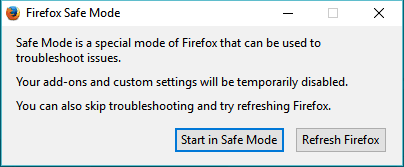Disclaimer: This post may contain affiliate links, meaning we get a small commission if you make a purchase through our links, at no cost to you. For more information, please visit our Disclaimer Page.
Many of us may be familiar with browser extensions, and from my point of views, it’s an incredibly useful thing. But if you install it in a wrong way, or install a harmful extension to your browser, your computer might be affected – attackers could steal your data, or even worse.
If you don’t want to use browser extensions, you might want to turn them off to increase security for your computer. Here is how to entirely disable browser extensions on Google Chrome and Mozilla Firefox.
Reasons Why You Might Want To Disable Browser Extensions
If you love browser extensions and use them daily in work or other tasks, then this guide is not for you. This article is helpful for who don’t use web browser extensions, and it might be harmful than helpful. So, disabling the extension feature will help to prevent threats in the future.
A past few weeks, I was helped a friend of mine to troubleshoot an issue on his computer. When I went to the extension section on Google Chrome, I found a strange extension, which was installed and activated. I asked him what it was, but he responded to me: “What is the browser extension?”. A part of users don’t really know what the web browser extension is – so that’s why it should be disabled.
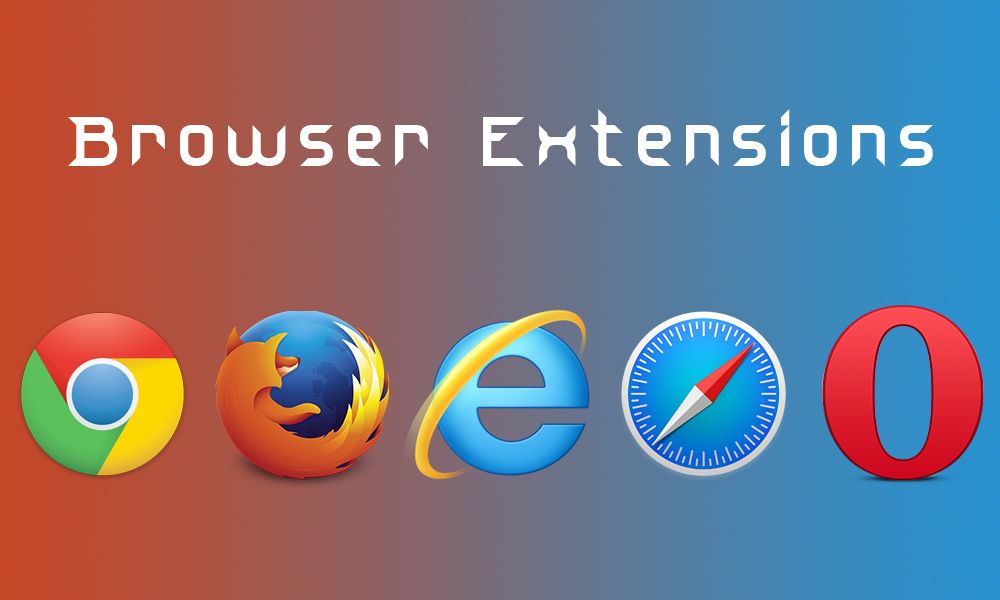
Image Credit: @devdiz.com
Browser extensions are very helpful if they come from a reputable company or a trusted developer. For example,: the Internet Download Manager extension, which helping you to get and download files on web pages, or LastPass, allows you to create secure passwords, use and manage them.
But if attackers wrote web browser extensions, which will automatically install on your browser, they will be able to spy on you or hijack your browser, even your entire computer. I didn’t say all new developers or companies are bad and can’t be trusted. But if you don’t have the ability to protect yourself from these threats, you should disable the extension feature. There is no good reason to enable it when you are not even using.
How To Permanently Turn Web Browser Extensions Off?
In this guide, I won’t tell you how to disable a single web browser extension, because it’s not the goal today. When you disable or remove a harmful extension, some malicious extensions might be auto-installed into your browser again. So, removing a single extension won’t help much. By that, you need to turn off the entire extension framework, which will leave no chance to install any extension on your browser.
Take a look at the guide below and learn how to turn off the extension framework in your favorite web browsers.
Turn Off Extension Framework In Google Chrome
If you are using Google Chrome and want to disable the extension feature in it, it’s quite simple. All you need to do is just add “–disable-extensions” without the quotes, after target location of the Google Chrome shortcut. To do so, right-click on the shortcut of your Google Chrome browser, and choose “Properties”.
As you can see now, the target location should be:
“C:\Program Files\Google\Chrome\Application\chrome.exe”
Just add “–disable-extensions” to the end of it, which will look like:
“C:\Program Files\Google\Chrome\Application\chrome.exe” –disable-extensions
Now, every time you launch Google Chrome browser, the extension system will not load. That’s mean no one can install any extension on your Chrome browser, even you.
See Also: Fix Your Connection Is Not Private Error On Google Chrome.
To confirm if the flag is in effect or not, you can click on the menu icon in the top-right corner of the Google Chrome browser, and then click on the “More tools” entry.
If you can’t select the “Extensions” entry, that’s mean the flag is in effect and worked.
I love the way Google Chrome handles this, as it’s very easy to disable the entire extension system with a simple of work. We don’t need to reconfigure any core settings, which might be affected the whole browser. In the future, if you decide to use browser extension on your Chrome, just remove this flag.
Turn Off Add-ons On Mozilla Firefox
Like Google Chrome, Mozilla Firefox also has its flag feature to disable add-ons. However, this flag does a better job, which will secure your browser at a higher level, by turning your Firefox into a safe mode, which will disable add-ons and themes, reset toolbars and buttons to the default state.
To start your Firefox browser in the safe mode, just edit your browser shortcut and add the “-safe-mode” flag at the end of the target location, as I demonstrated in the previous step with Google Chrome.
See Also: How To Find Firefox Profile Folders On Windows, Mac, And Linux.
After that, the target location should be:
“C:\Program Files\Mozilla Firefox\firefox.exe” -safe-mode
When you launch Mozilla Firefox, it will show you that you are running Firefox in safe mode.
I hope after reading this article – you will know how to turn off extension framework on your browser. If you found this guide is helpful, share it with others.