Disclaimer: This post may contain affiliate links, meaning we get a small commission if you make a purchase through our links, at no cost to you. For more information, please visit our Disclaimer Page.
Twitch is a type of online service you can use to stream and watch digital videos. Twitch error 2000 is the code for a network error that occasionally occurs when you are using Twitch.
Initially, Twitch was focused on providing video games but later expanded to offer streams dedicated to music, artwork creation, talk shows, and exclusive TV series.
Read Article: How to Remove CRC-SHA from the Context Menu in Windows 10
Table of Contents
What is Twitch?
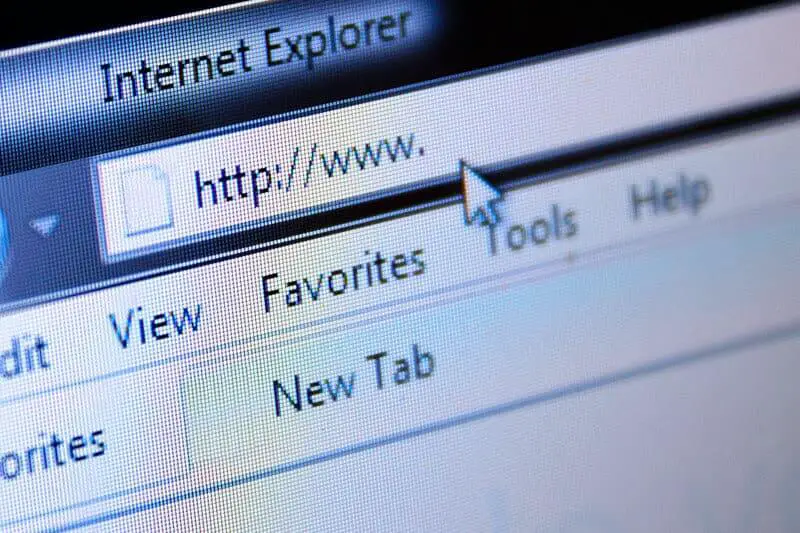
Twitch is a streaming service that owns over two million different streamers. Of these users, up to 17,000 create business and make money through the Twitch Partner plan.
The Twitch Partner program is a service that gives streamers features like paid subscriptions and placements of advertisements.
Twitch was obtained by Amazon in 2014 and bears one of the highest sources of internet traffic in North America.
Read Article: How to use AMTEmu
What causes the Twitch 2000 Network Error?
There are several Twitch 2000 Network Error causes. The possible causes of this error include:
- Web browser setup or absolute loads of browsing cookies on your computer.
- Antivirus software that blocks all Twitch links for one reason or the other.
- Adblocker and browser extension issues.
- Weak or slow internet connectivity.
- HTML 5 player problems.
- Issues with the Web Application.
How to Fix the Twitch 2000 Error
Here are ways that you can utilize and fix the Twitch 2000 Error.
- Refresh the Stream
This is the simplest and quickest way to try and fix the error. Sometimes this error could be created by small mistakes on your end.
Simply reload the stream several times until the error is sorted out. In the unlikely scenario that the error persists, it would be best to try out the other solutions below.
- Check Your Internet Connection

While you are enjoying watching your videos on Twitch and you experience the 2000 error your internet connection could be the problem.
If your internet connection is bad or average, then that could be the source of the problem.
To check your internet connection, you can open another browser and try loading a different website. If there is difficulty loading the website, then you have a confirmed internet connection problem.
However, if you can access other websites and only have a problem while streaming Twitch then you can try stopping VPN or Proxy processes temporarily.
To resolve network issues, you can do the following:
- Restart your PC and router.
- Temporarily disable VPN or Proxy.
- Flush DNS.
- From the troubleshoot menu, run a connection troubleshooter.
After following these steps, if the error persists, don’t despair. There are more ways you can handle the error below.
- Switch to another Browser
In some cases, you might experience some hidden problems with your web browser. Some of these problems include safety frameworks, browser extensions, or common browser workability. Such problems can lead to the Twitch error 2000.
Therefore, if you are experiencing the 2000 error often when streaming videos on Twitch then close the browser you are currently using and launch any other browser you can access.
It is important to note that before you start watching videos on another browser, close the existing Twitch page.
- Delete Your Browser Cookies
This is another easy method you can use to fix the 2000 error. Too many cookies found in your browser can lead to problems. It is advisable to clear them out once in a while so that it doesn’t affect your browsing experience.
Here is how you clear browser cookies on some of the most commonly used browsers:
Mozilla Firefox
To clear cookies on the Mozilla Firefox browser follow these steps:
- Open the Mozilla Firefox browser.
- Click on the button (three horizontal lines) located at the upper right corner of the browser window.
- Navigate to History >> Clear Recent History. Under the Time range to clear settings, select Everything by clicking on the arrow that will open the drop-down menu.
- Then, click on the arrow next to Details to be able to see what will be deleted when you choose the clear history option.
- You are advised to choose Cookies before you click on Clear Now.
- Wait for the process to end then Restart your browser for the changes to take effect.
- Check to see whether the problem is fixed.
Google Chrome
If Google Chrome is your preferred browser, follow these steps to delete cookies:
- Open your Google Chrome browser.
- At the top right corner, click on the three dots or horizontal lines depending on the size of your screen.
- From the drop-down menu, select “More tools”.
- Then, click on Clear browsing data. If you want to clear everything, select the “the beginning of time” setting as the time period.
- Select the type of data you wish to delete. It is advisable to clear out the cache and cookies.
- To delete ALL cookies, click on the three dots and select Settings.
- Navigate to the bottom and expand Advanced settings.
- Open Content settings and navigate down to the list of all cookies that remained after you deleted them in the steps above.
- Delete all the cookies you find here.
- Restart your computer and check whether the error is fixed.
- Make an Exception for Twitch in Your Antivirus
Many users have successfully applied this method to solve the Twitch error 2000. Due to one reason or the other, your antivirus could be blocking Twitch from streaming as it should.
To take care of this, you have to make an exception for them in your antivirus. Since any antivirus can cause the error, here is a general guide on how you can solve the problem in all of them.
- Open your Antivirus Application Interface by double-clicking its icon or searching for it on the search bar.
- You will find the exception setting in different locations, depending on the antivirus you are using. But for some of the most used tools here is a guide:
- Kaspersky Internet Security: Home > > Setting >> Additional >> Threats and Exclusions >> Exclusions >> Specify Trusted Applications >> Add.
- AVG : Home >> Settings >> Components >> Web Shield >> Exceptions.
- Avast: Home >> Settings >> General >> Exclusions
However, if this solution does not work for you, consider disabling third-party antivirus temporarily, as described below.
- Momentarily Disable a Third-Party Antivirus
You might find that the web-based protection your antivirus offers is the cause of the error. Twitch might resume normal functioning if you disable the module within the client options.
However, due to there being many antivirus solutions, it is difficult to pinpoint the exact part that is blocking the stream and triggering the error 2000. In this regard, it would be best if you temporarily disable your antivirus.
You should not use your machine for an extended period without ultimate protection. Even so, you will be able to ascertain whether your antivirus is the one causing the error 2000.
If, after disabling your antivirus, the problem persists, then something else is causing the problem. Move on to the next course of action.
- Disable HTML 5 Player
The HTML Player is a kind of player that enables you to play a video directly on a web page without using a separate video player. This player can cause the error 2000 in Twitch as HTML 5 player has some functionalities that it has.
To disable this player, follow this guide:
- Go to the Twitch video and play a video.
- Click on the Settings icon while the video is playing. You will find the image at the bottom right corner of the video.
- Click on Advanced Settings.
- Then Disable HTML 5.
- Utilize Desktop Client Version
If you have had enough of the browser-based Twitch client, you may want to consider using the desktop version. It has arguably better user experience, and in terms of functionalities, it is more durable.
The desktop application acts in a similar way as the web-based version but has a better overall experience and several extra features.
If none of the above methods fix the error, there is one final thing you can attempt to address the problem.
Use Reimage Repair Tool to scan repositories to restore corrupt files and replace missing files. In many cases, the issue could be caused by system corruption.
Reimage also optimizes your computer system for optimum performance. You can download Reimage from the internet in case you need to use it to fix the error 2000.
Final Verdict
Errors in application streaming videos online can be really irritating and inconvenient. Twitch also experiences these problems due to one reason or another.
This guide provides you with a few of the ways in which you can fix the Twitch Error 2000 when it occurs. The methods are simple, and with basic computer knowledge, you can be confident when following these processes.
When you try the solutions — one after another — you will be able to use the process of elimination to determine the cause of the error.
Once you identify the cause of the problem, apply the appropriate solution to fix it. Then you can go back to enjoy your best streaming service offered by Twitch.
If you don’t have the basic computer knowledge, then it would be best to seek the help of a more knowledgeable person.
