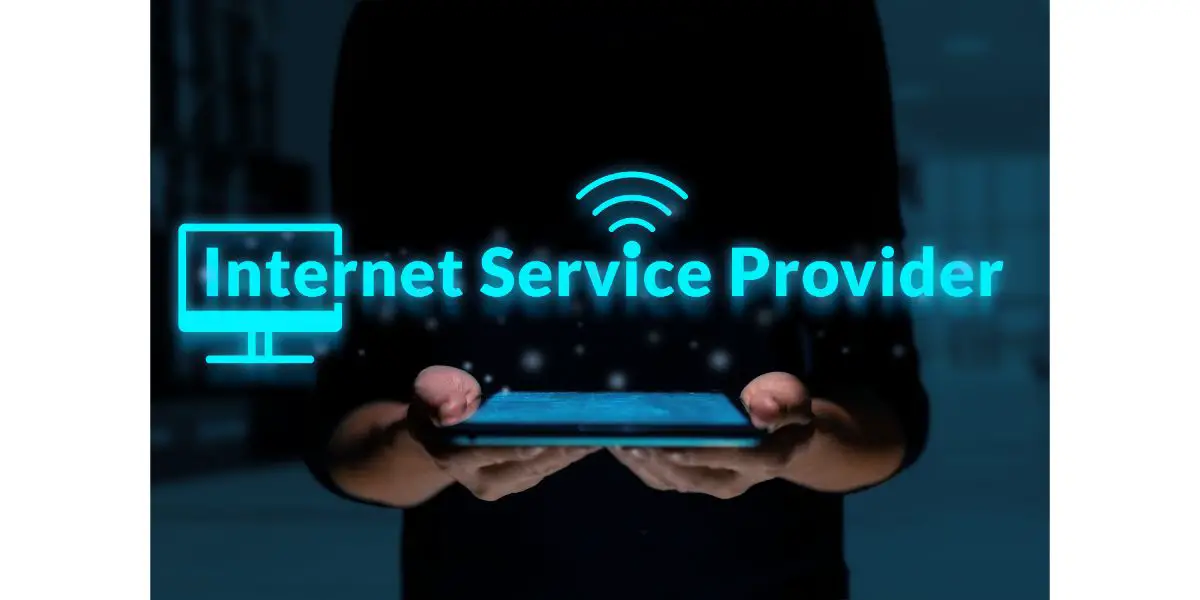Disclaimer: This post may contain affiliate links, meaning we get a small commission if you make a purchase through our links, at no cost to you. For more information, please visit our Disclaimer Page.
One of the more annoying PlayStation 4 errors you can get is Ce-41489-6. It’s annoying because it typically pops up when your PS4 tries to sign into the PlayStation Network. For most, the sign-in process is automatic so you get the error code as soon as you power on the PS4.
While there are several variations of the error, it is basically a “failure to sign in” error only. When you get this error code, it could mean a number of things, such as a bad internet connection or some internal error with the PS4.
It might be the fault of the PlayStation 4 or it might be the fault of your ISP (Internet Service Provider). Unfortunately, the error code doesn’t spell things out for you in a meaningful way. That means it’s time to start troubleshooting so we can get your PS4 back online.
Table of Contents
4 Fixes To Ps4 Ce-41489-6 Error
1. Test Your Internet Connection
You can visually check your router and use another device to connect to the internet, just to see if the problem exists outside of the PlayStation 4. If everything seems to be running just fine, turn your attention to the PS4 and test the internet connection there.
- Go to the main screen (dashboard) on your PS4
- Scroll over to the Settings Menu
- Select ‘Internet Connection’
- Select ‘Test Connection’
- Wait while your PS4 runs the test
You don’t have to do anything more than just wait. When it’s done, if the connection is bad, it will display as much. Again, the PS4 isn’t in the business of explaining why the internet connection is bad. All it will do is let you know that it is. If the connection is good, try to manually sign into the PSN (PlayStation Network).
2. Reset the Router and PlayStation 4
Running a standard reset of your router and PS4 is not complicated in the least. The only thing you need to remember is to do the reset in the correct order. Turn off the PlayStation 4, since we’re basically just doing an “unplug it” type of reset here.
Since the primary connection we’re dealing with exists between the router and the PS4, it’s always a good idea to reset the PS4 along with the router.
- Power down and unplug the PS4
- If there is a wired connection, remove the ethernet cable
- Power down the router and remove the internet connection from the router/modem/gateway (coax, fiber, DSL, etc.)
- While you only have to wait a couple of minutes, feel free to go do something else for awhile
- When you come back, plug the internet connection back into the router/modem/gateway first
- Plug the power back into the router and allow it to cycle all the way back up
- Use another device to ensure the WiFi is up and running
- Plug the ethernet cable from the router/modem/gateway into the PS4 (assuming you’re using a wired connection. If not, skip this step)
- Plug the PS4 into the power outlet and turn it on
- Once the PS4 is back up, it should sign into the PSN on its own
- If it doesn’t, attempt to manually sign in
Resetting everything works a surprising percentage of the time, especially when you reset everything and start it back up in the proper order. While it’s not the solution to everything, it’s a good first step in the troubleshooting process.
3. Safe Mode
This is where you want to go to do what’s called, “Rebuild the Database.” It sounds terrifying but you won’t lose any of your information nor will you lose any of the games you’ve purchased digitally.
Putting the PlayStation 4 in safe mode isn’t hard. All you need to do is press and hold the power button (with the PlayStation 4 off) until you hear two, distinct beeps. Your PS4 is now in safe mode.
- Connect your PS4 controller to the PS4 via USB cord
- Press the Home button on the controller
- Select ‘Rebuild Database”
- Follow any additional instructions
- Stand by while the PS4 rebuilds the database
- It should take between 2 and 10 minutes
Once it’s done, the PS4 will restart and power up just like it normally does. It should sign right into the PSN. If it doesn’t and you’re still getting the error code, it’s time to contact your ISP.
4. Contact Your ISP
Before you pick up your phone and start dialing the number, try connecting your PS4 to another wireless network. Even if you had a wired connection previously, it’s worth checking to see if it will connect to your WiFi instead or an entirely new connection point.
Most people probably only have their WiFi service but today’s routers have a surprising number of channels and bandwidths to connect to. The more you have, the more you’ll see show up when you switch your PS4 to a wireless connection.
Try connecting to any one of them. If it won’t connect to any of these, you can also try creating a mobile hotspot, assuming you have that feature available on your smartphone plan. If not, you can contact your cell carrier and see if you can’t get a few minutes of hotspot just to check your PS4 against it.
Most carriers will probably be willing to work with you. Android and iPhones have different ways of activating their personal hotspot (MiFi) feature. Whichever one you have, turn on the hotspot and switch your PS4 to a wireless connection. Your hotspot should show up on the screen.
Connect to it and enter the password that your new wireless hotspot provides (it will be a randomly produced password). If the PlayStation connects to the hotspot and signs in, you’ll know the problem exists strictly with your router and you need to contact your ISP.
Final Thoughts
This is a fairly common, if annoying error code. When we say ‘common,’ it means common amongst known issues, not common in that it happens all the time. Usually, it’s a problem with the internet connection between your PS4 and router/gateway/modem.
If the problem persists despite the above troubleshooting tips, you should contact your ISP and see what the deal is on their end. If you talk to one of the techs, they may be able to walk you through changing the DNS or IP.