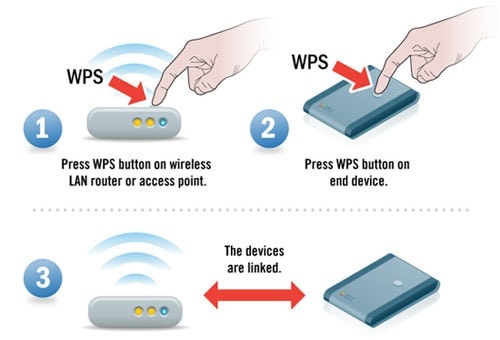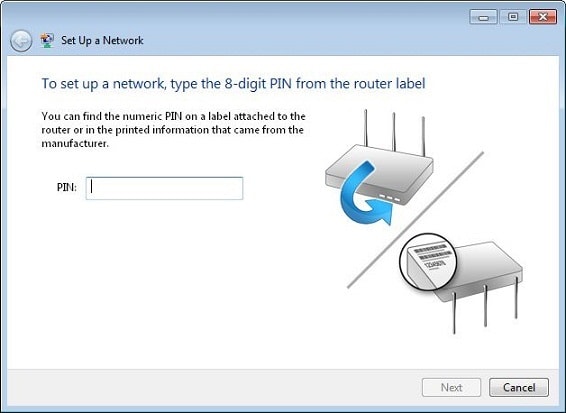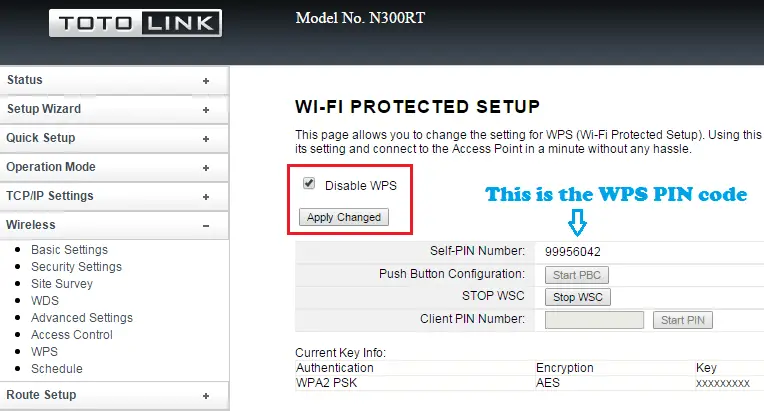Disclaimer: This post may contain affiliate links, meaning we get a small commission if you make a purchase through our links, at no cost to you. For more information, please visit our Disclaimer Page.
Do you know what WPS button is?
You recently bought a new wireless router (Wi-Fi router) and had configured it by yourself. Everything is perfect as you have done many times before.
However, you found a new button on the back of your wireless router, called WPS. It is located near all the other connectivity ports, including Ethernet ports, USB ports, as well as Power and Reset buttons.
Table of Contents
What Is WPS Button On Your Router?
What does WPS stand for? And how to use WPS button on your wireless router?
What Does WPS Stand For?
WPS stands for Wi-Fi Protected Setup. It allows you connect to your wireless router faster and easier.
WPS only works on wireless devices that support WPA Personal or WPA2 Personal. It doesn’t work on devices that use WEP.
How To Use WPS Button?
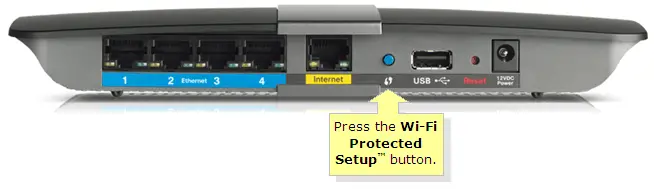
Here is where WPS button located.
Typically, if you want to connect a device to a wireless network, you must know the network name (or also known as SSID) and the password (except it’s an unsecured Wi-Fi network). However, you don’t need to enter any password if use WPS button.
- To connect a device, such as your laptop, or smartphone, to a wireless network with the WPS feature, press WPS button on your router.
- Go to your laptop or smartphone, select & connect to your wireless network name.
- Your device will automatically be connected to the wireless network, without asking you provide any security password. This method works for all devices, including wireless range extenders, or wireless printers. It helps you make a quick connection between your Wi-Fi router and your device.
Many users are still confusing in how to configure a wireless printer with WPS method. In the manual of the printer, it says: “Press WPS button”, that means you need to press the WPS button on your router, not on your printer.
Here is a simple way to connect a wireless printer to a wireless network:
- Put your wireless printer near your Wi-Fi router, or in range. If your printer has a wireless button on the control panel, press & hold it until the light starts to blink, to enable Wi-Fi.
- Press the WPS button on your wireless router.
- You need to wait up to two minutes, to allow your wireless printer establishes a network connection with your wireless router. If your printer has a network menu or wireless menu, start the WPS setup process from there.
- Press WPS button on your router within two minutes since you start the WPS setup process.
- If there is no problem, your printer will be connected to your wireless network after pressing WPS button.
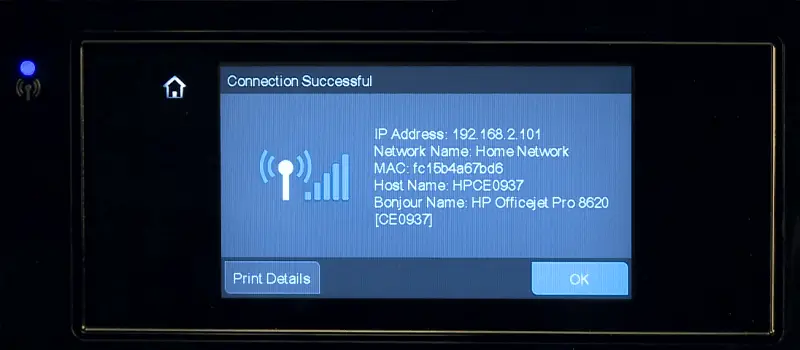
Connect a wireless printer to a wireless network via WPS.
Setting Up A Printer On A Wi-Fi Protected (WPS) Network
Which Operating Systems Support WPS?
There are only three operating systems that support WPS, that are Windows, Android, and BlackBerry. If you have a Mac OS computer or an iPhone, you can’t use WPS feature because it doesn’t support. Besides, most popular Linux distributions such as Linux Mint and Ubuntu also don’t support WPS.
Why Wi-Fi Protected Setup Is Insecure?
Along with this “Push To Connect” feature, you can also fill out a PIN (eight numbers) to connect to your wireless router. All wireless routers that come with the WPS feature always have this eight-number PIN code. It is an automatically generated code and can’t change. If your wireless router supports WPS, but don’t have a WPS button, the Wi-Fi connection can be established with this PIN code.
However, rather than check all eight numbers, many wireless routers only check first four numbers. Therefore, the WPS PIN code can be guessed with the brute-force method.
Many routers don’t have the limitation function that defines how many times you can try. So, attackers can guess the PIN code over and over and over again, with the help of tools.
Do you want to check how secure your password or PIN code is? Click here!
This “Push To Connect” feature is more secure than the PIN method. The reason is attackers only can access your wireless network by physically getting into your home, walk to your router and then push the WPS button.
[full-related slug1=”best-funny-wifi-names” slug2=”secure-wifi-network-tips”]How To Disable WPS (Wi-Fi Protected Setup)?
Most wireless routers enable WPS feature by default. If you want to disable it, access the administrator control panel of your wireless router via IP address:
192.168.1.1, 192.168.0.1, or 10.0.0.1
Your router may use a different IP address for the administrator control panel, depending on the brand. You can easily retrieve this IP address by performing the “ipconfig” command in Command Prompt. Then look at the “Default Gateway” section. That’s the IP you are looking for.
Once you have accessed, locate the WPS feature and disable it. Depending on the brand of your wireless router, the WPS function can be in different locations.
Conclusion
I can’t deny that WPS is the fastest and easiest method to connect your device to a wireless network. However, this “Enter PIN To Access” method isn’t secure. Hackers can exploit to access into your wireless router via the brute-force method.
Meanwhile, the “Push To Connect” feature of WPS is good enough to use as it can’t be attacked, unless attackers perform a physical assault.
So, if your wireless router allows to disable the “Enter PIN To Access” feature, it is good to use WPS – with the button only, push to connect. There are a few wireless routers have this feature so consider before buying a new wireless router.