Disclaimer: This post may contain affiliate links, meaning we get a small commission if you make a purchase through our links, at no cost to you. For more information, please visit our Disclaimer Page.
It’s no secret that the latest version of iOS is taking so long to be released. But why?
iPhone updates take a long time if the size of the iOS version is large, your device is old, or approaching the end of its life, amongst other reasons. Long and short are relative, though, so what you are comparing the update time to matters.
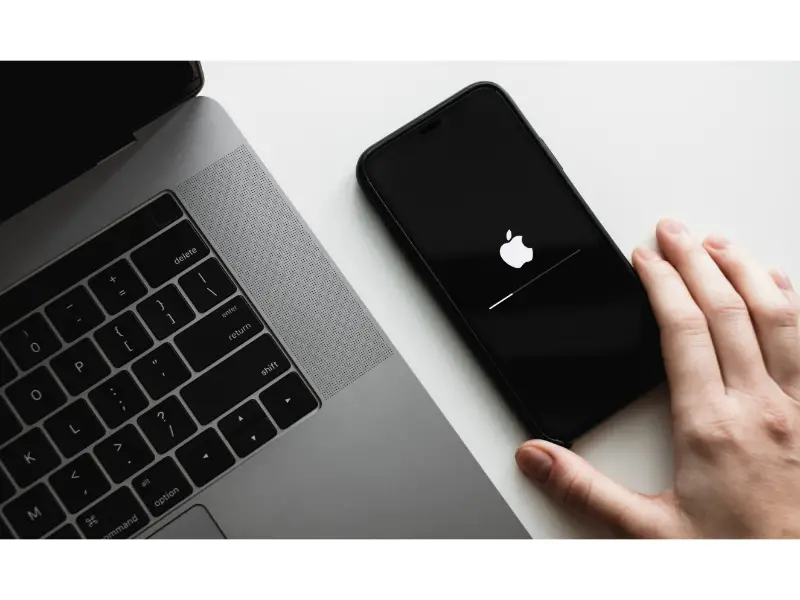
(Attribution: ©nikkimeel/123RF.COM)
Table of Contents
Does the Newer iOS Update Take a Long Time?
Some new iOS updates take a short time, and others take a long time. The factors that determine the duration of the update vary from phone to phone. Compared to android developers that release updates once in two or three years, Apple releases updates regularly.
Apple’s updates could be because of security improvements, bug fixes, or a significant OS update. The updates for bug fixes, security improvements, and the likes happen in increments throughout the year, whereas a major OS update occurs once per year.
A minor update from iOS 14 to iOS 14.1 may have a few improvements, like bug fixes and font changes. Hence, it will take a short time to get it up and running on your device. Bug fixes are frequent because there are always newer threats with each update, and each update targets ways to prevent the threats.
Fewer features mean a smaller OS and vice versa. A big update from iOS 14 to iOS 15 will have more features and take longer.
Why Do iPhone Updates Take so Long?
Compared to a Windows update, iPhone updates are fast, and some android phones update faster than iPhones. iPhone updates take a long time because of some factors, and they may be present in each device in varying degrees. The factors that affect the duration of an update are:
Preparation time
Updates sometimes wreak havoc on data and applications, so it is wise to back up everything before you begin an update. It will take a shorter time with iCloud storage than with iTunes. Backing up and other preparations can take anywhere from 10 to 30 minutes, affecting the update time.
The size of the OS
As mentioned earlier, iOS updates come in different sizes to match their functions. The most recent update is the iOS 15.1, and it is about 1 GB if your phone is currently running iOS 15.0.2. That’s a lot of space carrying many features, and it will take a long time to download, install, and configure your apps.
Your phone storage
An update always brings something new, and it needs space to offload its goodies. If you do not have enough space, any update you start might get stuck halfway or stop after a long wait.
You should check your storage and compare it to the update’s size before you begin the installation process.
Apple servers
The functionality of Apple servers might never cross your mind as a reason for a delayed update, but it sometimes affects your update. There are millions of iPhone users worldwide, and many of them try to install an update as soon as Apple releases it.
- The servers will be overloaded and slow down. You can check the Apple System Status to see if it’s working well. When you go to the System Status page, look for a green dot for iCloud Account & Sign In, App Store, etc.
- An absent green dot means you will have to wait for Apple to fix the server before updating your device.
- Network Connection
A slow network connection translates to a long download and installation time. Whether you use a Wi-Fi network or mobile data, a fast network guarantees a shorter update. The consistency of the network is also important, and if it goes off halfway through your update, the time lengthens.
Running other apps
Your device uses a lot of resources when updating iOS. Running other apps in the background, you split the resources available and slow down the update.
The age of your phone
Older phones do not handle software updates very well because each update is made to fit better hardware. An iPhone 6 might take an hour to update an iOS, while an iPhone 12 will take less than half the time for the same update.
Suppose your phone is also at the end of its shelf-life, the time doubles. Consider the model of your phone before trying an update.
When your iPhone update is taking too long, it might be stuck on “preparing update” or “verifying update” for longer than it should. With normal conditions, an update should not take more than 5o to 60 minutes. Anything longer should have you concerned.
What Can I Do to Make My iPhone Update Faster?
Now that you know the factors that increase the duration of an update, you can address them for a faster update. Here are some tips you can use:
- Prepare and backup your files a day before you plan to update your phone. If you know when Apple plans to release a new iOS, you can plan before time and split the activities involved in the update.
- Use a solid internet connection for an update. Switch Wi-Fis if you have to so that connectivity and speed are guaranteed. Before you update your phone, run a speed test on your device. You can also open Safari or YouTube to confirm that your internet is working.
- Close other running background apps and update your device. It will shorten the time for the update, and you can quickly return to whatever it is you were doing.
- Delete some files or apps to create space on your phone. Remember that some updates are extensive, and they need room to offload. If your phone’s storage is small, you can buy more iCloud storage before you begin the update.
- Update your device a few days after Apple releases a new iOS. By this time, the traffic of people scrambling to update has decreased, and the Apple server will not be overloaded.
- If your update has slowed down or it is taking too long, you can try to cancel it and restart your phone. Maybe it will pick up with a fresh start. While you are at this, you may have to delete the downloaded software update.
- Check iPhone storage for the software download, delete it, restart your phone, and begin the entire process again.
- Before updating your device, ensure that you have enough battery power. Updates happen at battery percentages no less than 50%. If your battery is low, plug it in, and the update will continue as it charges.
- If you still encounter issues with your update, try to reset the network settings to remove any glitches that may be obstructing the network connection. Resetting the network settings is easy, and you only have to go to Settings app>General>Reset>Reset Network Settings.
Provide your passcode, confirm the reset, and retry the update. Your network connection should be smoother.
How Long Does iOS 14 Update Take?
On average, the total iOS 14 update takes between 35 and 50 minutes. The update usually happens in four stages, and each has a waiting time. The stages and accompanying wait times are:
- Downloading the software update usually lasts from 10 to 15 minutes.
- Preparing the update takes about 15 to 25 minutes.
- Verifying the updates lasts between 1 and 6 minutes.
- The final installation, including rebooting your phone, takes about 10 minutes.
If your update takes more than 50 minutes, then any of the factors mentioned that affect software updates are in play.
While you may be reluctant to update your software once a new one rolls out, it is in your best interest to do so. Skipping multiple updates leaves your phone vulnerable to viruses and other bugs that prevent it from working at full capacity.
Protect your device and maximize the new functions that come with the upgrades.

