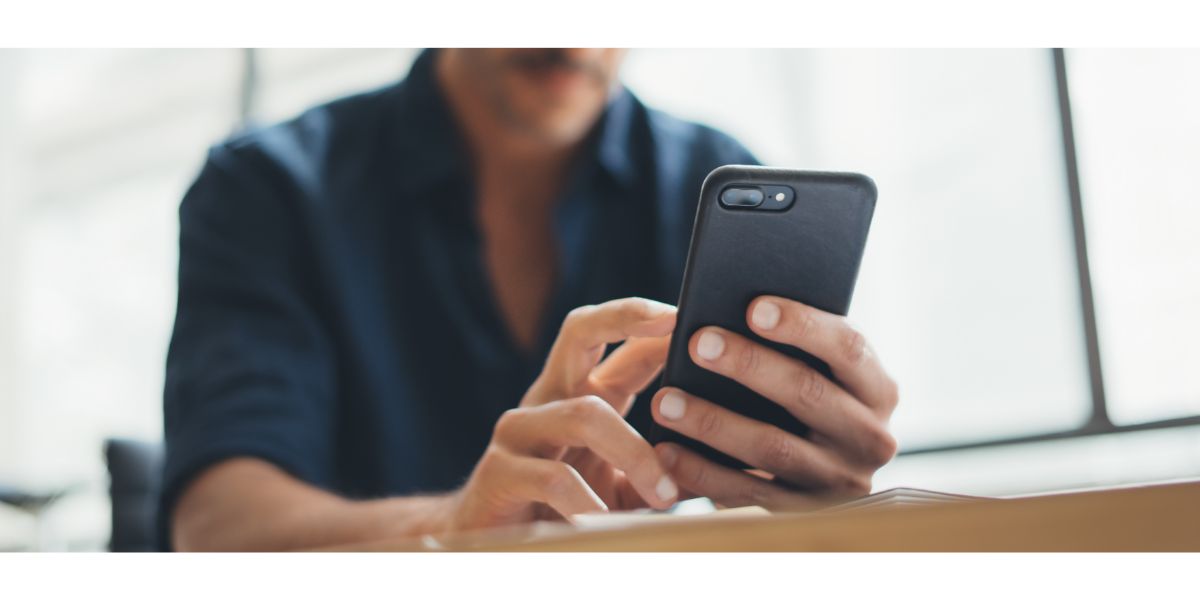Disclaimer: This post may contain affiliate links, meaning we get a small commission if you make a purchase through our links, at no cost to you. For more information, please visit our Disclaimer Page.
Getting booted from apps is incredibly aggravating, especially when your smartphone is doing it over and over again. This feeling is exacerbated when using specific apps for work or gaming. What causes this and what can you do to fix it?
It really depends. It could be your smartphone’s software, outdated and no longer supported apps, too many apps chewing up all your RAM, your smartphone being at its limit in terms of memory, a hardware issue, or bugs in some of the apps themselves.
Hopefully, you’re not dealing with a hardware issue, because that usually means it’s time for a replacement or you need to send the phone in for a repair. As for the rest, don’t worry. There’s often a fix for that!
Table of Contents
5 Reasons & Fixes to Phone Kicking You Out of Apps
1. You’re Running Out of Memory
It’s an easy thing to spend days picking up your smartphone, opening apps, and not closing them when you’re done. Eventually, all of those apps build-up, chewing up valuable resources. Fortunately, both Android and iOS users have a way to access and close background apps.
Android
- Open the Settings Menu
- Select ‘Developer Options’
- Select ‘Running Services’ (or something similar)
While this won’t allow you to close out background apps, it will show you what’s going on in the background. If you want to start closing out all those apps, there’s a method for that as well.
- Open the Settings Menu again
- Open ‘Apps’
- You’ll see all of the individual apps that are currently open
- Select each app you want to close and choose ‘Force Stop’
iOS
Apple simplifies the process a bit more but only if you know the correct swipe gesture. All you need to do is swipe up from the bottom of the screen and to the right (in one fluid motion) when you reach mid-screen. This will show you all of your open apps in a series of overlapping rectangles.
Swipe your finger left or right to scan through the apps. To close them out, swipe the rectangle of choice up and off the top of the screen.
2. App Updates
Most apps should be designed to automatically update on their own in the background. Besides the fact that auto-updating in the background chews up resources, a failure to update also creates issues.
This can cause multiple apps to close in the background because none of them are updating like they’re supposed to—something you need to check and rectify.
All you need to do is go into the Settings menu on iOS devices and the Google Play Store for Android.
On an iOS device, all you need to do is select the App Store and toggle on the automatic updates for your apps. This will ensure they stay updated, so long as your phone can handle the resource-hog nature of this option remaining on.
On an Android device, open the Google Play Store, select your profile at the top, right-hand corner, and select ‘Manage Apps and Device.’ This will show you all of the available apps that need updates. You can do them individually or select ‘Update All.’
3. Your Smartphone’s Software
This is an occasional problem that mostly rears its ugly head when your smartphone gets a major update. Often, those apps on your phone haven’t been updated to accommodate the major update on your smartphone.
This can cause a range of wild hiccups, including app crashes, freezes, and simply closing out the moment you open it. In these cases, you can delete the apps that aren’t functioning right and wait for them to get their own updates.
If the apps in question are fairly popular and feature a good deal of support from the developers, they will have it updated pretty quickly. This is often an issue when Apple does its major updates, not the ones where the decimal changes but when a new software update is a whole number.
4. Restart Your Smartphone
Restarts often solve a whole range of problems on smartphones. After all, iPhones and Androids are just mini-PCs with a portable operating system. Many of the things you deal with on a PC or a Mac, you also deal with on a smartphone.
A restart also clears up any memory issues and cache in your smartphone, both of which may be underliers in what’s causing the problem. How you restart your phone differs from device to device. With the latest iPhones, it’s just a matter of holding the power and volume down buttons until you get the option.
Most Androids are similar, with some just requiring the user to hold the power button down until the option to power it off pops up.
5. Delete and Reinstall the App
If you’re only dealing with a few apps causing this issue, you can try deleting and redownloading them. What this will do is get rid of the app and any software glitches associated with them.
Redownloading them will give you the most recent and updated version, without all of the associated baggage.
On Android devices, all you need to do is jump on the Google Play Store, go to each app, and systematically delete them. Afterward, pick and choose which ones you want to download and install again.
On an iPhone, touch and hold the app until all of the apps start vibrating. You’ll see a minus symbol on each app and, when you press it, it gives you the option to delete. On newer iPhones, touching and holding the app will bring up a box menu with the “Edit Home Screen” option.
Select “Edit Home Screen” and then touch the minus sign when it pops up on the vibrating app.
Final Thoughts
For the most part, consistent app crashes are caused by insufficient memory, either in terms of RAM or just overall storage space. Software bugs, viruses, and outdated apps are far less common, though they do happen from time to time.
So long as you know your smartphone, in and out, all of the above solutions are quick and simple to do. There’s always the factory reset, if all other methods fail. Hopefully, however, it won’t come to that and you’ll be back to enjoying your favorite apps in no time.