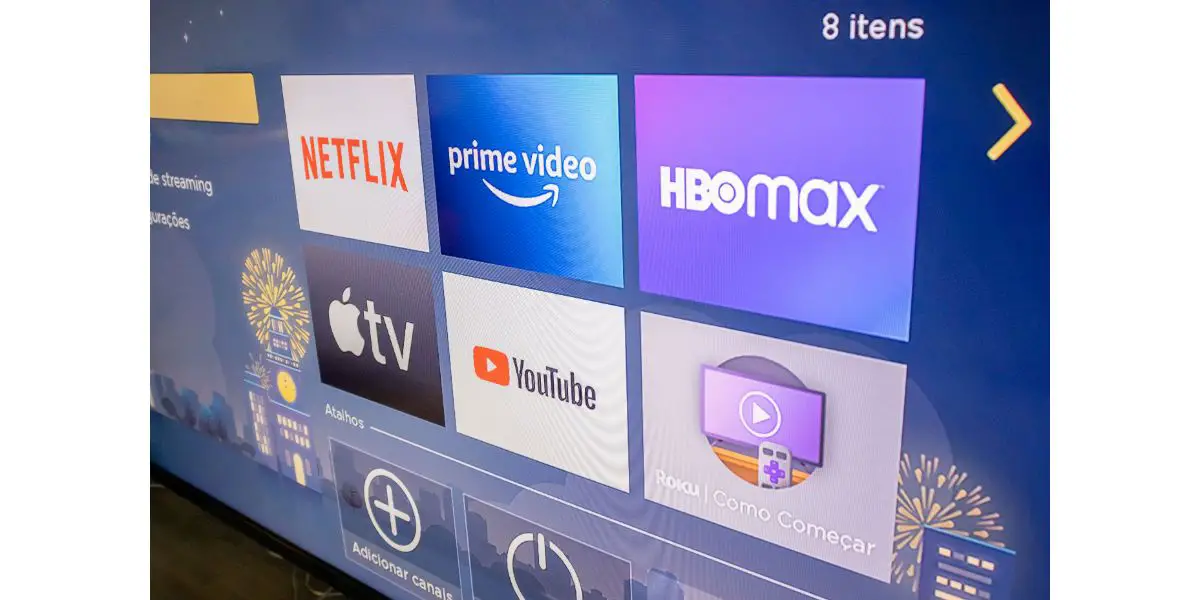Disclaimer: This post may contain affiliate links, meaning we get a small commission if you make a purchase through our links, at no cost to you. For more information, please visit our Disclaimer Page.
In recent years, many users have noted that their Roku device restarts itself frequently. If this is you, know that there are several fixes to keep your Roku from constantly restarting–you just need to figure out the source of the problem.
In this article, we’ll show you some of the most common issues that cause Rokus to constantly reboot, so you can diagnose the problem and with luck implement a quick and easy solution to the problem.
Table of Contents
It Could be a Faulty Connection.
First of all, it’s always a good idea to unplug your devices completely and plug them back in. Yes, this is advice we have all heard a million times, but sometimes it’s for good reason.
Unplugging will do a soft reset of your machine, which may solve the problem.
In addition, a cable may not sit in its port snugly, which can cause the Roku to lose power. When the device loses power, its solution is to restart and try to fix the problem itself.
Unplug both ends of your cable (if you can–the Roku stick may be fixed on one side) and make sure the cables are reattached firmly.
If your TV has more than one HDMI port, try a different one. Remember, you are trying to identify the cause of the problem. It could be a faulty, damaged, or dirty port on your TV.
Likewise, if you are using an HDMI adapter, unplug that, make sure it isn’t dusty or damaged, and plug it back in.
It Could be a Faulty HDMI Cable.
It is possible, however, that your cable is plugged in just fine, but that it is an old or faulty cable. If you have had the HDMI for a while, it may be time for a cable refresh. It may also be that the cable is faulty or damaged, which means it isn’t bringing enough power to the device.
If you have another HDMI cable sitting around, swap it in on your Roku and see if that does the trick. If it works with another cable, you have identified the problem.
You could also try connecting your HDMI cable to a different setup and see if it works with a different device. If it does, you will know your cable isn’t the problem.
If you do have to replace your cable, you may want to go with an HDMI 2.0 cable to ensure full compatibility.
It Could be a Faulty Power Supply.
Ok so maybe your power cables are all in working order, but you might want to check your power supply. Is your outlet providing enough power to keep the machine running and not shutting itself down? If your power supply is interrupted at all, the Roku will restart.
Is your Roku plugged into your TV’s power port? This connection may be the cause of the problem. Plug into a wall outlet and see if the problem is resolved.
Is your charging cable broken? Test it with another device (it is a micro USB) and see if it works. If you are using a USB adapter, that could also be the problem. You will need to check all of these components to make sure your system is getting enough power.
It Could Be Incompatible Accessories.
Glitching could be due to accessories you are using with your machine.
Remote
One common reason for Rokus restarting is dead batteries in the remote. You may be seeing that pesky picture of a remote on your screen–that means you need to change those remote batteries.
However, many users have reported that the batteries need to be changed even before the alert shows up. If you notice a lag when using the remote, it’s probably a good idea to swap out the batteries.
Sometimes even just opening up the device, removing the batteries and reinstalling them in the order you removed them is enough (they may not be properly situated in their ports).
If your batteries are very old, it’s probably time for some fresh ones. Make sure you use fresh batteries (check the expiration dates) that are compatible with your device and install them correctly.
Headphones and Speakers
Sometimes external devices plugged into your Roku are the culprit. Unplug these and see if the problem persists.
Other Systems
If you have any other device connected to your Roku (like a Nintendo Switch, for example), interference from that device may be to blame. Any connected device should be placed on airplane mode when using your Roku.
It Could Be Overheating.
For some reason this is a common problem with many Roku devices. Often you will receive a warning screen before your device overheats, though this isn’t always the case.
When the device overheats, it will power down in order to protect its components or try to fix the overheating issue.
When the device begins restarting, feel the box to see if it’s hot. If it feels hot to the touch, overheating may be the issue. Unfortunately, the only way to prevent this is to give your Roku a rest so it can cool down to a safe temperature.
You can also try to change the conditions of your machine. Is it in a well-ventilated area? Is anything covering it? Can you run a fan to circulate air and heat while using it? Can you make the ambient air temp any cooler?
Obviously it isn’t a good idea to try to accelerate the cool down as this could damage delicate components. It is a good idea to keep your electronics clean and dust-free, however.
You may also try plugging it into your TV USB port instead of wall power. This will cause the device to draw less power when it is not in use. You could also unplug when not in use so it stays as cool as possible.
Your Roku May Need an Update.
Some issues with restarting seem to pop up after an update has been installed. It isn’t clear why this is, and the best you can do is to notify Roku of your issues and when they started occurring and then making sure to stay on top of additional updates.
This may sound strange–to do more updates when updates are the thing that caused the problem, though often the updates will include fixes for any new issues.
Here’s how to update your Roku:
- On the remote, press “Home” to access the home page.
- Follow these prompts: Click “Settings” > “System” > “System Update” > “Check Now”
- If you see any available updates, download and install. (Make sure you keep your Roku connected to power until they are fully installed.)
Your Apps May Need an Update.
Sometimes the issue only occurs when you are using a certain app. (It’s a good idea to keep track of when the problem seems to be occurring so you can better figure out the solution and so you know what to tell Roku if you contact them.)
If you suspect a certain app may be causing the problem, you must uninstall and reinstall the app. This may solve the problem, since it may just be that the app wasn’t correctly installed the first time. Here’s how to do it:
- Scroll to the suspect app with your remote and highlight it. (Don’t open it!)
- Press (*) on the remote to see options.
- Choose “Remove Channel” > “Remove” to remove the suspect app.
- Reinstall the app normally. Most likely this will have solved the problem.
You May Need to Adjust Network Settings.
Recent updates have included a feature that shuts off your Roku if you haven’t been using it for several hours. In some cases, this may cause the device to stop and restart. You can disable this feature in “Settings” > “Network” > “Bandwidth Saver.”
You May Need to Do a Factory Reset.
This is basically the nuclear option, which should be used as a last resort when all other options have already been tried.
This option resets your device to factory settings, which may fix some minor bugs causing your glitch, but it will also uninstall all your apps (you will have to reinstall each individually).
If you have tried everything else and want to try this option, here are the steps:
- Start on the Home Page. Click “Settings” > “System” > “Advanced System Settings” > “Factory Reset.”
- Insert the 4-digit code you are given and click OK.
You May Need to Contact Roku.
If all else fails, you will need to contact Roku customer service. It is possible that your machine has a hardware or software issue that will need to be corrected.
If your machine is still under warranty, you may be able to get a replacement. It’s a good idea to be able to explain to them when the issue is happening, how you tried to fix it, and maybe even show them video proof of the issue.