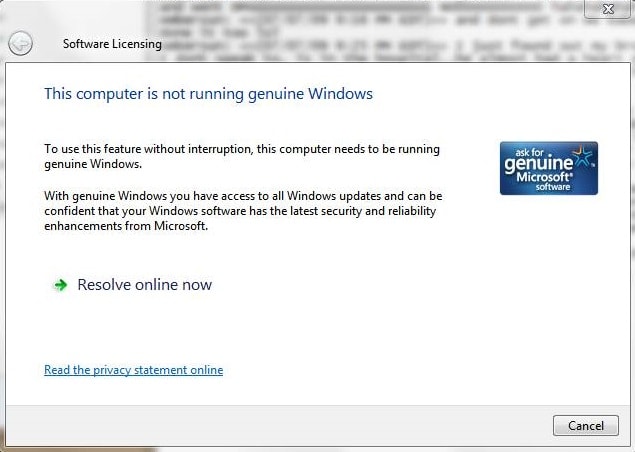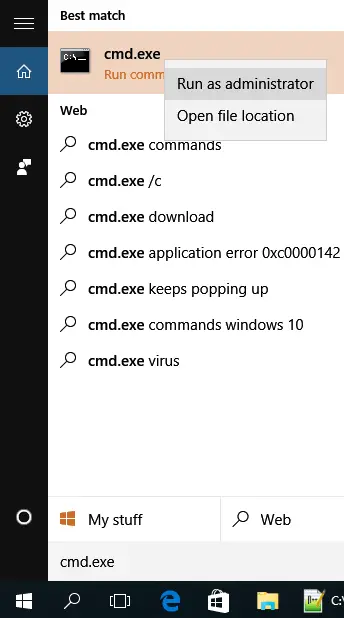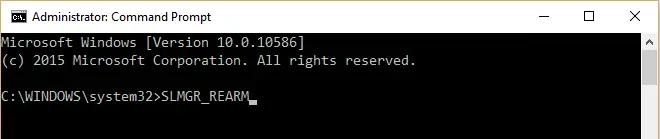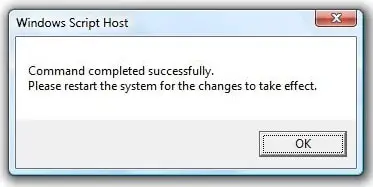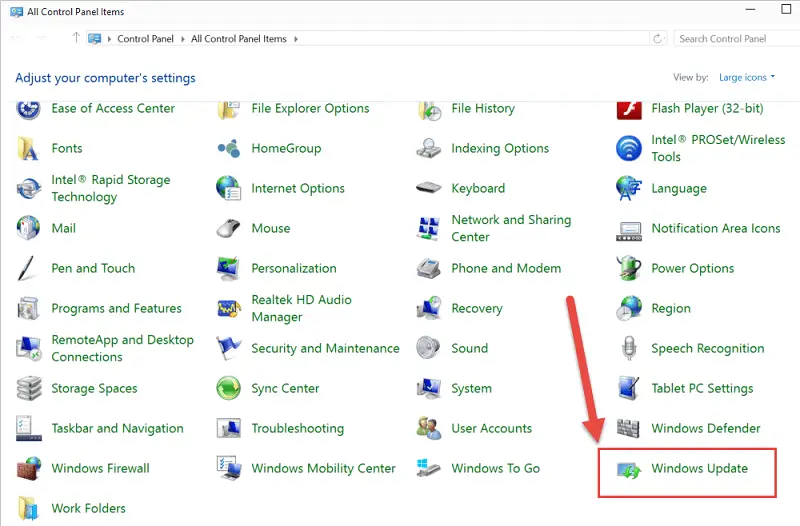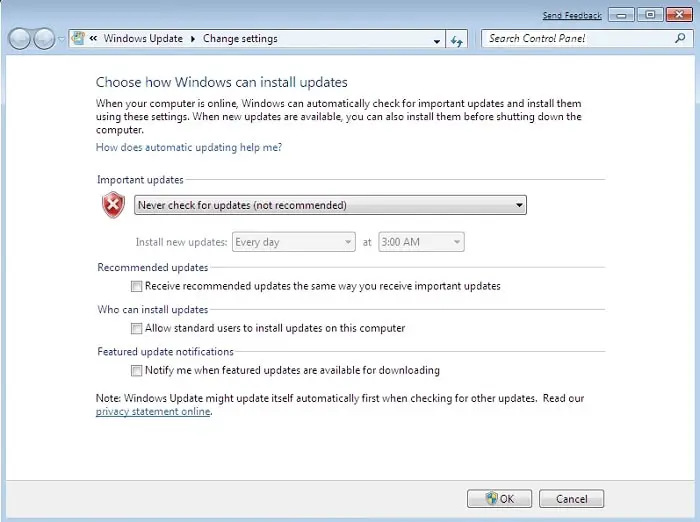Disclaimer: This post may contain affiliate links, meaning we get a small commission if you make a purchase through our links, at no cost to you. For more information, please visit our Disclaimer Page.
This copy of Windows is not genuine is one of the most common errors in Windows operating system (OS), especially for who use pirated versions of Windows OS. This error message appears in most versions of Windows, such as Windows XP, Windows Vista, Windows 7, Windows 8 / 8.1 and Windows 10.
When you encounter this error, the background of your computer will go black. You still can do other things on your PC, like complete your works, use the computer like before and so on. But you can’t change the background (the black background) until the problem is fixed.
Why Does My Windows Computer Displays This Copy Of Windows Is Not Genuine?
The main reason that your computer displays the “Windows is not genuine” error because you didn’t activate your Windows license after the trial period, usually 30 days from the date you install Windows OS on your computer.
You can also receive this error because the license of Windows OS that you are using is expired or blocked. If you share your Windows license to other people, like friends or family members, Microsoft could block your license due to use in multiple computers or attempt to activate many times.
Fix “This Copy Of Windows Is Not Genuine” Error In Windows
After reading the explanation above, now you know why the “This copy of Windows is not genuine” error appears on your computer. In this article, I will tell you an easy solution to solve the “Windows not genuine” error on your computer.
Solve “This Copy Of Windows Is Not Genuine” Error With Command Prompt
By using Command Prompt and a simple command, you can fix this problem in both Windows 32-bit and 64-bit, and in all versions of Windows OS.
Firstly, launch Command Prompt program as an Administrator (Run as administrator) by clicking on Start, type “cmd.exe” in the search box, and then right-click on the cmd.exe, select “Run as administrator”.
In the Command Prompt program, type:
SLMGR_REARM
You can also try:
SLMGR –REARM or SLMGR /REARM
if the first one does not work.
A new Windows will be opened with a message: “Command completed successfully. Please restart the system for the changes to take effect.” In this case, you have to restart your Windows computer for the changes to take effect, and the “Windows is not genuine” error will be solved.
Prevent Windows To Get “This Copy Of Windows Is Not Genuine” Message
With the above method, you have fixed the “Windows not genuine” error on your computer. But sometimes, it can appear on your computer again. To prevent this error shows up on your computer again, follow instructions below.
Firstly, go to Control Panel and select Windows Update.
Next, click on the Windows Update and select “Never Check for Updates (Not Recommended)” option from the drop-down list, and then click on the “OK” button.
Your computer is now never getting This copy of Windows is not genuine error again. However, you can’t upgrade your Windows OS to the latest version to fix bugs or getting new features.
The legitimate solution to solve this error permanently is to purchase a new license of Windows OS, from the Microsoft’s online store or other online retailers like Amazon.com, and then reactivate your Windows OS with the new license you have purchased. If you sure your Windows license is legitimate and the error was wrong, contact Microsoft by following the link here and their team will help you to fix the problem.