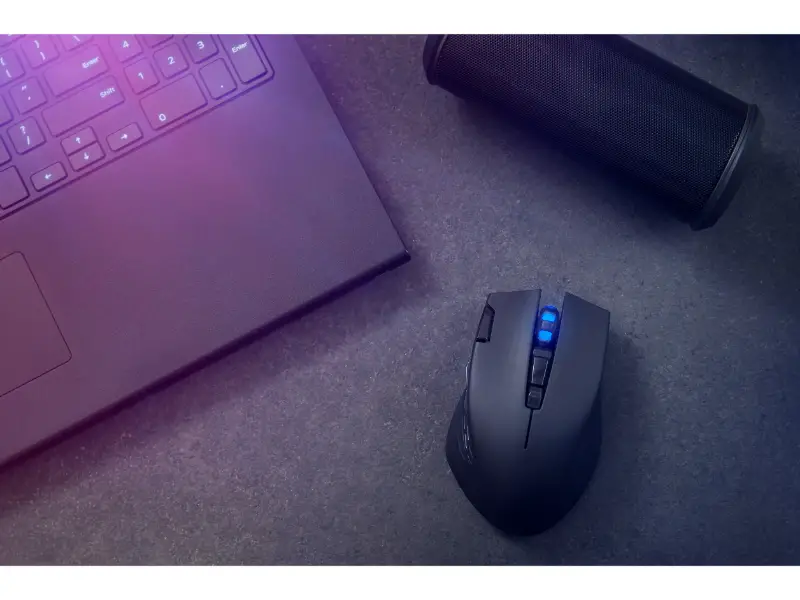Disclaimer: This post may contain affiliate links, meaning we get a small commission if you make a purchase through our links, at no cost to you. For more information, please visit our Disclaimer Page.
On some computers, the mouse may freeze or stop working when playing certain games, such as RPGs or MMOs. This is a rather common and frustrating issue and there are a few things that you can do to solve this problem.
Several factors can contribute to why your mouse keeps locking up when you’re playing games. First, it could be a connectivity problem – an example is when you have a loose cord. Furthermore, corrupt or outdated drivers could also cause your mouse to misbehave when you’re playing games.
Table of Contents
Why does my mouse cursor keep freezing?
A mouse is a simple component that enables people to have control over their PCs with just one hand. It’s the pointing input device of a computer. The primary functions of a computer mouse are to drag, click, copy, paste, and perform several different programs on the computer.
There’s no denying that computer mice have tons of amazing benefits. However, it’s also worth knowing that the devices also have their issues. After going through several social media platforms and forums, one of the many issues that people experience with their mouse is the “freezing of the cursor.”
Variations of cursor freezing issue
Sometimes, people complain about experiencing a situation where their mouse cursors freeze every few seconds. For instance, according to ExhibitorMR, the Microsoft user reported that his mouse “hangs and freezes for a split second.”
That’s not all; I’ve also seen users complain about experiencing mouse issues, such as having cursors that freeze when they try typing on their system.
Another variation of the mouse cursor freezing issue is the one that starts with the cursor freezing before disappearing from the screen. You can check here to see what SONofARRAN said regarding the issue on Microsoft Community.
Another variation of mouse cursor freezing issue is when the cursor fails to move. Check here to see what Nocturne, a member of the Microsoft Community, said regarding this variation of the issue. People also complain about experiencing a situation where their mouse cursor jumps around or not showing at all.
Causes of cursor freezing issues
Now, the question is – what exactly is the cause of the mouse cursor freezing issues?
Irrespective of the variation of the cursor freezing issue you’re experiencing, one thing is sure and that’s – a lot of things could cause any of the problems.
Corrupt or outdated driver
One of the common causes of cursor freezing issues is when you have a corrupt or outdated driver. In this case, the best way to determine whether or not this is the issue is to troubleshoot your system. That’s not all; you need to also understand that upgrading to a new operating system could also cause your mouse cursor to freeze unexpectedly.
Technical issues
A lot of technical issues can cause your mouse cursor to freeze unnecessarily or even stop working. One of them is when you’re experiencing low batteries. Apart from that, the technical issue could also be because your port or your Bluetooth receptor is faulty.
Viruses
Another potential reason why your mouse cursor is freezing unexpectedly is that your system might be affected by viruses. Yes, you read me right! Although it rarely occurs, it’s worth knowing that malicious viruses can affect mice and keyboards.
I’m sure you’re wondering how your mouse can be infected by a virus? It’s pretty simple; it can happen when the virus affects the mouse driver software.
Many things can happen when your mouse gets infected by malicious viruses. The device could stop working or start misbehaving and causing the cursor to freeze unnecessarily.
RAM issue
RAM or Random Access Memory is the hardware component of your computer that helps to store the operating system, application programs, and other relevant data. The purpose of that is to make sure your computer’s processor can quickly access the stored items.
When the RAM is too low or defective, one of the many things that could happen is the mouse cursor misbehaving and freezing continuously and unexpectedly.
Defective mouse
A faulty mouse could be the reason why your cursor is freezing, misbehaving, or failing to function. Of course, this is common to both wired and wireless computer mice.
For instance, if the device is freezing, this could be a sign that a component of your computer mouse has broken. Furthermore, if the device fails to respond at all, it could most likely be that the mouse’s optical sensor has become faulty.
Why does my mouse freeze when playing games?
As seen above, many things could cause your mouse to freeze unexpectedly. When playing games on your computer, it’s possible to experience the mouse freezing issue. When this happens, there are a couple of things that you could suspect.
First, a mouse freezing issue during gameplay could be a result of insufficient memory. Here’s the thing; if you’re playing a game on your computer, what that means is that you’re running an application that’s demanding. You need sufficient space to save your game data and in the absence of none, it could trigger your mouse to start misbehaving and freezing from time to time.
Apart from that, when you don’t have up-to-date driver software on your system, it could also cause your mouse to misbehave when you’re playing games on your computer. Also, the corrupt driver software will most likely cause your mouse to freeze or stop functioning during gameplay.
That’s not all; malicious viruses can also be the potential reason why your mouse is freezing unexpectedly or failing to work well when you’re playing games.
That said, the bottom line is a couple of factors, such as having outdated driver software or being infected by malicious viruses, could cause your mouse to misbehave and freeze at any time.
How do you fix a frozen game mouse?
Check for malware and fix it
For you to successfully fix a frozen game mouse issue on your computer system, you need to first detect where the problem is coming from. As earlier mentioned, one of the potential causes of the issue is viruses.
So, the question is how do you confirm that malware is indeed the cause of the frozen game mouse? Above all, how do you fix the issue?
The best way to confirm whether or not a virus is what’s affecting the mouse is by running a deep scan on your system. Ensure you opt for a good antivirus to get the job done. For Windows 10, I’ll advise you to go for Windows Defender.
Check for the latest driver software update
When was the last time you updated your driver software? As you already know, outdated driver software could be a potential reason why you’re experiencing a frozen game mouse. If that’s the case, the best you can do is to update your driver software.
To do that, you need to first go to your Device Manager. On your Windows 10, 8, or 7 PC, press the “Windows and R” keys together. After that, enter “devmgmt.msc” and press ok. Next, look for the “Mice and other pointing devices” option from the list on the page. After locating it, collapse the option, right-click your mouse driver, and select “Update Driver.”
Check for mechanical issues
As you already know, mechanical issues can also cause your mouse to freeze during gameplay. Since that’s the case, it’s important to determine where the problem is coming from.
One of the mechanical issues that could cause your mouse to misbehave is when you have a bad USB port or defective cable. To confirm if that’s the issue, all you need to do is try connecting another mouse to the PC. Alternatively, you can also try connecting the frozen mouse to another USB. This way, you’ll be able to detect where the issue is exactly coming from and fix it.