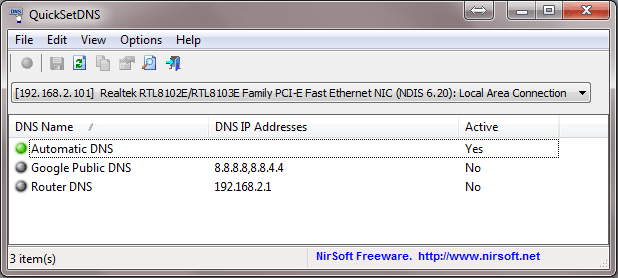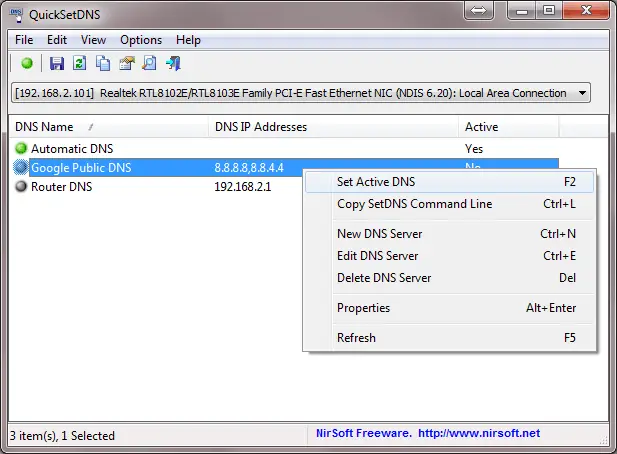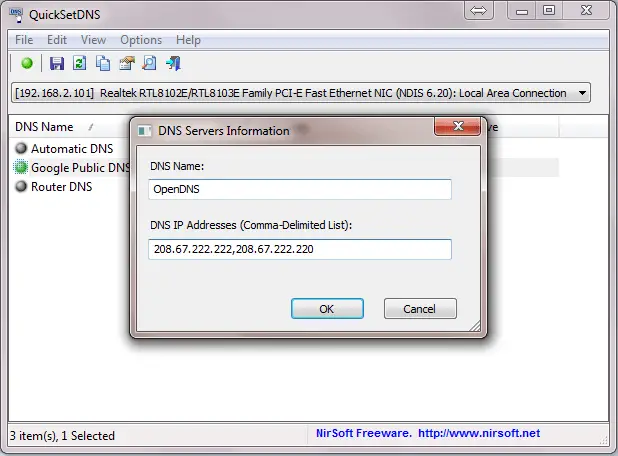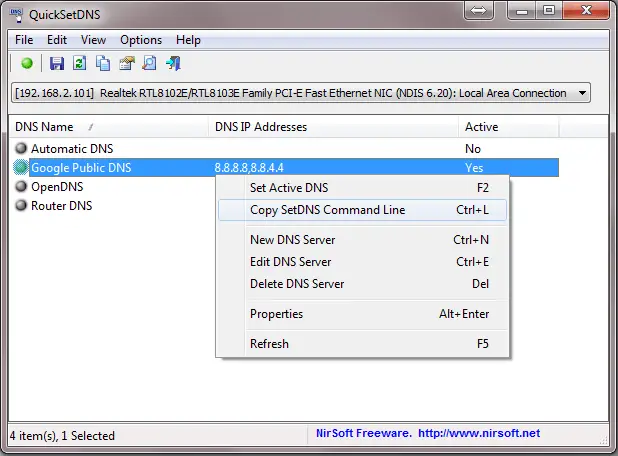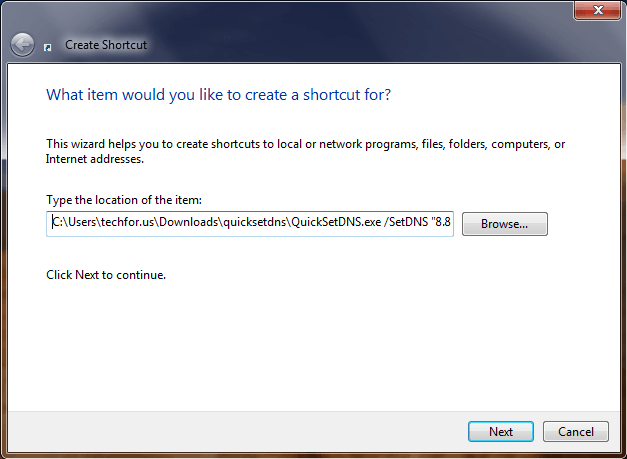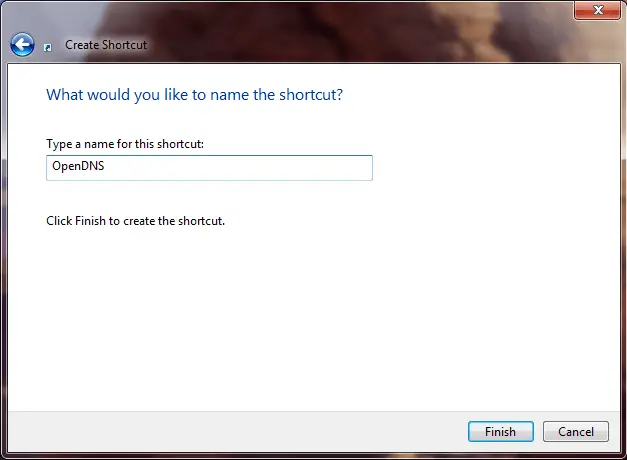Disclaimer: This post may contain affiliate links, meaning we get a small commission if you make a purchase through our links, at no cost to you. For more information, please visit our Disclaimer Page.
Third-party DNS services like Google’s DNS and OpenDNS offer plenty of features, including speed and reliability improvements, parental controls, phishing protections, access geo-blocked contents, bypass web censorship, and other security features.
By default, if you don’t set any third-party DNS servers in settings of your network adapter, then it will use DNS information from your internet service provider (ISP).
But why you don’t use a third-party DNS service? It may bring incredible results to you. For example, you can use these third-party DNS servers to protect your privacy, speed up your Internet speed and increase security levels.
There are many third-party DNS servers you can use. But none of them offer all needed features. To use most of those features, you can switch among appropriate DNS services. However, manually changing the DNS setting every time you need isn’t flexible.
Related Article: Top 10 Best Domain Registrars You Should Know
Ways To Change Your DNS Setting Faster In Windows
To boost the speed of changing DNS servers process, you can download and use the QuickSetDNS application. Or create a shortcut for each third-party DNS setting and then click on it anytime you want to use. Both methods are working and help you quickly switch between 3rd-party DNS settings.
Switch Amoung Third-Party DNS Services By Using QuickSetDNS
It’s a free utility from NirSoft, a trusted freeware maker. QuickSetDNS is a standalone application, which only need to launch and use – no installation required.
To download this free utility, visit here, scroll down and click on the “Download QuickSetDNS” link to download the compressed file.
This program is also available in some other languages. Scroll down to the table below the download link, and then click on the language you want – to download the appropriate file.
After the download process is done, extract the .zip compressed file and open the “QuickSetDNS.exe” file.
If you currently don’t use any third-party DNS service, then the “Automatic DNS” option will be activated by default.
If you want to switch from the currently enabled setting to any other DNS services on the list, simply right-click on the service you want and then select “Set Active DNS“. Or you can click on it and then just press F2 on your keyboard.
The new DNS setting will be activated immediately. Then you can use the Internet without any interruptions.
If the DNS service you want to use isn’t in the list, just add a new one by clicking on File and select “New DNS Server“, or press Ctrl + N.
After adding a new DNS service, it will be shown up in the QuickSetDNS’s list, ready to enable and use immediately.
Read Related Article: What Is Domain Name System And How Does It Work?
Switch Among Third-Party DNS Services By Using Shortcuts
To help you switch among third-party DNS services a lot faster, you can create a shortcut for each DNS setting with QuickSetDNS.
Firstly, open the QuickSetDNS program, select the DNS setting you want to create the shortcut, right-click on it and then select “Copy SetDNS Command Line“. Or you can press Ctrl + L to do it – it’s worked the same as the “right-click” method.
Next, go to your Desktop, right-click on it and then select New > Shortcut.
Paste the information you have copied in the previous step and then click on the “Next” button.
Lastly, type the name of the shortcut and then click on the “Finish” button.
Repeat this process for other DNS settings as well as the “Automatic DNS” setting to switch among them faster. In the next time, just click on the appropriate shortcut to change your DNS servers.
I hope this article will help you to change your DNS setting faster than going to the network adapter settings every time. If you know any better ways to modify the DNS setting, let me know and I will update this article.
Was this guide useful?