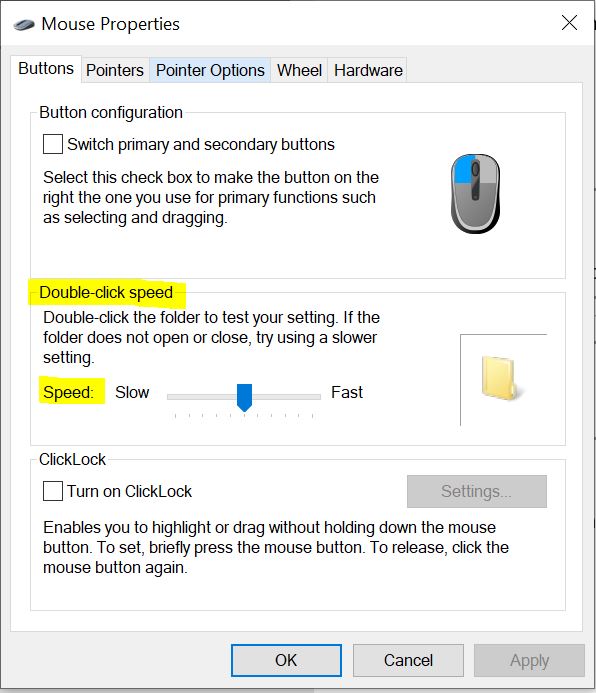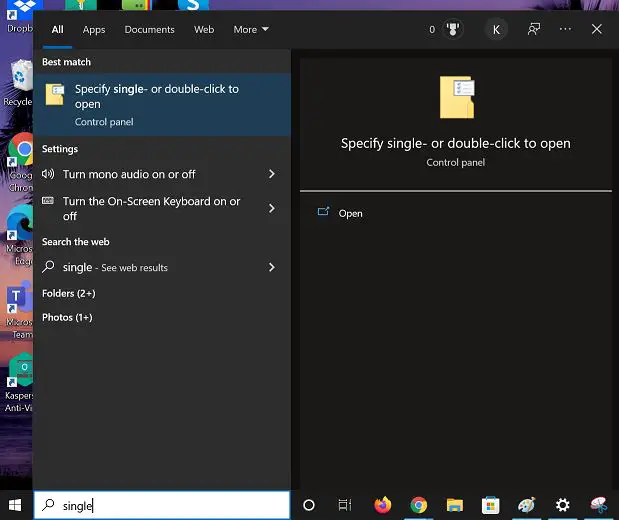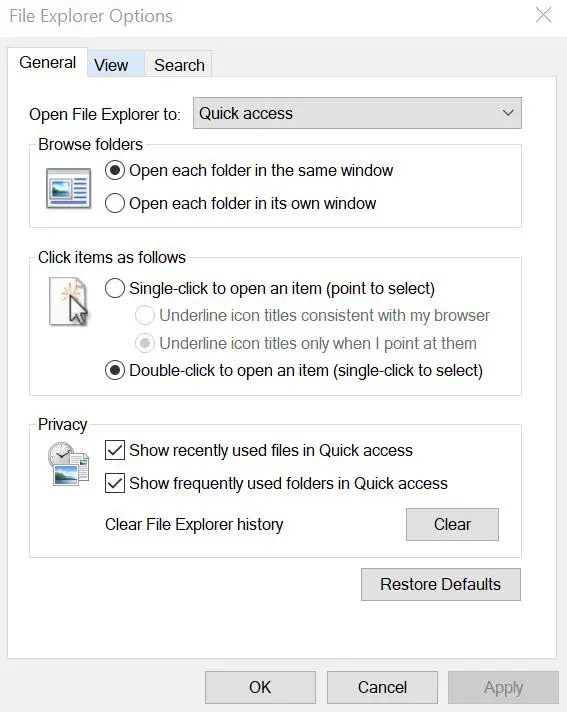Disclaimer: This post may contain affiliate links, meaning we get a small commission if you make a purchase through our links, at no cost to you. For more information, please visit our Disclaimer Page.
You bought a Logitech G402 mouse and unfortunately it has some clicking issues. Logitech g402 mice have a known clicking problem while new or about a year old. But how do you fix the random clicking when you have this mouse?
There are several ways fix this. For hardware problems, fixing the micro-switch. For software issues, adjusting your mouse settings or deleting and installing a new driver.
Table of Contents
Why is Logitech g402 Clicking Randomly?
Before dealing with the problem, the first thing is to identify where the problem is coming from. This way, you can efficiently solve the problem. Let us look at a few reasons that could cause your mouse to click randomly:
Hardware Problem
When hardware is causing the random clicking for your mouse, the micro-switch is usually malfunctioning.
Often, the metal plate used in manufacturing the mouse is always bent. Bending affects its efficiency, since the plate functions as a spring for the device.
While in use, the metal plate responds to the clicks that register on your computer. When the spring is faulty, single clicks start getting misinterpreted as double clicks, which can be irritating when you are having a competitive gaming session.
We had mentioned earlier that this problem is common in both new and old Logitech g402 mice. You know the problem is with the hardware if you had had no software upgrades in your computer.
To confirm if the problem is with the hardware, consider using the mouse with another computer.
If the problem persists, then you know where the problem is coming from.
Mouse Settings
Most devices have a settings feature where you can adjust the default settings to those that serve you best.
When your mouse is double-clicking, consider checking its settings. You might be surprised to find it set for double-clicking. Usually, this problem is deemed to be temporary and is easy to fix.
Driver Problems
Computers have drivers that help in their functioning. These drivers must be updated to allow them to function as intended.
When corrupted or outdated, the drivers can cause random clicking or prevent the mouse from functioning altogether.
How Do I Fix My Logitech g402 Mouse Not Working?
Now you understand the causes of problems to your mouse; you can solve them. These problems have specific solutions, while some have multiple. Here is how to fix these problems:
Fixing Mouse Settings (2 Methods)
Mouse settings cause your mouse to click randomly when set incorrectly.
Method 1
There’ are a couple ways to reach “Properties”. Through settings and the control panel.
Settings
Go to Settings -> Devices -> Mouse (located on lefthand side) -> Additional Mouse Settings. Now that you’re in Mouse properties. Move onto the Next Step.
Control Panel
Press the Windows icon on your keyboard or click on the Windows Icon on the bottom left. Then, type ‘control’ in the search and click on “Control Panel”.
In the control panel, search for Mouse, click it and you’ll reach “Mouse Properties”
Next Step After getting into Mouse Properties
You’ll see some options as tabs. Stay on the “Buttons” Tab and go down to the ‘double-click’ speed option from the mouse’s properties. Reduce the speed and save settings.
The problem should be resolved and if not, proceed to the other method.
Method 2
Hit the Windows icon or click it on the lower lefthand side. Then, type ‘single’ on the search bar and click on the file “Specifiy single – or double-click to open”
Navigate the tabs and in General, in the “Click items as follows”, make sure the “Double Click to open an item” is selected. Save your settings, and your mouse will be okay.
Fixing the Hardware Problem
Fixing the hardware problem involves dealing with the metal plate.
Here, you start by unscrewing the mouse from the bottom to help you access the internal parts. It is where the metal plate of a mouse is located.
Once you have access to the interior, locate the click mechanism by further removing other casings.
You know you have found the click mechanism when you spot a small copper spring.
If the copper spring is loose, use your screwdriver to increase the tension by pressing it to form a curve. Once done, fix the copper plate back to its position.
Note: This solution is preferable when your warranty period has expired. Otherwise, always consider taking your mouse to the manufacturer for fixing.
If you need visuals, there’s a good blog tutorial to fix the microswitch here. If you like video instructions, here’s a good YouTube tutorial.
Fixing the Driver Problem
When you have identified the problem is with your Drivers, open the device manager and locate ‘mice and other pointing devices.’ Uninstall the available drivers and shut down your PC.
After some time, switch on your computer and install new and updated drivers. This should get rid of any drivers that could be corrupted or outdated.
How do I Restore my Logitech Mouse to Factory Settings?
Resetting your Logitech g402 mouse is one way of dealing with temporary problems. The solution is straightforward and involves:
Start by ensuring your mouse is powered on for proper resetting. There is a power button on the bottom side of your mouse. After powering on your mouse, locate the reset button, still located at the bottom of the mouse.
Long press your mouse’s reset button for about 5 seconds before releasing and testing the mouse for efficiency. Sometimes, this method may not work. So, what happens next?
Proceed to the next option, which is removing the batteries. It is like force stopping the functioning of the mouse. Return the batteries and check whether it functions properly.
Alternatively, you can work on your USB ports. The USB port you mount your mouse on can be faulty.
Try switching the ports to see if it works. If not, uninstall the drivers used with the port and install new ones. Run and test whether they are functioning or not.
How Do I Setup My Logitech Mouse G402?
The Logitech G402 is an inexpensive but high-quality mouse. The mouse has a few buttons and a scroll wheel.
The most important features of this mouse are the textured side grips and the contoured shape. These features make it easy to use the mouse with either hand. When setting up your new mouse, here is how to do it:
Step 1: carefully unpack your Logitech G402 Mouse. Check whether all the parts are properly packed and if any parts are missing. If anything is damaged or missing, return the mouse to the retailer and have it replaced.
Step 2: Since the mouse is wired, connect your USB cable to the USB port of your computer. Make sure the mouse is powered on.
When connected, the mouse should light blue. If you do not want your mouse lighting blue, you have an option that helps you switch off the lighting or the color during customization.
Step 3: Install software for your Logitech G402 Mouse. To install the Logitech Gaming Software on your PC:
1. Click the download link for the Logitech Gaming Software. The link is available on the Logitech website. So, search Logitech on your browser to get the link from the company.
2. Click the link and accept the download. The Logitech Gaming Software installer will start downloading. Wait for the process to complete so you can be able to open the software.
3. Once the download is complete, double-click the file to start the Gaming Software and launch. It should take a few moments to launch the software when fully downloaded.
4. Follow any on-screen instructions to complete the installation process. Customize as preferred.
Step 4: Test the responsiveness of your mouse by playing a game. When correctly set, it should be highly responsive. You can adjust your customized settings as you continue using the mouse.
References:
https://clevercreations.org/how-to-fix-mouse-double-click-problems/